6 common Google TV streamer problems and how to fix them

Unlike the Chromecast before it, the Google TV Streamer offers many features and robust performance suited for high-quality streaming and some cloud gaming. The high-end video streamer with superb AV support can easily take on devices like the Roku Ultra LT Streaming Device or Apple TV 4K with its blend of Gemini-powered AI smarts and seamless integration with Google services like Google Home and Google Photos.
However, like any other device, users still encounter issues from time to time. From Wi-Fi connection problems to audio output problems, problems can pop up when using the device. I have used it for a few months and encountered some of those issues. However, with patience and troubleshooting, I resolved them. In this guide, I break down common Google TV Streamer problems and how to fix them.
Read our review
The Google TV Streamer is a better Chromecast, but not much more
At twice the price of Google’s last 4K streamer, I expected better
6
Streamer not connecting to Wi-Fi or Wi-Fi problems
Restart, update, or ensure the correct login credentials
A stable and strong internet connection is important for streaming your favorite content on the Google TV Streamer. What happens if the streamer does not connect to your Wi-Fi? Various issues can cause this, including low signal, blockage, or incorrect network settings. You’ll know you are facing Wi-Fi issues if the video or audio quality is degraded, there is general lag when responding to commands, or nothing loads. There are straightforward ways to solve this:
- Restart your router and Google TV streamer. To start your Wi-Fi router, unhook the power cable for around 60 seconds and plug it back in. To restart the streamer, navigate to Settings > System > Restart.
- If you have an Ethernet cable, use it to connect the streamer to the router to determine if the problem is your Wi-Fi.
- Forget and reconnect to the network. If the stored Wi-Fi settings on your Google TV streamer are corrupted, forgetting and reconnecting to the network can resolve the issue.
- Ensure you use the correct login credentials. If your laptop or phone is connected to the same Wi-Fi and working, but your streamer isn’t, there is likely a problem with the password. To fix this, double-check that the password is correct by navigating to Settings > Wi-Fi.
- Update the router firmware and streamer software. Streamer’s latest update was released in February this year. To do this, go to Settings, select System > About > System Update, and check for a new update. If yes, follow the onscreen prompts to install it.
5
Google TV Streamer picture problems
Check your input source or loose cables
There are different causes of picture issues on the Streamer. The main ones include a problem with your screen, the wrong input source, or loose cables. Potential fixes include:
- Make sure your TV uses the correct HDMI input source. If the streamer is connected to HDMI 2 on the television, choose HDMI 2 as your input source on the TV remote.
- Double-check the cables. Review the connections to ensure they are connected to the correct ports and none are damaged. You can also disconnect and reconnect the cables securely and properly.
- Check your TV. Reset it by unplugging it from the power source for around 30 seconds and then plugging it back in. Some have a reset button you can use for this.
Related
6 things I do to get the most out of my Google TV Streamer
Make the most of your Google TV Streamer with a few tweaks
4
Audio and sound lag problems
Google acknowledged this bug, but troubleshooting might help
Are you experiencing audio-sync problems on your Google TV Streamer? Many people have encountered this issue where the audio gets ahead of or behind the video by a second or two. It can be annoying when you see a person talking on TV, but the sound doesn’t match their lips. Google acknowledged this issue and promised a solution in a future update.
Before you conclude that the audio sync problem is caused by this hitch, try these troubleshooting tips:
- Disable eARC on your TV. Because the audio uses HDMI 2.1 and is of superb quality, it may take longer to process, leading to audio delays.
- Change the A/V sync settings on your screen. Most modern TVs and soundbars have audio/video settings that allow users to adjust the delay between the video and audio.
- If you use Bluetooth headphones, smart speakers, or a home theater, switch to another audio output system to see if the issue continues. If not, the problem is related to the other audio system. If yes, the problem is related to the bug.
- Before you throw in the towel, restart the Streamer.
3
Applications take ages to load
Limit background processes and free up space
Like many technology devices, the streamer can get slower over time. Apps take a long time to load, become unresponsive, or the device hangs up from time to time. This can be caused by a lack of space, accumulation of background processes, low RAM, outdated firmware, or network issues. To fix this problem, try these troubleshooting tips:
- Reduce background processes. Running several apps simultaneously takes a lot of RAM, causing lag. To limit this, close apps you are not using.
- Free up some space. The Streamer has 32GB of storage. This can fill up quickly if you install or store several apps, slowing its performance. To avoid this, delete apps or files you do not use. To do this, navigate to Settings > System > Storage and remove the apps.
- Turn on Apps Only Mode. This minimizes system load. You can find the feature under Account settings.
- Check the internet connection and run a speed test if possible. Google recommends at least 20Mbps for streaming 4K content.
- If it is an individual app, clear the cache and data. If it does not help, uninstall and reinstall it.
2
Remote not working
Your streamer may be paired with another remote
Like other devices with a remote, the Google TV Streamer works seamlessly with its remote. That is usually the case until it doesn’t. This can be due to various issues, including a bug that allows the streamer to pair with random remotes, batteries, or hardware issues. Here are a few potential solutions to a remote that is not working:
- Check which remote is paired with the streamer by going to Settings > Remotes & accessories. If it is not the remote it shipped with, you can pair the streamer’s remote by long pressing the Home and Back buttons simultaneously until a white light flashes. Then choose Pair accessory to pair the right remote.
- Restart the remote and the streamer. Unplug the Google TV Streamer, remove the remote’s batteries, and reconnect them after a minute.
- Replace the batteries. Sometimes, low or dead batteries might be the problem. It sounds simple, but dead or low batteries are a common culprit.
If the problem persists, it might be a hardware issue. Get a replacement, consider a third-party option, or go for Google’s OEM remote.
1
If all fails
Reset Google TV Streamer to its factory settings
If the above tips do not solve the issue, a factory reset may help. Use the button at the back of the device or the voice remote to do this. To use the button option, press and hold the button at the back of the device for around 15 seconds. To use the voice remote, navigate to All Settings > System > About and select Factory reset.
A factory reset restores the streamer to its original settings. Personal settings, accounts, data, and apps are removed.
Get back to streaming in no time
While the Google TV Streamer is a reliable and user-friendly streaming device, it is not immune to occasional glitches. By following the above techniques and tips, you can resolve common issues like slow downloads, Wi-Fi connections, and the remote not working on your own without technical assistance.
Google TV Streamer
The Google TV Streamer is a 4K/60fps streaming device that supports dual-band Wi-Fi, Gigabit Ethernet, and all the top HDR and audio formats.




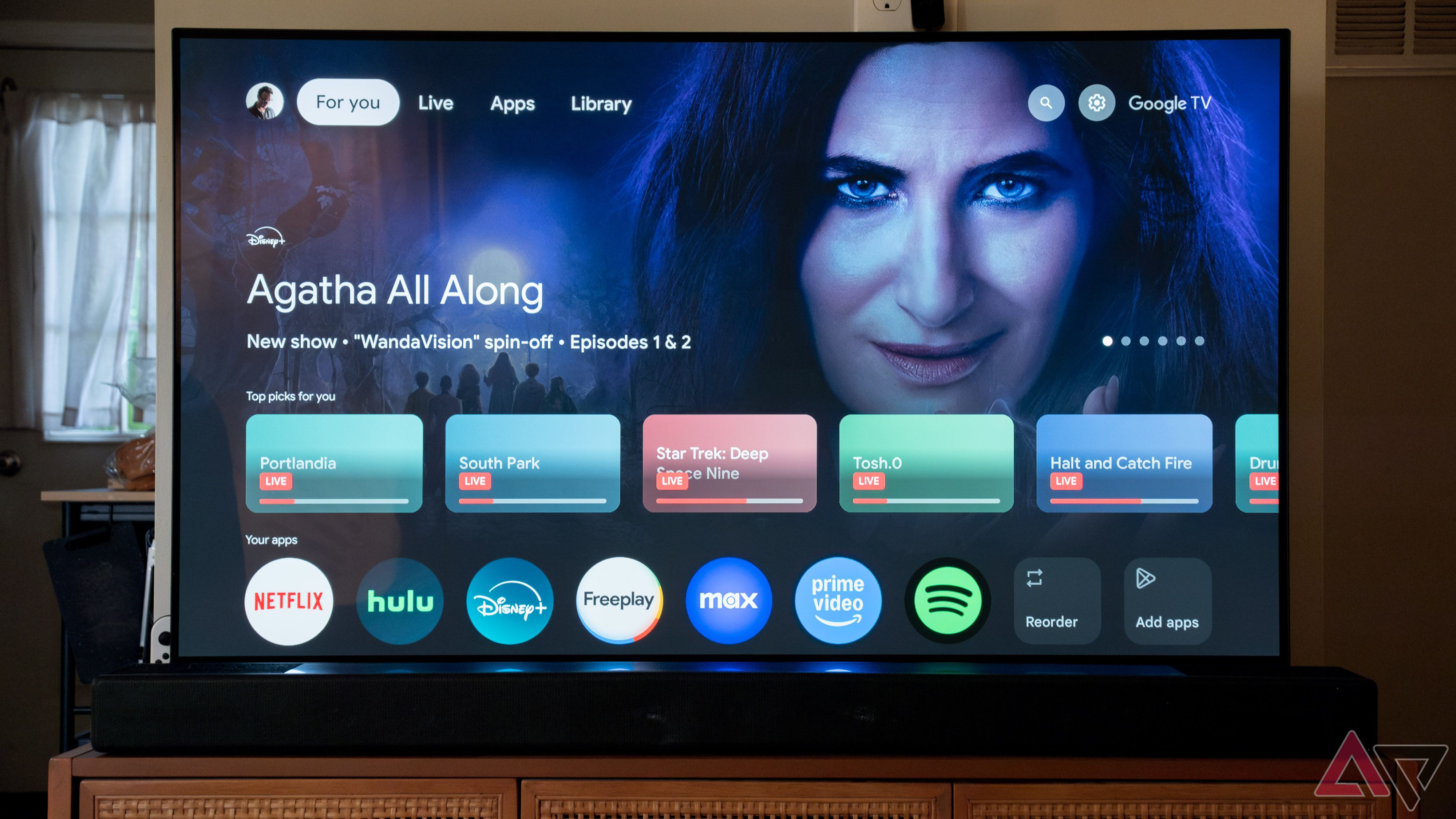


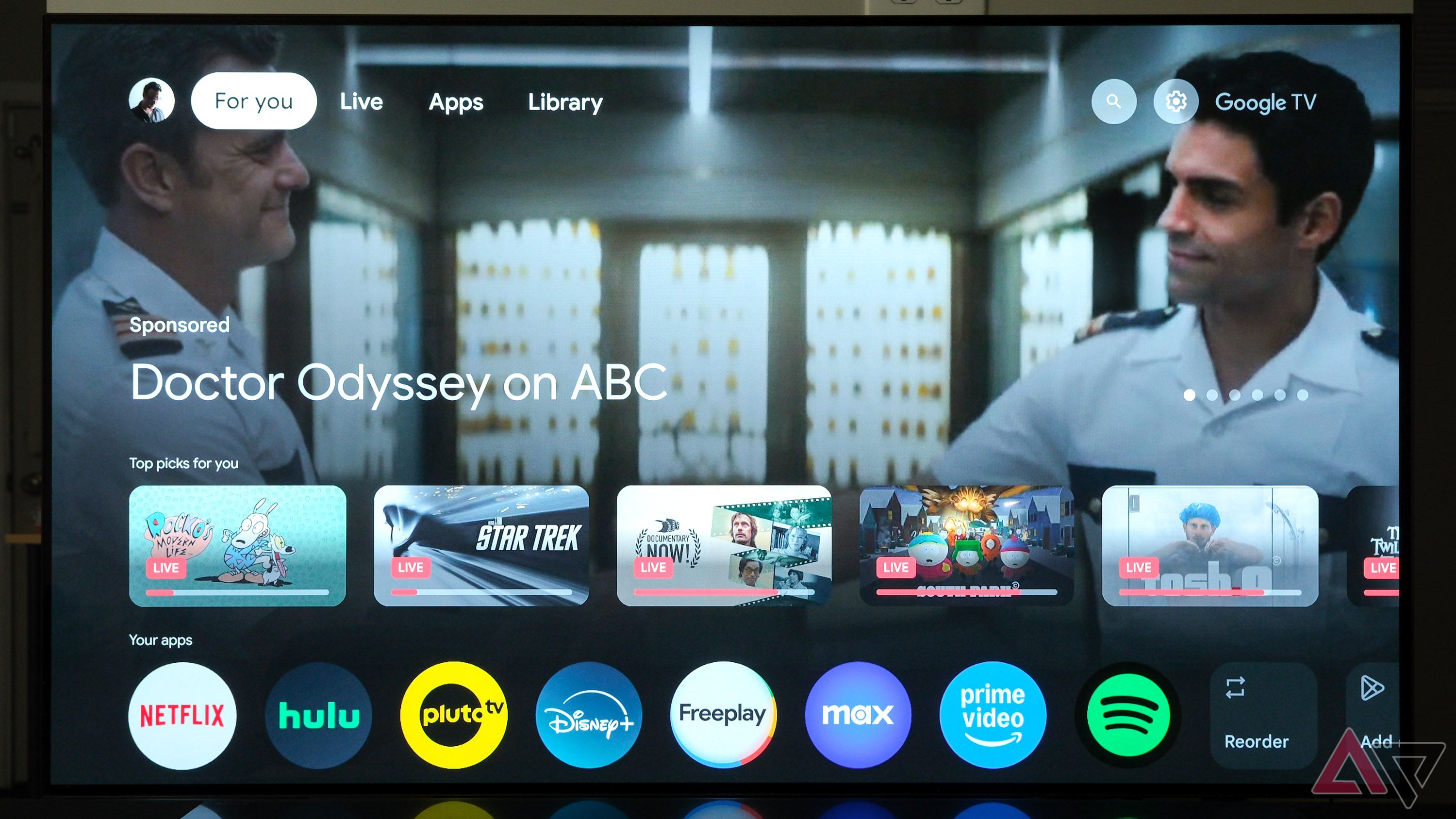

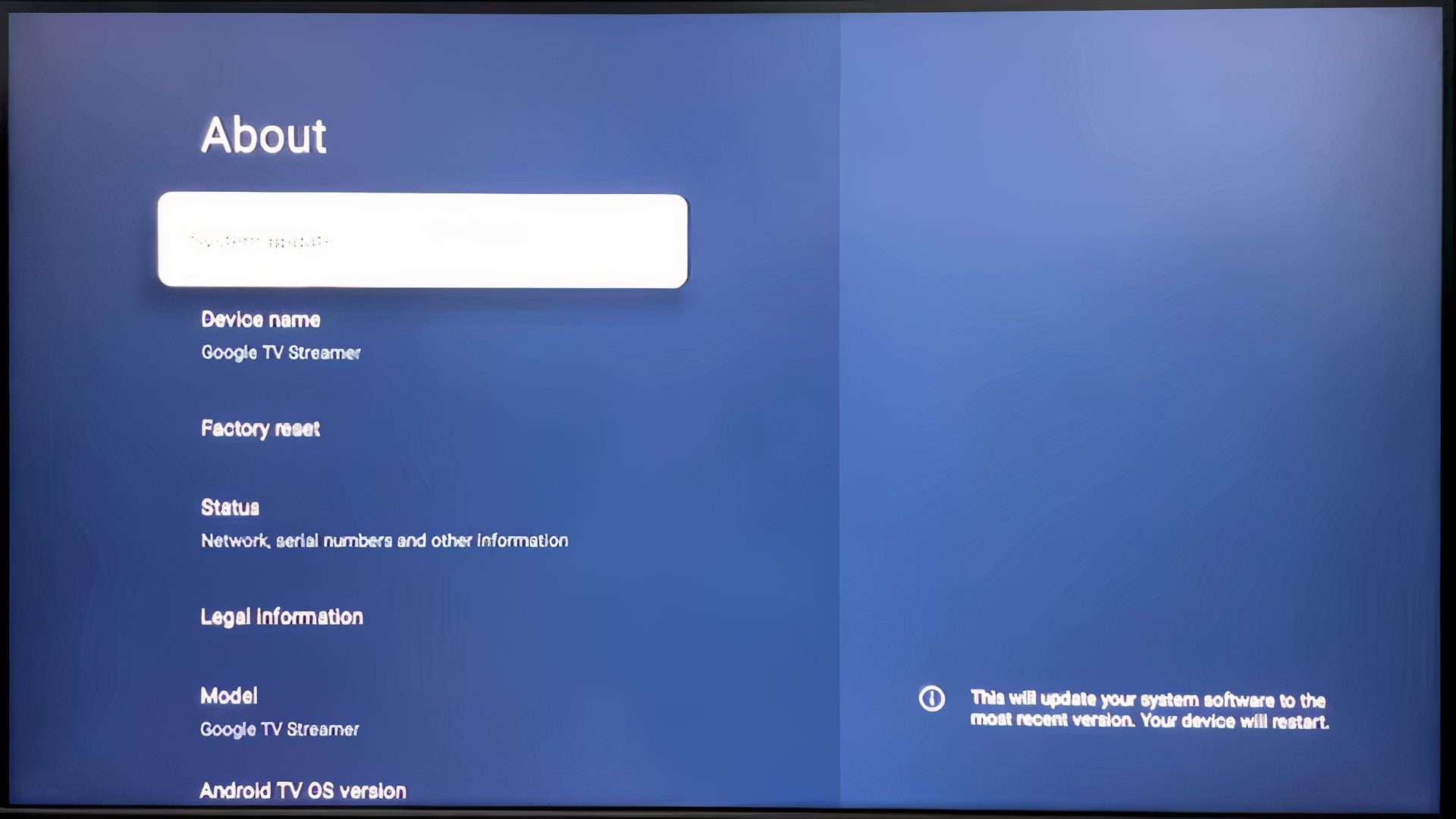




11