10 hidden AI features in Google’s Pixel phones you’re not using (but should be)

Google Pixel phones are a beast, best known for their stellar camera features and recent AI integration with editing tools. While headline features like Magic Eraser (which lets you clean up backgrounds in images) or Adaptive Battery (which helps extend your battery life) get all the attention, there are a ton of smaller, hidden AI features you might not notice or use.
Here are the best hidden AI features on Google Pixel phones, designed to make your life easier. We highlight how to equip and use these features, making it easy to get the most out of your Pixel smartphone.
Related
Google Pixel: 5 clever features you probably aren’t using enough
You need to try out these hidden smarts
10
Audio Magic Eraser
Remove background noise from videos
Regular Magic Eraser is well known, but the new Audio Magic Eraser removes unwanted background noise from videos. Whether that’s loud wind, traffic sounds, or people chatting, Audio Magic Eraser minimizes distractions and focuses on the sound of your voice.
Within Google Photos, tap Edit, then choose Audio Magic Eraser. From there, you can reduce the background noise to the level you want. It’s an effective tool if you’re a vlogger or blogger and don’t want to equip a mic for recording and would rather vlog with your phone.
9
Call Screen
AI can now screen calls for you
You’re in the middle of a meeting, but you get incessant calls from an unknown number. When you pick it up, you’re stuck with an automated robotic call from someone in another country, or maybe your internet provider is calling you for the umpteenth time to convince you to start a new plan. Either way, it’s annoying and a waste of time.
Call Screen fixes this problem by answering robotic or spam calls for you, screening them to check why they’re calling, and letting you know the reason so you can decide whether to take the call. If you choose not to, Call Screen hangs up for you. You don’t need to put the phone to your ear.
To turn it on, go to Settings in the Phone app, choose Spam and Call Screen, and then customize how you want AI to handle your calls.
8
Best Take
Fix awkward group photos with ease
Best Take often gets overlooked within Google’s photo editing features, but it’s still one you need to use. Best Take chooses everyone’s best expression for the perfect group photo. You’ll need a few images taken for this feature to work, so get at least five shots of you and your friends before using it.
When you have that, go to Editing Tools and pick Best Take. From there, you can pick the best expression for each person in the photo. No more awkward blinks or forced smiles allowed.
7
AI transcriptions with the Recorder App
Transcribe conversations in real time
As a journalist who constantly interviews people, this feature is a game-changer. The Google Recorder app instantly records your conversations and transcribes them in real time, saving you from paying for an expensive transcription service. It also uses speaker labels, effectively organizing responses from the interviewer and interviewee.
It’s great for interviews, class lectures, or meetings. All you do is open the Recorder app, press Record, and your phone and AI handle the rest.
6
Circle to Search
Look up anything you need
This feature was introduced on the Pixel 8 Pro series and quickly became a personal favorite. You can search for anything on your phone’s screen without switching apps. Long press the home button, circle or tap anything on your screen (including text, images, and videos), and Google quickly fetches search results. It’s great for looking up shopping recommendations, finding information from an article, or translating text instantly.
5
Smart Replies in messages
Great for quick responses
If you’re busy at work and constantly get texts from a significant other or friend, you can have your phone quickly respond for you without typing a full message. AI can screen through your messages and offer recommended texts or actions. For example, if someone sends a “Let’s meet up?” text, it might automatically suggest responses like “Sure!” or “What time?” All you do is click on the quick response you want, and your text is sent instantly.
4
Hold for Me
Let Google wait on hold for you
If you’ve struggled with long wait times on calls, this feature will be a lifesaver. Open the Phone app, go to Settings, click Hold for Me, and then toggle it on.
From there, when you’re on hold, Google prompts you to use this feature. The second Google detects a human voice on the other line, it lets you know to pick up the phone and continue your conversation. What does this mean? You won’t have to listen to the same instrumental soundtrack followed by “Please hold for the next available representative” for the umpteenth time in a row.
3
Guided Frame
Let AI fix your selfies
Google’s accessibility tools are extremely helpful, and one of the best is Guided Frame. This feature allows visually impaired individuals to get the perfect selfie through guided audio instructions. Pixel smartphone users will get instructions like “Smile!” or “Move your head slightly to the left” to help frame the perfect shot.
If you’re in the Camera app and switch to Selfie Mode, it should activate automatically (as long as you have TalkBack on). From there, you can take any picture.
2
Adaptive Battery
A simple yet effective tool
Battery-saving tools are lifesaving when you’re in a pinch and don’t have access to a charger or are stuck in a remote location and need to extend your battery life. Adaptive Battery learns your app habits and limits any battery drain by quickly prioritizing important apps (the ones you use the most). If an app significantly drains power while Adaptive Battery is on, it puts it to sleep.
Go to your phone’s settings, under Battery, and toggle on Adaptive Battery. In my experience, this extends battery life by about an hour.
1
Clear Calling
Reduce noise on your calls
Ever take a call from someone who’s stuck in the subway or in a crowded café? Clear Calling reduces background noise distractions from the caller’s end, so you hear their voice more smoothly. No more asking them to speak louder or find a quiet place in a crowded area.
Within Settings, under Sounds and Vibrations, find Clear Calling and turn it on. I suggest always having this feature on, as you never know where your caller might be. It’s saved me time on more than one occasion.
AI can make your Pixel smarter than ever
There are a lot of great AI features on the Pixel smartphone, but sometimes, many are lost in the mix because there are so many of them. Whether you’re looking to improve your images and build on more Kodak moments or finding ways to save time during a productive day, Google AI has your back, and these Pixel features might be what you’re missing out on to take advantage of your smartphone.




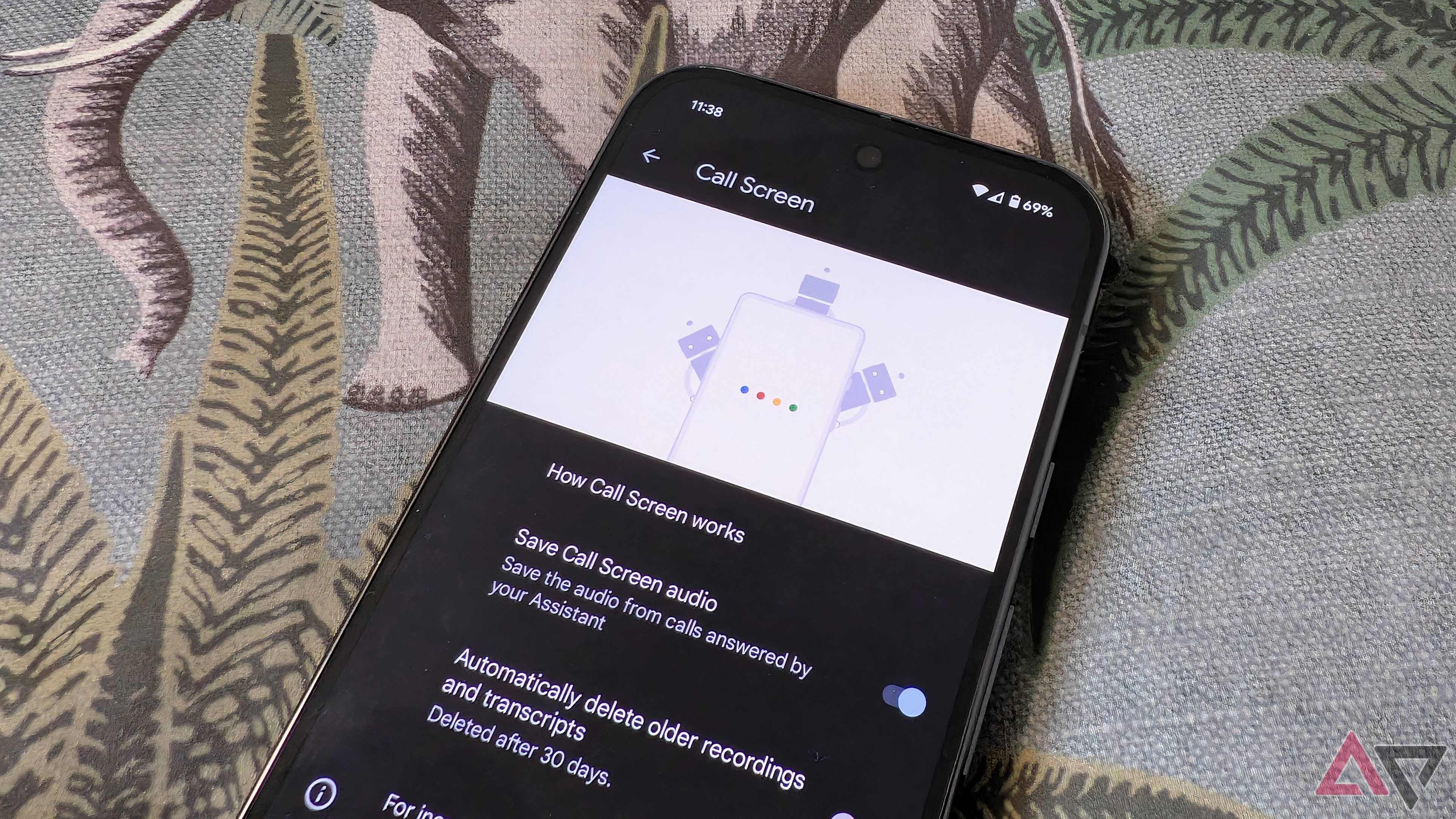

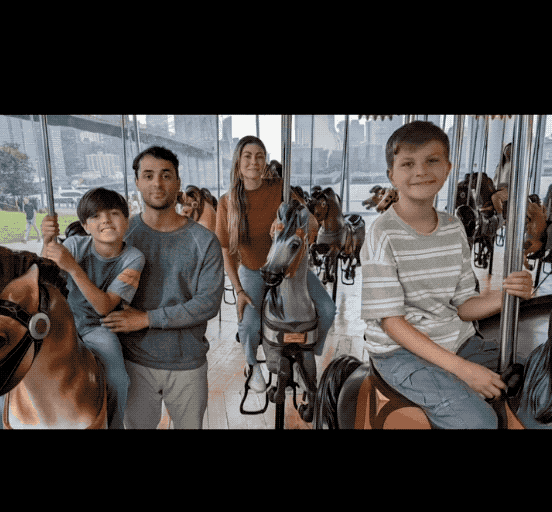
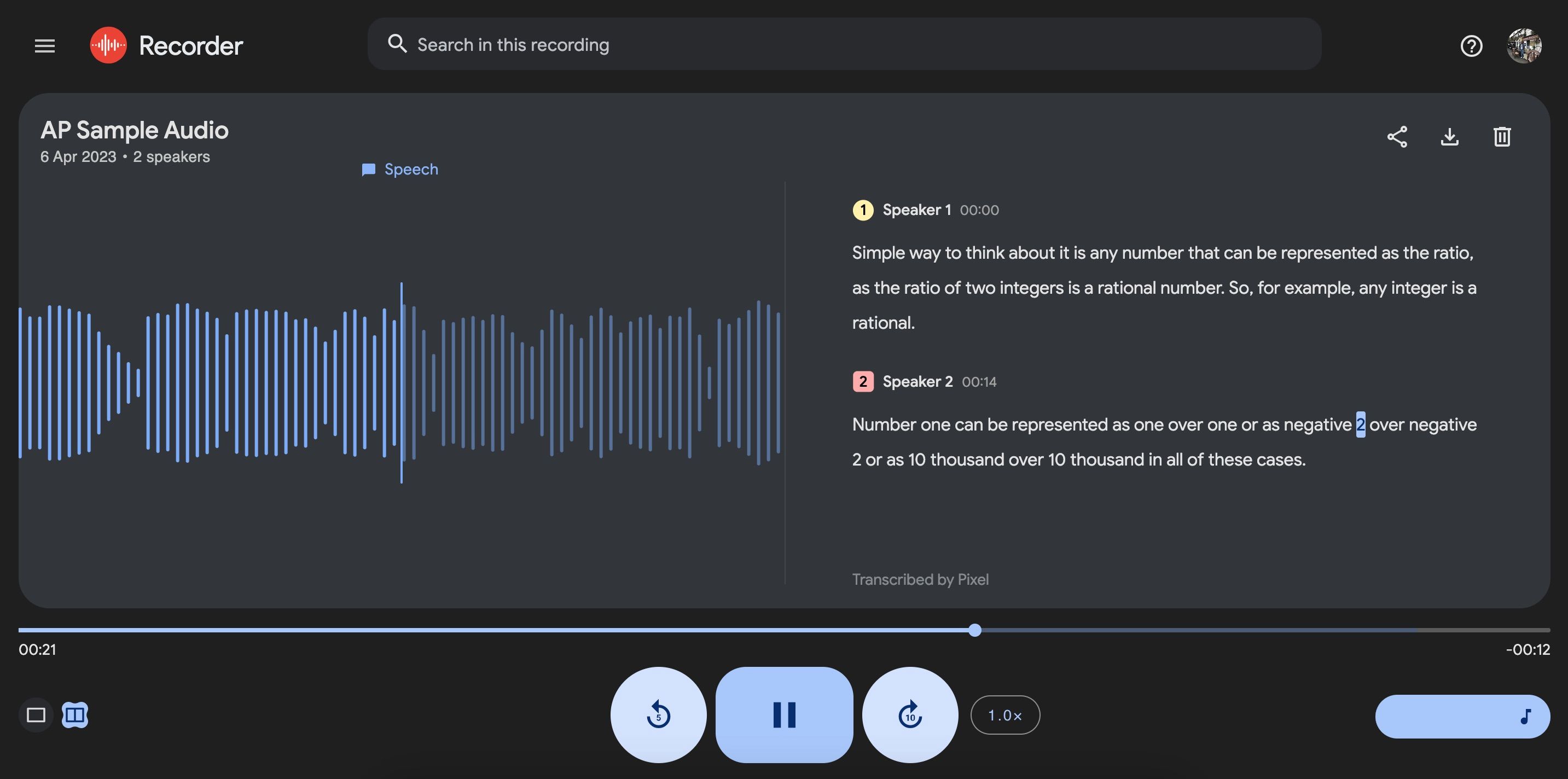
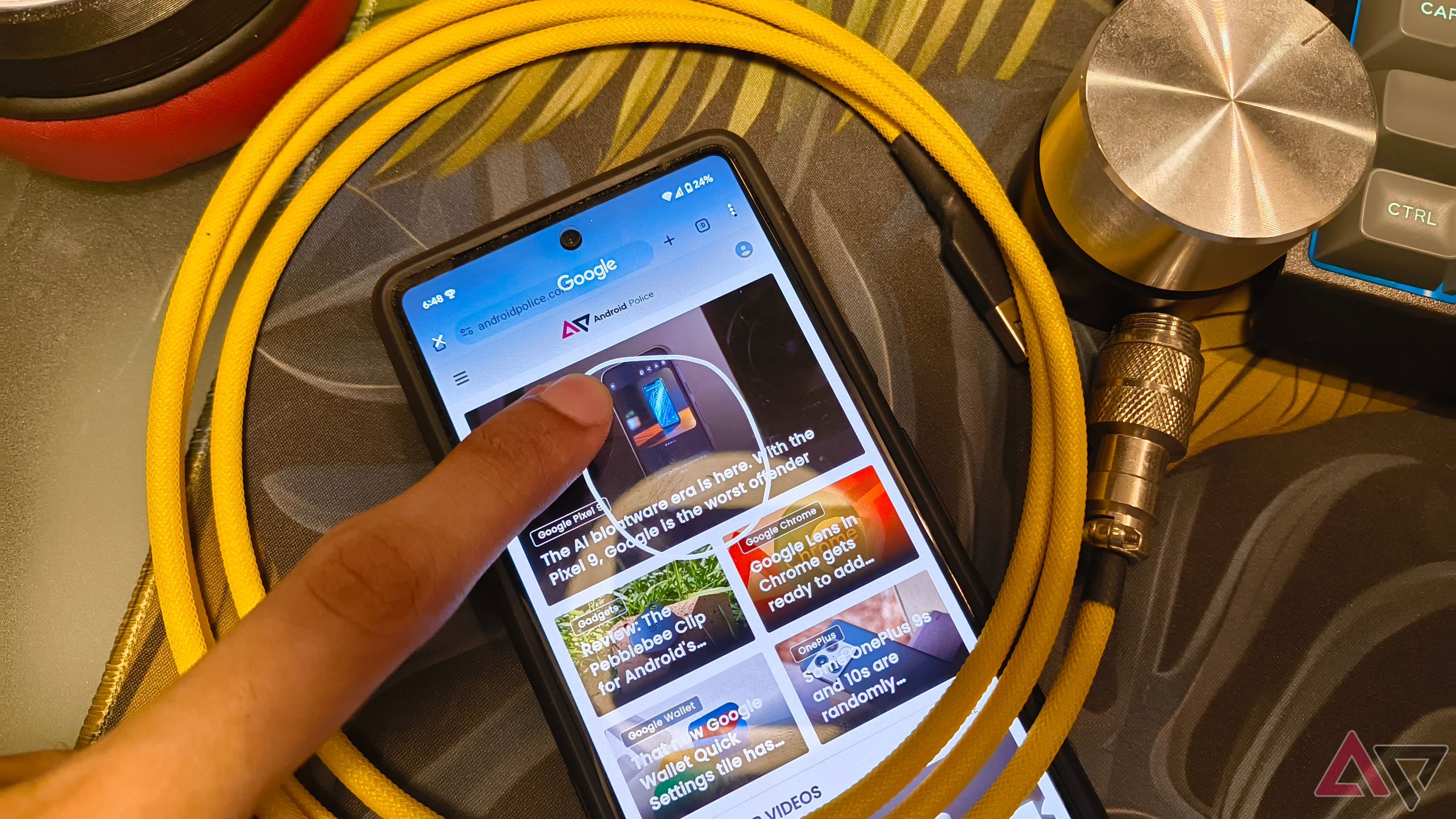
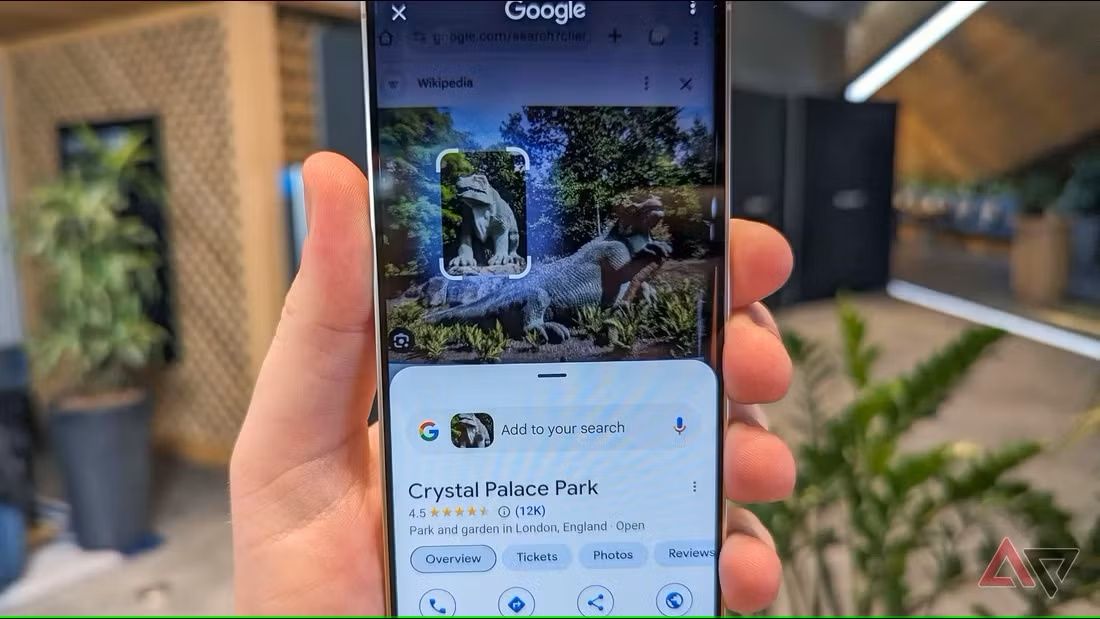
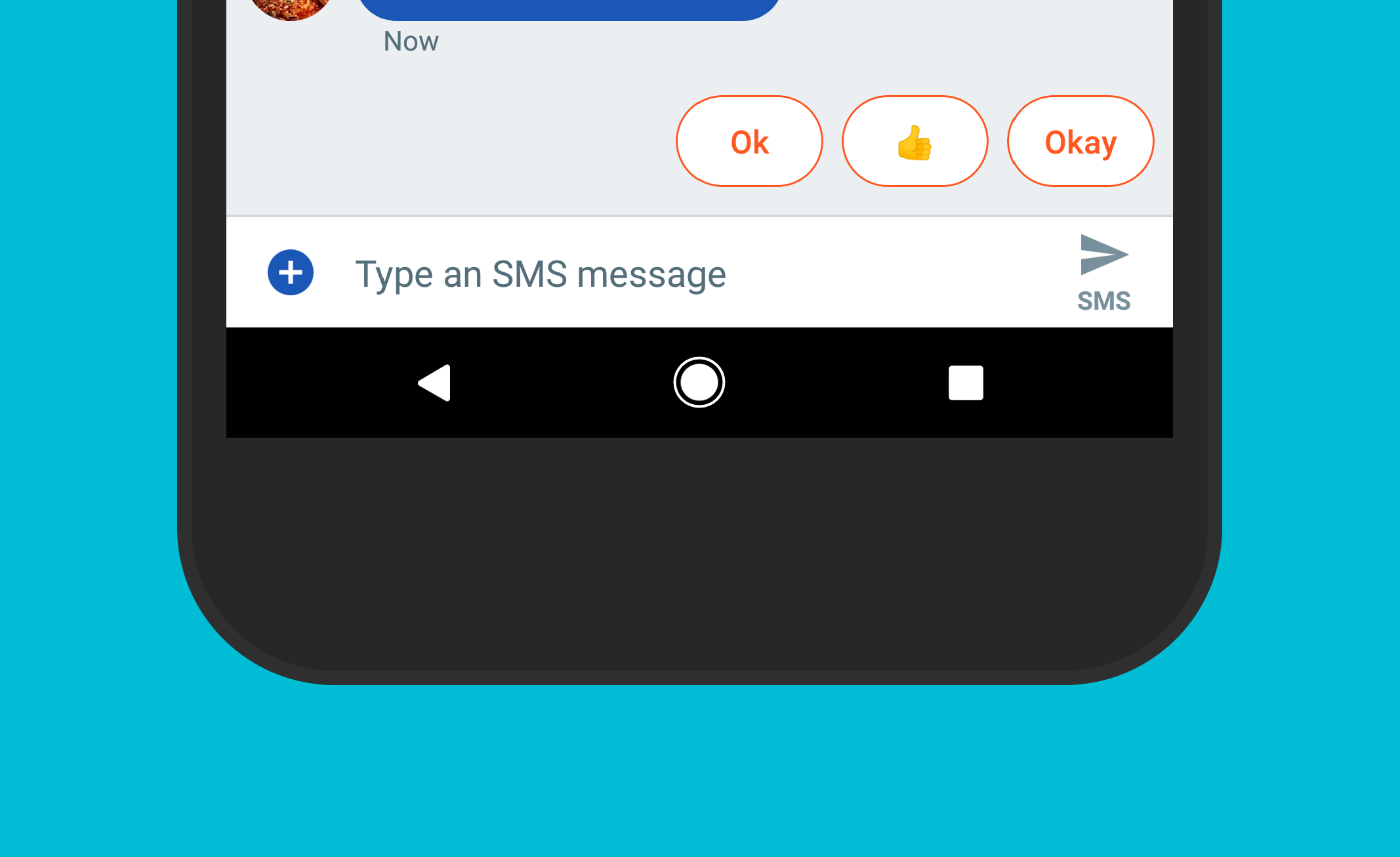
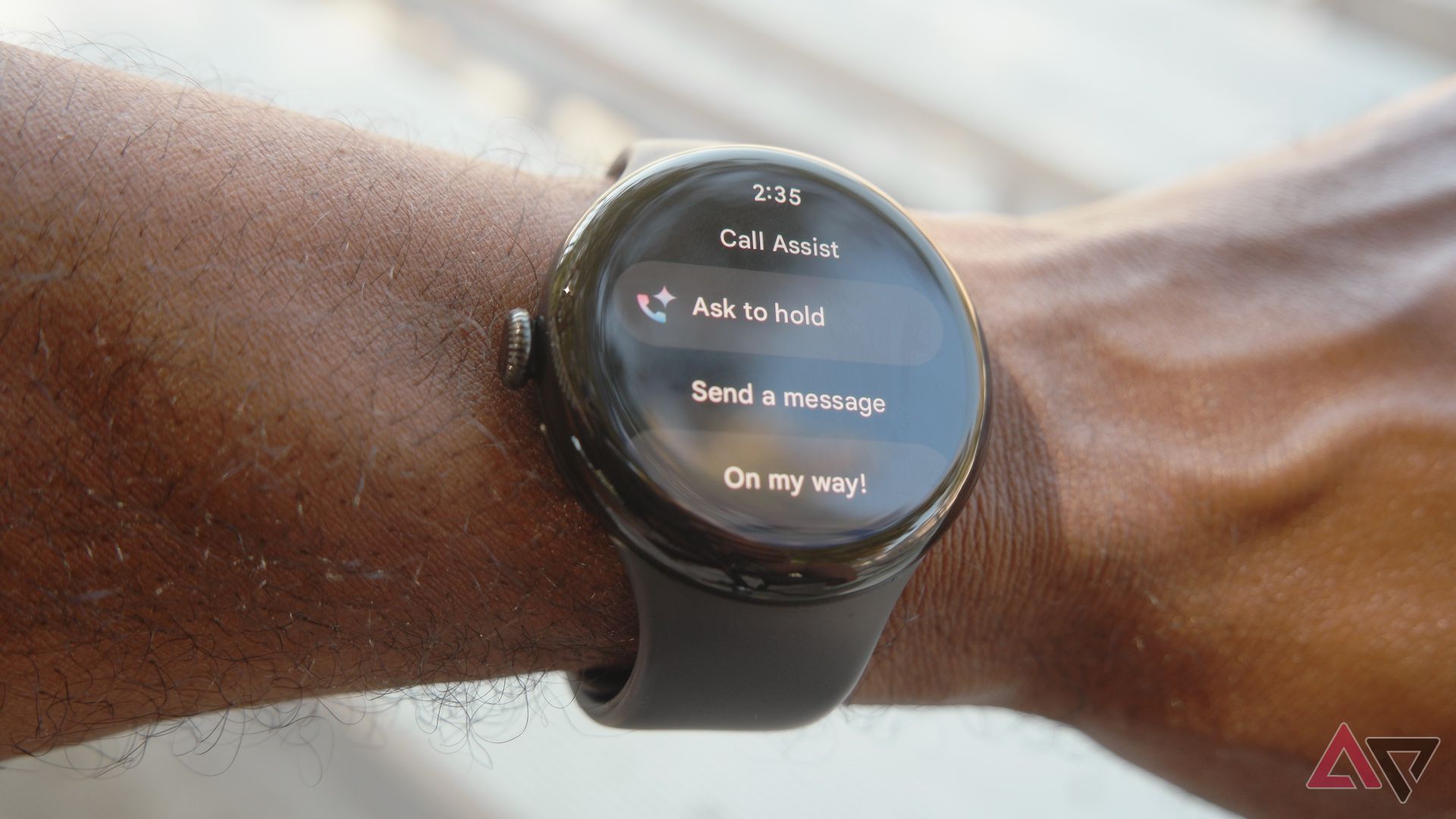
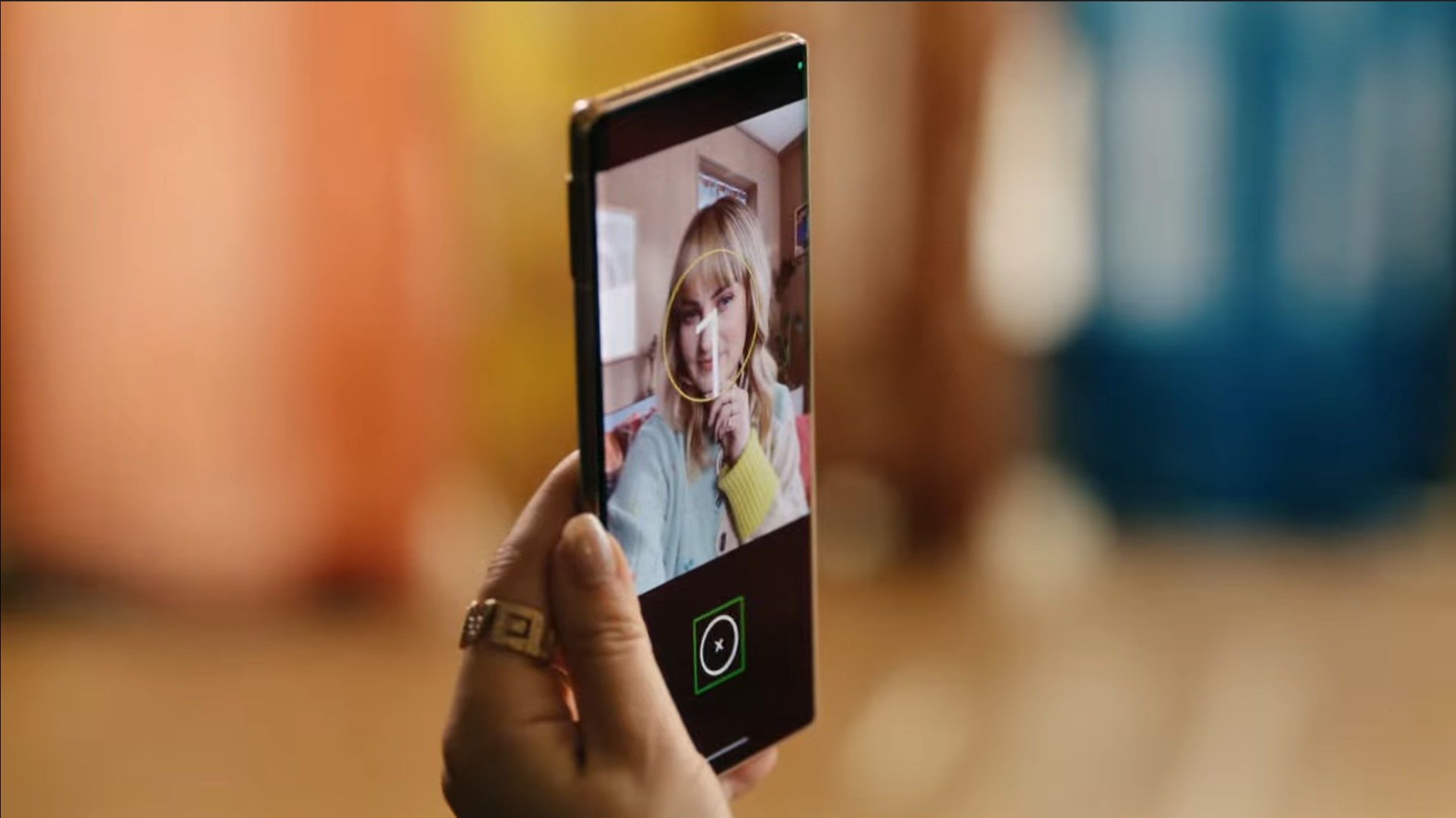
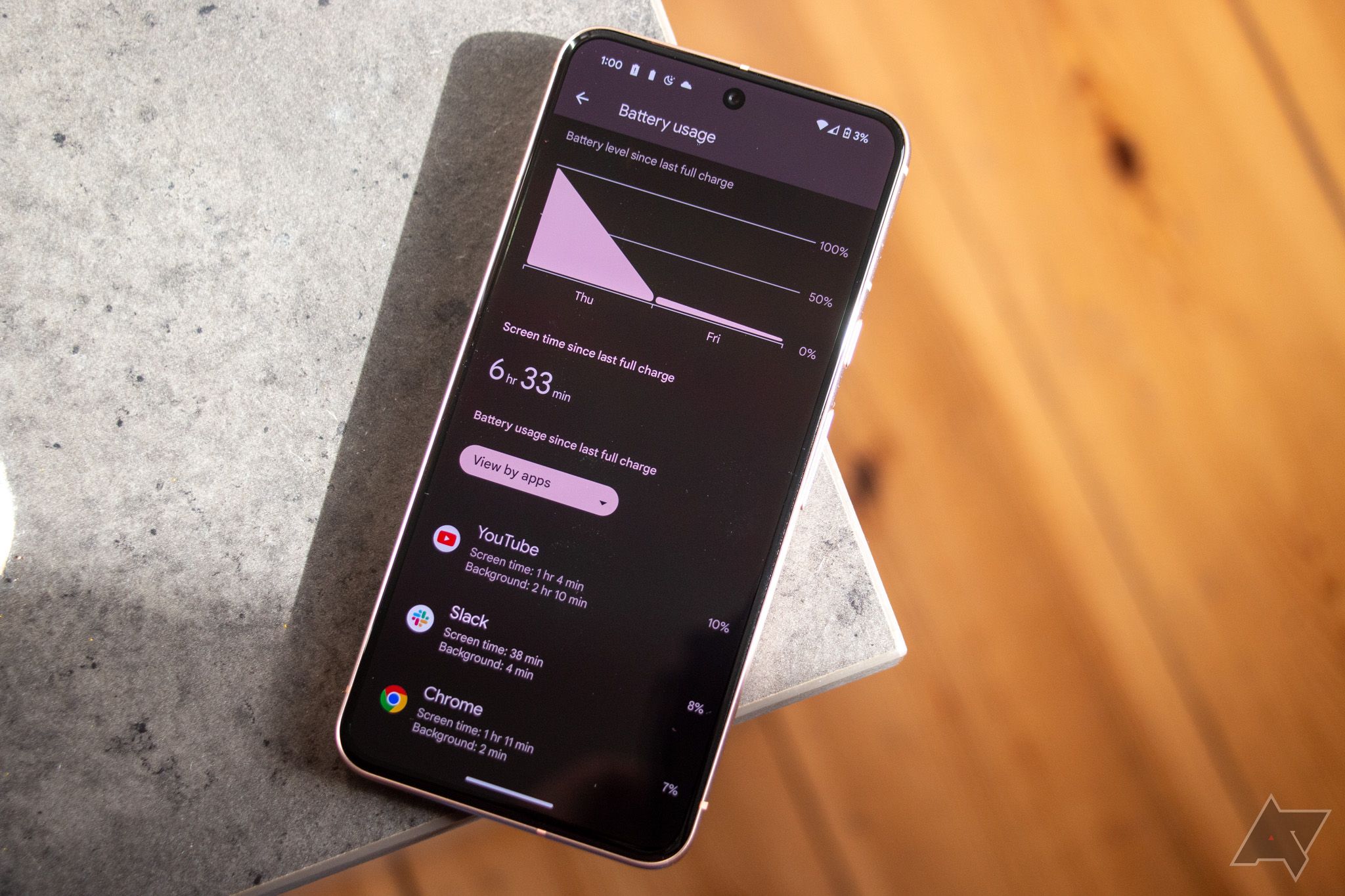
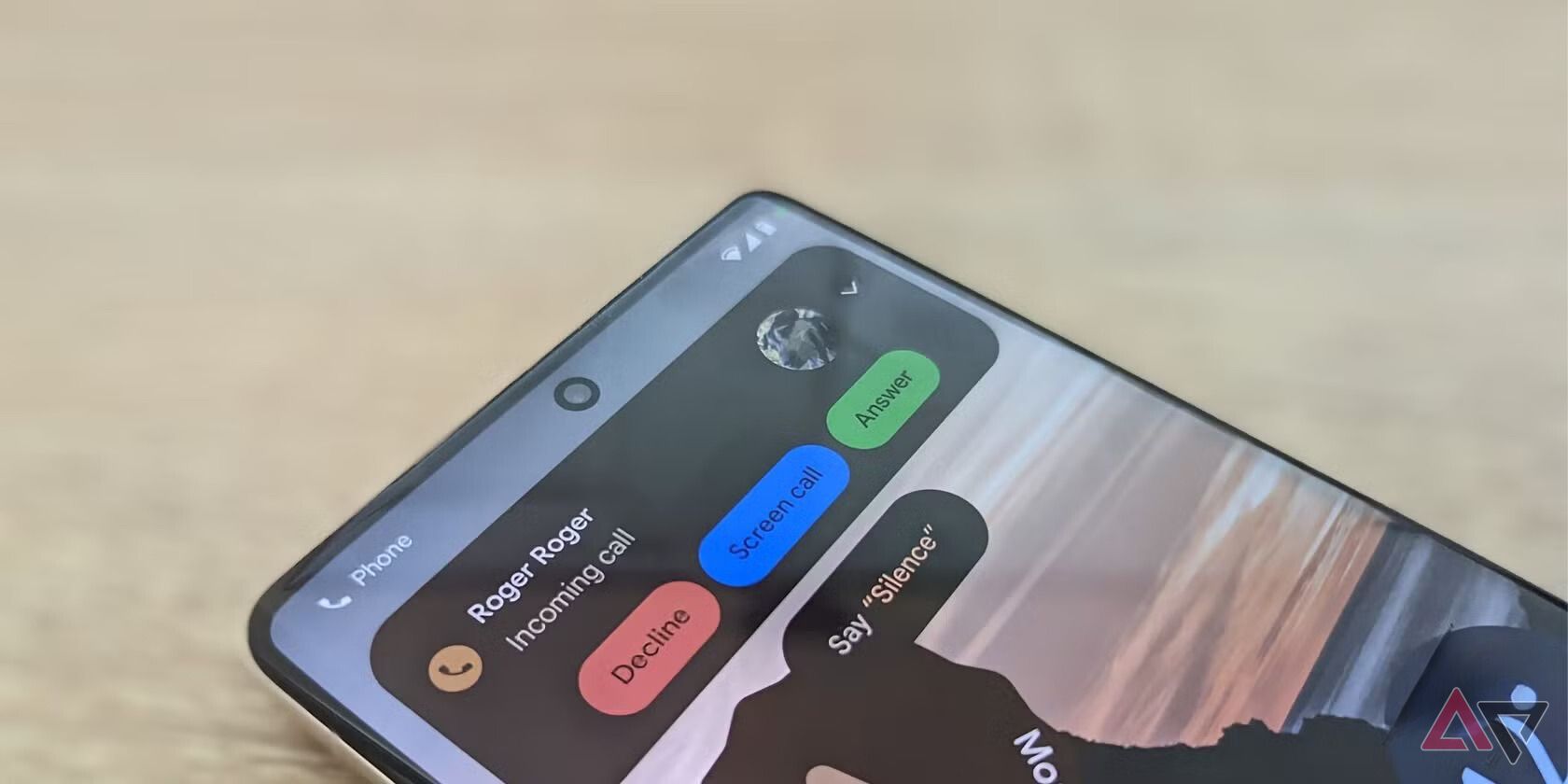




16