7 image-editing apps for next-level smartphone photography

With more of us using our phones instead of DSLR or mirrorless cameras, editing apps need to provide quality results like the desktop options do. Whether you use a
phone with the best camera built in
, edit old photos, or import from your DSLR to your phone, having easy-to-navigate editing apps is important. From free options to premium, there are plenty of photo and image-editing apps to choose from, no matter your style of photography and level of experience.
.
Related
Two years later, the Honor Magic 5 Pro is still my go-to smartphone camera
Newer isn’t always better
7
Photoshop Express
Freemium Photoshop tools on your phone
Photoshop Express is Adobe’s mobile answer to your photo-editing needs. While the app is free, not all the features are freely available because Adobe would never give away their secrets.
You don’t have all the power of Photoshop. Photoshop Express is similar to Photoshop Elements, a less complex, non-subscription Photoshop offering. Nonetheless, it features many great image editing tools.
In Express, you can use layers, transparency masks, text tools, and Looks (or filters). You can also edit RAW format photos. Editing is fun and easy, with features like red-eye removal, collage layouts, and AI enhancements.
6
VSCO
Editing and social networking
VSCO, short for Visual Supply Company, is a photo-editing tool for Android, iOS, and desktops. It focuses on letting users edit and share their photos like a pro. With a professional photography network, sharing your photos via VSCO removes the judgment of traditional social networking and puts your photos in front of like-minded creative photographers.
Editing tools and sharing features are built into the app. VSCO began as a like-for-like to Instagram when Instagram filters were all the rage. VSCO’s primary editing style is emulating film photos, which is back in fashion for Gen Z photographers.
It runs on a freemium model, with a few features available under the free plan. VSCO Pro is $60 per year and offers more exclusive presents and filters, editing tools, and educational tutorials.
5
Lightroom Mobile
More powerful photo editing
Lightroom Mobile is the mobile version of Adobe’s famed photo development and organization tool, Lightroom. Free to install, there are many great free features. You can level up your editing with a paid Premium plan from $10 per month, but it’s a great tool even on the free version.
Lightroom Mobile is best for keeping the integrity of your photos. It isn’t the best option if you use your photos to create digital content, marketing, or fun filtered images. It’s better for photographers on the go.
If you have an active Creative Cloud account, you can access other files saved in your Creative Cloud plan. You can send photos from Lightroom Mobile to Lightroom CC desktop version or other Adobe tools like Adobe Express and Photoshop via the cloud.
4
Snapseed
The best free editing app
Snapseed is owned by Google and integrates with Google Photos. It offers free editing tools, including RAW format editing and a built-in double exposure feature. You can edit professionally from Snapseed without spending a penny on software or heavy tools.
If phone photography is your game, Snapseed is one of the best options for editing and sharing photos without a computer. It is also available for desktops.
Snapseed is easy to learn, with simple menus and well-labeled tools. It isn’t full of gimmicky features. Professional and hobbyist photographers can benefit from Snapseed edits and its easy-to-share options from the app.
Related
6 reasons Snapseed makes a better editing app than Lightroom
Snapseed and Lightroom are similar, but one is better than the other
3
Adobe Express
Edit with creative power
Adobe Express is Adobe’s all-in-one image creation tool. Built with the content creator in mind,
Express lets you create, edit, and share
from one platform. Express can be used as a solo app for those who don’t subscribe to Adobe Creative Cloud. You need a free Adobe account to access Express.
Creative Cloud subscribers typically get Adobe Express Premium with their subscription bundle, which opens the doors for using Express to edit your phone’s photos. You can also subscribe to Express Premium for $10 per month.
You can import Creative Cloud documents to Express, including those from your Lightroom library. You can also use all of Adobe Express’s AI features, with generative AI powered by Adobe Firefly, on all projects.
With external add-ons, Express’s tool options are vast. Whether you use generative AI to edit or remove elements, expand your borders, or something else, you can use the results for commercially safe use.
2
Canva
Edit for online content
Canva is a content creation tool rather than a direct photo editor. It features handy image editing tools that might help you improve your phone photos.
With Canva’s Magic Studio, its built-in AI toolbox, you can generatively add, remove, expand, and switch out elements in your photos. On top of the generative AI tools are standard image-editing features, such as text, graphic elements, and layout tools. You can use these features if you use your photo in digital content or marketing stationery.
Canva’s traditional photo-editing features are limited. Its tools provide only color overlay and blur tools for free users, with background removing options for Canva Pro users. Canva features dozens of Canva Apps, which are third-party tools from various sources, including external photo-editing apps.
With Canva Apps, you can add fun filters to your photos, including AI-based effects. There are also plenty of external tools for sharing elsewhere, such as through LinkedIn or Instagram, and apps to turn your photos into video or audio masterpieces.
Most editing tools in Canva don’t focus on photographic integrity, so the options for image creation are fun to play with.
1
Google Photos
Photo storage with editing features
While Google Photos isn’t primarily an editing tool, it offers photo editing features. Google Photos is a popular photo storage choice. It’s accessible from Android, iOS, Windows, and Mac systems, as long as you can access the internet.
Despite Google owning Snapseed and Google Photos, it has kept most of its AI-editing tools only within Google Photos. You can open your Google Photos images and send them to Snapseed to edit with its other editing tools.
With many ways to edit your photos in Google Photos, you’re presented with a list of AI-based editing options, filters, crop and rotate tools, drawing features, and Magic Editor AI features. After editing it, you can continue storing your images in the Google Photos cloud.
Know your photography editing apps
Editing photos from a smartphone is more elusive than from a desktop since there are more options for phone-based editing. Desktop choices are competitive with Adobe software, which reigns high on the list, but phone apps offer a wider range of results, prices, and quality. You can use
storage apps like Google Photos
to store and edit your phone captures. Add pizzazz to your images for sharing online using tools in Canva or Adobe Express. Whatever your reason for editing images, it’s good to know the options to get the best results.





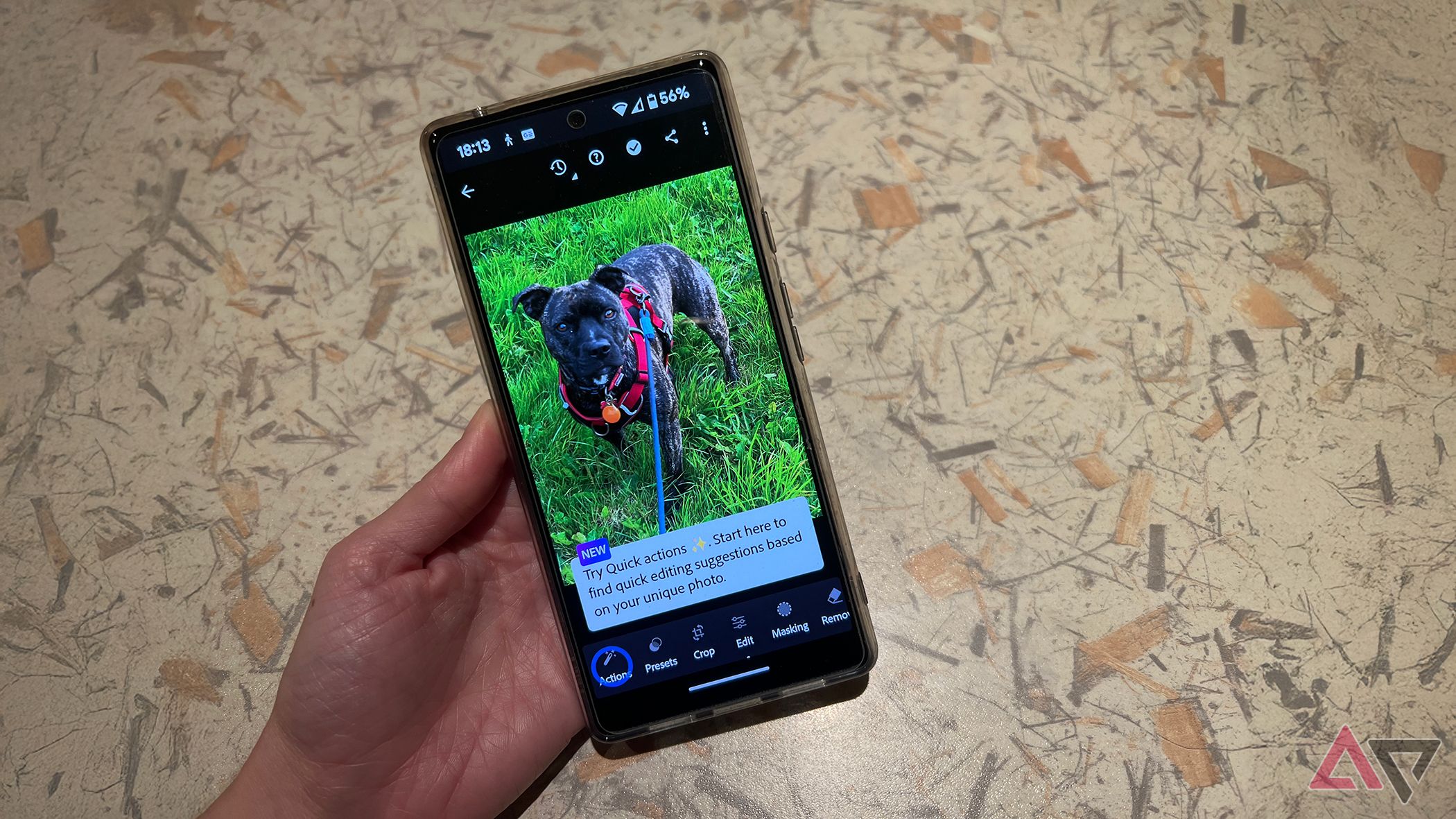
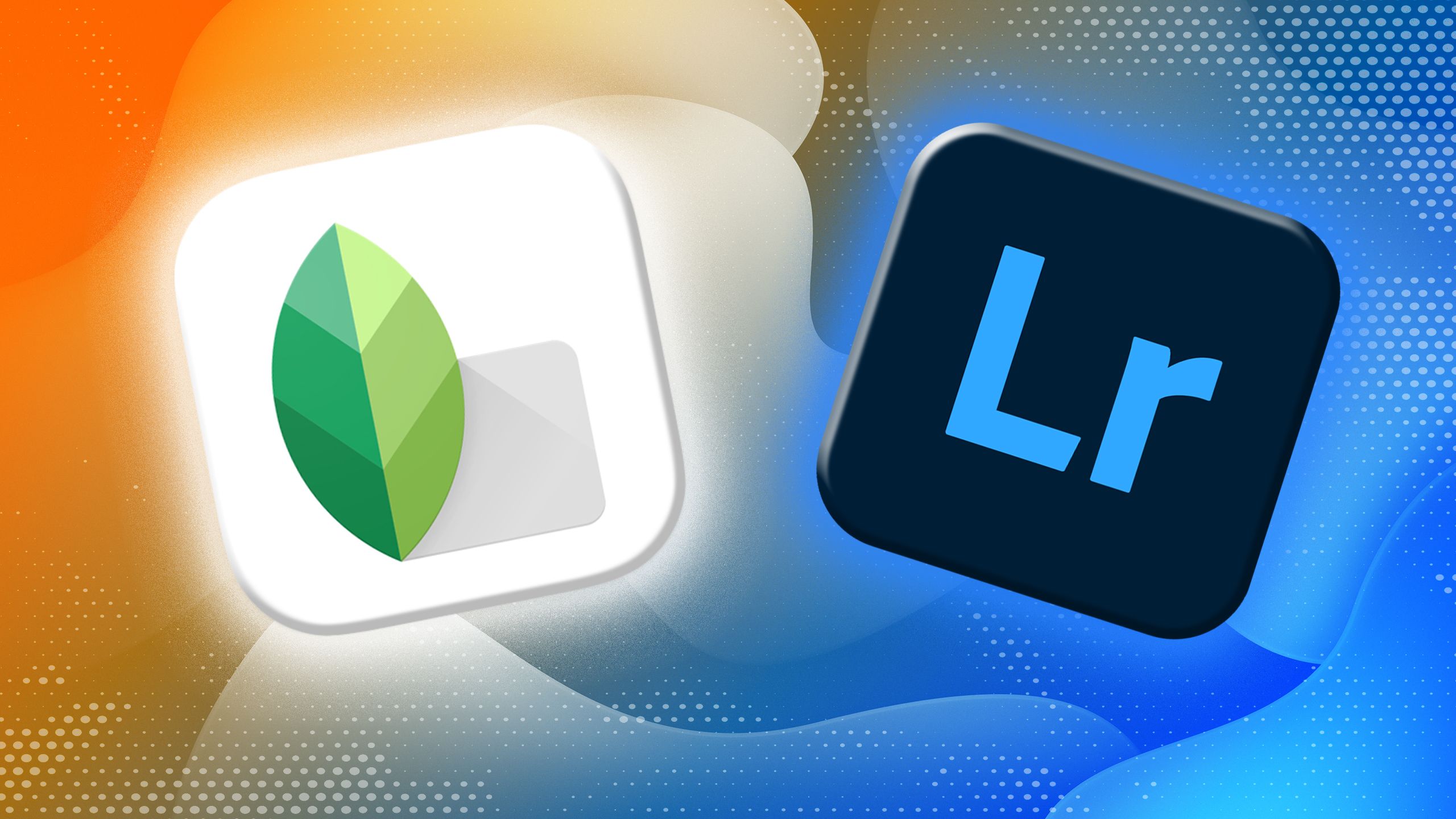
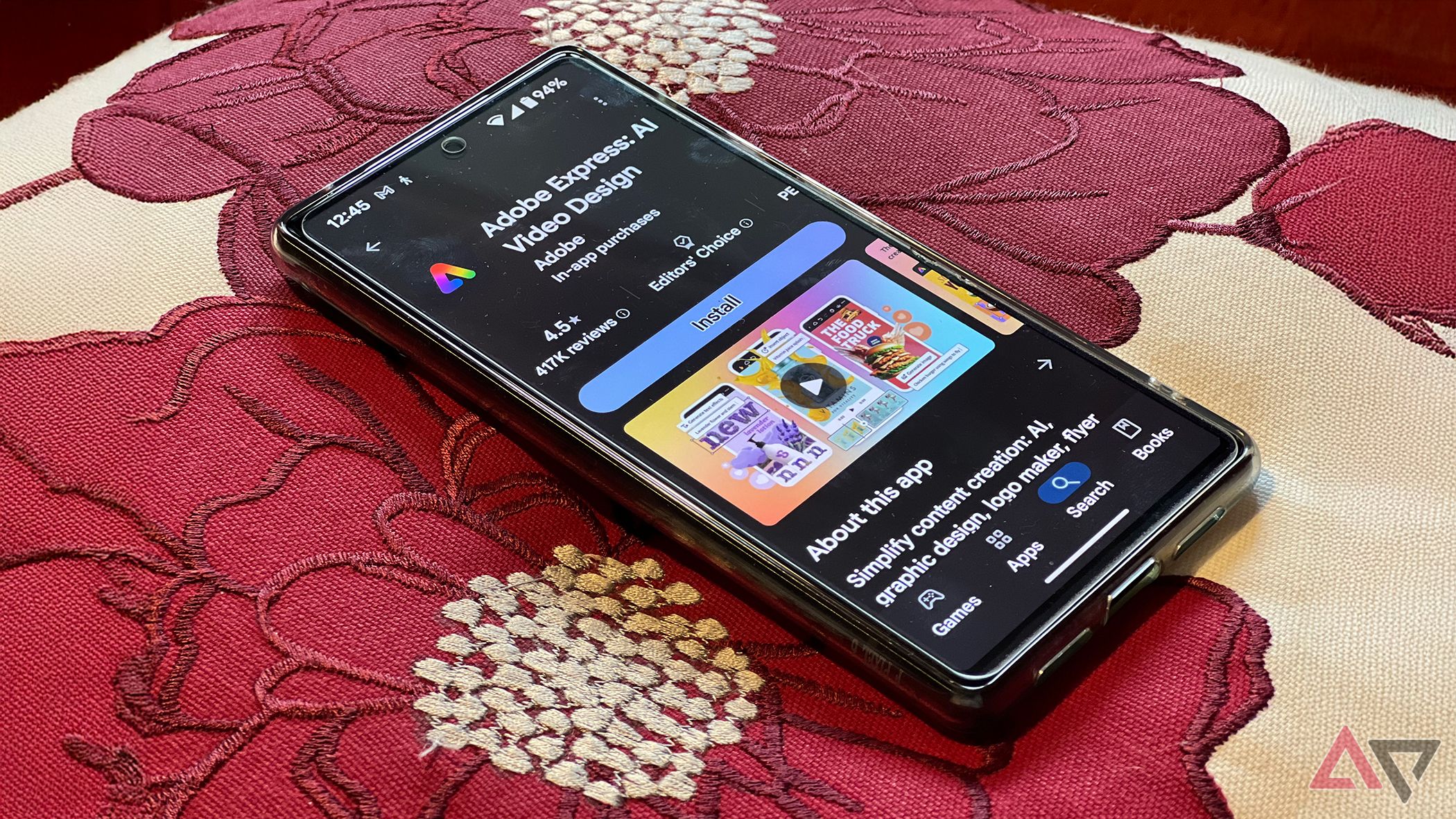
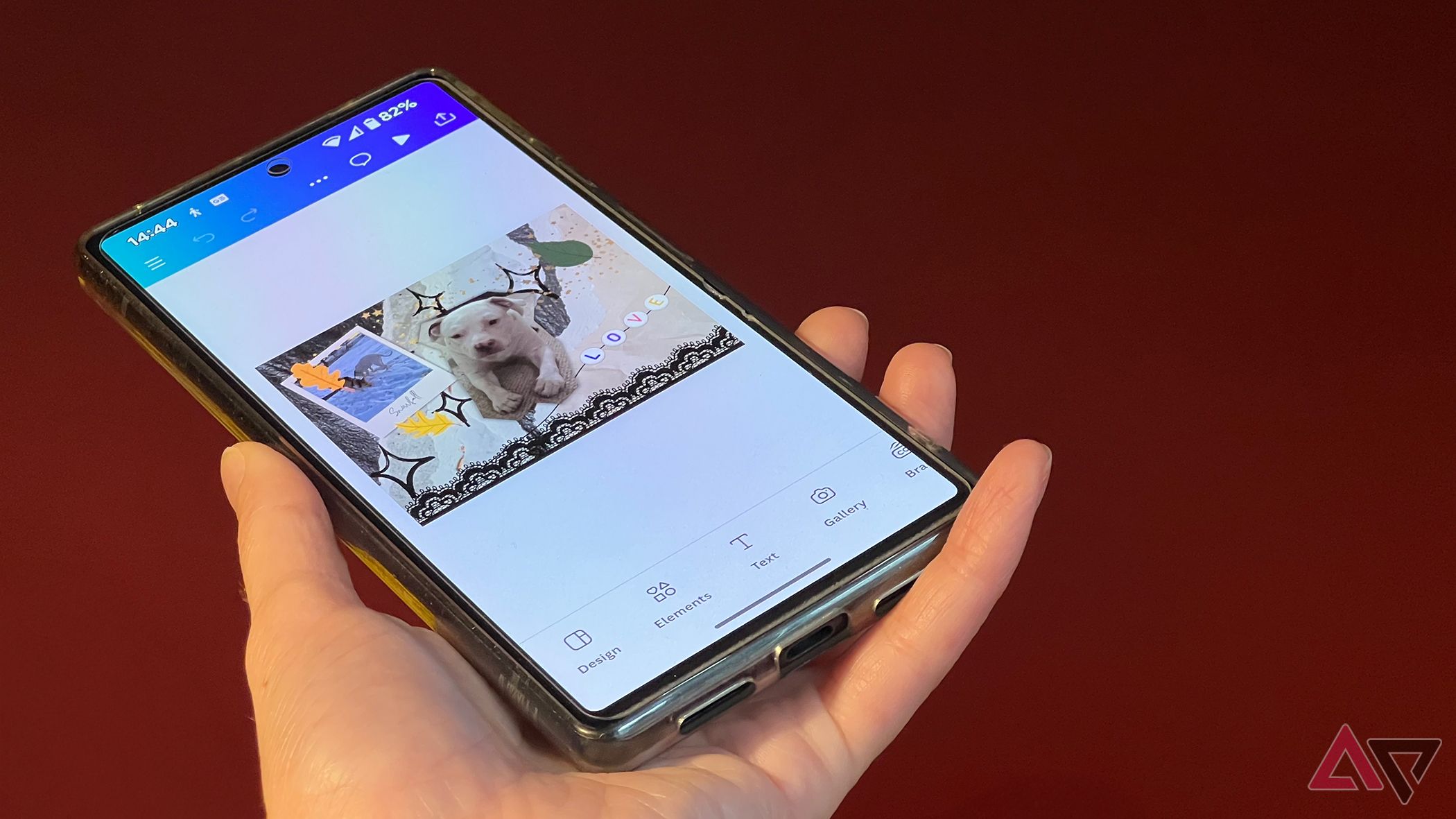




2