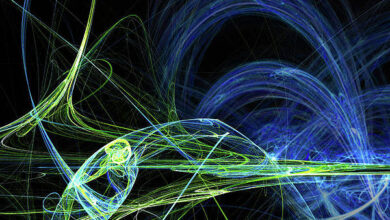Ways of filling matrix such that product of all rows and all columns are equal to unity

We are given three values ,
and
where
is number of rows in matrix,
is number of columns in the matrix and
is the number that can have only two values -1 and 1. Our aim is to find the number of ways of filling the matrix of
such that the product of all the elements in each row and each column is equal to
. Since the number of ways can be large we will output
Examples:
Input : n = 2, m = 4, k = -1 Output : 8 Following configurations satisfy the conditions:-
Input : n = 2, m = 1, k = -1
Output : The number of filling the matrix
are 0
From the above conditions, it is clear that the only elements that can be entered in the matrix are 1 and -1. Now we can easily deduce some of the corner cases
- If k = -1, then the sum of number of rows and columns cannot be odd because -1 will be present odd
number of times in each row and column therefore if the sum is odd then answer is.
- If n = 1 or m = 1 then there is only one way of filling the matrix therefore answer is 1.
- If none of the above cases are applicable then we fill the first
rows and the first
columns with 1 and -1. Then the remaining numbers can be uniquely identified since the product of each row an each column is already known therefore the answer is
.
Implementation:
C++
// CPP program to find number of ways to fill// a matrix under given constraints#include <bits/stdc++.h>using namespace std;#define mod 100000007/* Returns a raised power t under modulo mod */long long modPower(long long a, long long t){ long long now = a, ret = 1; // Counting number of ways of filling the matrix while (t) { if (t & 1) ret = now * (ret % mod); now = now * (now % mod); t >>= 1; } return ret;}// Function calculating the answerlong countWays(int n, int m, int k){ // if sum of numbers of rows and columns is odd // i.e (n + m) % 2 == 1 and k = -1 then there // are 0 ways of filiing the matrix. if (k == -1 && (n + m) % 2 == 1) return 0; // If there is one row or one column then there // is only one way of filling the matrix if (n == 1 || m == 1) return 1; // If the above cases are not followed then we // find ways to fill the n - 1 rows and m - 1 // columns which is 2 ^ ((m-1)*(n-1)). return (modPower(modPower((long long)2, n - 1), m - 1) % mod);}// Driver function for the programint main(){ int n = 2, m = 7, k = 1; cout << countWays(n, m, k); return 0;} |
Java
// Java program to find number of ways to fill// a matrix under given constraintsimport java.io.*;class Example { final static long mod = 100000007; /* Returns a raised power t under modulo mod */ static long modPower(long a, long t, long mod) { long now = a, ret = 1; // Counting number of ways of filling the // matrix while (t > 0) { if (t % 2 == 1) ret = now * (ret % mod); now = now * (now % mod); t >>= 1; } return ret; } // Function calculating the answer static long countWays(int n, int m, int k) { // if sum of numbers of rows and columns is // odd i.e (n + m) % 2 == 1 and k = -1, // then there are 0 ways of filiing the matrix. if (n == 1 || m == 1) return 1; // If there is one row or one column then // there is only one way of filling the matrix else if ((n + m) % 2 == 1 && k == -1) return 0; // If the above cases are not followed then we // find ways to fill the n - 1 rows and m - 1 // columns which is 2 ^ ((m-1)*(n-1)). return (modPower(modPower((long)2, n - 1, mod), m - 1, mod) % mod); } // Driver function for the program public static void main(String args[]) throws IOException { int n = 2, m = 7, k = 1; System.out.println(countWays(n, m, k)); }} |
Python3
# Python program to find number of ways to # fill a matrix under given constraints# Returns a raised power t under modulo mod def modPower(a, t): now = a; ret = 1; mod = 100000007; # Counting number of ways of filling # the matrix while (t): if (t & 1): ret = now * (ret % mod); now = now * (now % mod); t >>= 1; return ret;# Function calculating the answerdef countWays(n, m, k): mod= 100000007; # if sum of numbers of rows and columns # is odd i.e (n + m) % 2 == 1 and k = -1 # then there are 0 ways of filiing the matrix. if (k == -1 and ((n + m) % 2 == 1)): return 0; # If there is one row or one column then # there is only one way of filling the matrix if (n == 1 or m == 1): return 1; # If the above cases are not followed then we # find ways to fill the n - 1 rows and m - 1 # columns which is 2 ^ ((m-1)*(n-1)). return (modPower(modPower(2, n - 1), m - 1) % mod);# Driver Coden = 2;m = 7;k = 1;print(countWays(n, m, k));# This code is contributed # by Shivi_Aggarwal |
C#
// C# program to find number of ways to fill// a matrix under given constraintsusing System;class Example{ static long mod = 100000007; // Returns a raised power t // under modulo mod static long modPower(long a, long t, long mod) { long now = a, ret = 1; // Counting number of ways // of filling the // matrix while (t > 0) { if (t % 2 == 1) ret = now * (ret % mod); now = now * (now % mod); t >>= 1; } return ret; } // Function calculating the answer static long countWays(int n, int m, int k) { // if sum of numbers of rows // and columns is odd i.e // (n + m) % 2 == 1 and // k = -1, then there are 0 // ways of filiing the matrix. if (n == 1 || m == 1) return 1; // If there is one row or one // column then there is only // one way of filling the matrix else if ((n + m) % 2 == 1 && k == -1) return 0; // If the above cases are not // followed then we find ways // to fill the n - 1 rows and // m - 1 columns which is // 2 ^ ((m-1)*(n-1)). return (modPower(modPower((long)2, n - 1, mod), m - 1, mod) % mod); } // Driver Code public static void Main() { int n = 2, m = 7, k = 1; Console.WriteLine(countWays(n, m, k)); }}// This code is contributed by vt_m. |
PHP
<?php// PHP program to find number// of ways to fill a matrix under// given constraints$mod = 100000007;// Returns a raised power t // under modulo modfunction modPower($a, $t){ global $mod; $now = $a; $ret = 1; // Counting number of ways // of filling the matrix while ($t) { if ($t & 1) $ret = $now * ($ret % $mod); $now = $now * ($now % $mod); $t >>= 1; } return $ret;}// Function calculating the answerfunction countWays($n, $m, $k){ global $mod; // if sum of numbers of rows // and columns is odd i.e // (n + m) % 2 == 1 and k = -1 // then there are 0 ways of // filiing the matrix. if ($k == -1 and ($n + $m) % 2 == 1) return 0; // If there is one row or // one column then there // is only one way of // filling the matrix if ($n == 1 or $m == 1) return 1; // If the above cases are // not followed then we // find ways to fill the // n - 1 rows and m - 1 // columns which is // 2 ^ ((m-1)*(n-1)). return (modPower(modPower(2, $n - 1), $m - 1) % $mod);} // Driver Code $n = 2; $m = 7; $k = 1; echo countWays($n, $m, $k); // This code is contributed by anuj_67.?> |
Javascript
<script>// JavaScript program to find number of // ways to fill a matrix under given// constraintslet mod = 100000007;// Returns a raised power t under modulo mod function modPower(a, t, mod){ let now = a, ret = 1; // Counting number of ways of // filling the matrix while (t > 0) { if (t % 2 == 1) ret = now * (ret % mod); now = now * (now % mod); t >>= 1; } return ret;}// Function calculating the answerfunction countWays(n, m, k){ // If sum of numbers of rows and columns is // odd i.e (n + m) % 2 == 1 and k = -1, // then there are 0 ways of filiing the matrix. if (n == 1 || m == 1) return 1; // If there is one row or one column then // there is only one way of filling the matrix else if ((n + m) % 2 == 1 && k == -1) return 0; // If the above cases are not followed then we // find ways to fill the n - 1 rows and m - 1 // columns which is 2 ^ ((m-1)*(n-1)). return (modPower(modPower(2, n - 1, mod), m - 1, mod) % mod);}// Driver Codelet n = 2, m = 7, k = 1;document.write(countWays(n, m, k));// This code is contributed by code_hunt </script> |
Output:
64
Time complexity:
*** QuickLaTeX cannot compile formula: *** Error message: Error: Nothing to show, formula is empty
.
Space Complexity : O(1).
Feeling lost in the world of random DSA topics, wasting time without progress? It’s time for a change! Join our DSA course, where we’ll guide you on an exciting journey to master DSA efficiently and on schedule.
Ready to dive in? Explore our Free Demo Content and join our DSA course, trusted by over 100,000 zambiatek!
Ready to dive in? Explore our Free Demo Content and join our DSA course, trusted by over 100,000 zambiatek!