How to create refs in ReactJS?
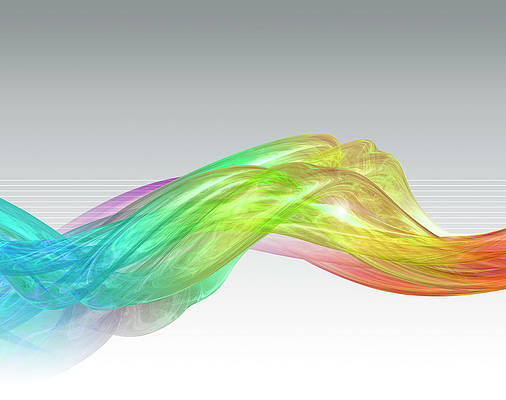
Creating refs in ReactJS is very simple. Refs are generally used for the following purposes:
- Managing focus, text selection, or media playback.
- Triggering imperative animations.
- Integrating with third-party DOM libraries.
Note: You should avoid using refs for anything that can be done declaratively.
The following examples are based on only Functional-Components but you are free to use Class-Components as well.
Method 1: Using React.createRef(). It was introduced in React 16.3.
- Create a ref variable using React.createRef()
- Use the element’s ref attribute to attach the ref variable
Filename: App.js
Javascript
// Importing everything as React import * as React from "react"; const App = () => { // Creating textInputRef variable const textInputRef = React.createRef(); // This method will be used to focus textInput const textInputFocusHandler = () => { // Focusing input element textInputRef.current.focus(); }; return ( <div> {/** Attaching ref variable using element's ref attribute */} <input ref={textInputRef} type="text" placeholder="Enter something" /> {/** Attaching textInputFocusHandler method to button click */} <button onClick={textInputFocusHandler}> Click me to focus input </button> </div> ); }; export default App; |
Method 2: Using useRef() hook.
- Create a ref variable using React.useRef()
- Use the element’s ref attribute to attach the ref variable
- The benefit of using useRef() over createRef() is that it’s handy for keeping any mutable value around similar to how you’d use instance fields in classes.
- useRef() also takes an initial value.
Filename: App.js
Javascript
// Importing everything as React import * as React from "react"; const App = () => { // Creating textInputRef variable with initialValue "null" const textInputRef = React.useRef(null); // This method will be used to focus textInput const textInputFocusHandler = () => { // Focusing input element textInputRef.current.focus(); }; return ( <div> {/** Attaching ref variable using element's ref attribute */} <input ref={textInputRef} type="text" placeholder="Enter something" /> {/** Attaching textInputFocusHandler method to button click */} <button onClick={textInputFocusHandler}> Click me to focus input </button> </div> ); }; export default App; |
Method 3: Using callback ref. This method was used prior to React 16.3. So if you are using React < 16.3 use this method.
Creating ref using this method is a bit different than the other two methods. Instead of passing a ref attribute created using createRef() or useRef() we pass a function. The function receives the React element or HTML DOM element as an argument, which can be used.
Filename: App.js
Javascript
// Importing everything as React import * as React from "react"; const App = () => { // Creating and initializing textInputRef variable as null let textInputRef = null; // Callback function that will set ref for input field // Note: It can be used to set ref for any element const setTextInputRef = (element) => { textInputRef = element; }; // This method will be used to focus textInput const textInputFocusHandler = () => { // If textInputRef is not null // otherwise it will throw an error if (textInputRef) { // Focusing input element textInputRef.focus(); } }; return ( <div style={{ padding: 16 }}> {/** Using setTextInputRef function so that * textInputRef can be set as ref for this input field * */} <input style={{ display: "block" }} ref={setTextInputRef} type="text" placeholder="Enter something" /> {/** Attaching textInputFocusHandler method to button click */} <button onClick={textInputFocusHandler}> Click me to focus input </button> </div> ); }; export default App; |
Step to Run Application: Run the application using the following command from the root directory of the project:
npm start
Output:






