PyQt5 QComboBox – Setting mouse tracking
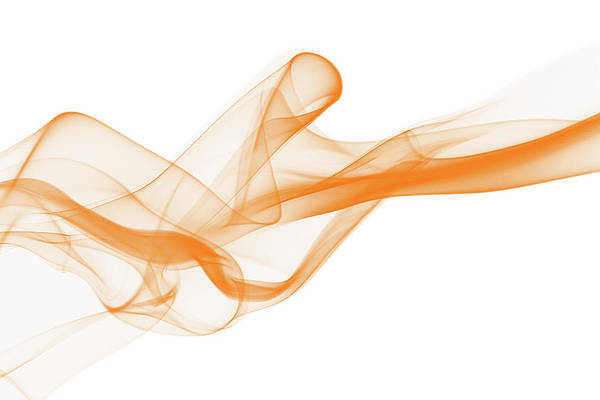
In this article we will see how we can set mouse tracking to the combo box, combo box receive signal about the mouse when any button is pressed but after mouse tracking it will receive all the signals about the mouse even if any button is not pressed. By default this property is False.
In order to turn on the mouse tracking we use
setMouseTrackingmethodSyntax : combo_box.setMouseTracking(bool)
Argument : It takes bool as argument
Return : It returns None
Below is the implementation
# importing libraries from PyQt5.QtWidgets import * from PyQt5 import QtCore, QtGui from PyQt5.QtGui import * from PyQt5.QtCore import * import sys class Window(QMainWindow): def __init__(self): super().__init__() # setting title self.setWindowTitle("Python ") # setting geometry self.setGeometry(100, 100, 600, 400) # calling method self.UiComponents() # showing all the widgets self.show() # method for widgets def UiComponents(self): # creating a check-able combo box object self.combo_box = QComboBox(self) # setting geometry of combo box self.combo_box.setGeometry(200, 150, 100, 30) # geek list geek_list = ["Sayian", "Super Sayian", "Super Sayian 2", "Super Sayian B"] # adding list of items to combo box self.combo_box.addItems(geek_list) # setting mouse tracking self.combo_box.setMouseTracking(True) # setting stylesheet of the combo box self.combo_box.setStyleSheet("border : 1px solid red;") # create pyqt5 app App = QApplication(sys.argv) # create the instance of our Window window = Window() # start the app sys.exit(App.exec()) |
Output :






