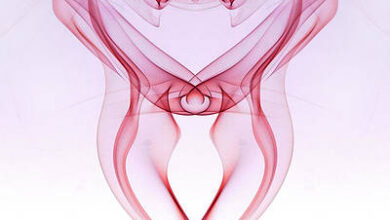How to Go Back to Previous Activity in Android?

In this article, we are going to see how we can add a back button to an activity through which we can go back to its previous activity. This can be achieved with just a few lines of code, which is explained in the steps below
Step by Step Implementation
Step 1: Create a New Project in Android Studio
To create a new project in Android Studio please refer to How to Create/Start a New Project in Android Studio. The code for that has been given in both Java and Kotlin Programming Language for Android.
Step 2: Working with the activity_main.xml File
Navigate to the app > res > layout > activity_main.xml and add the below code to that file. Below is the code for the activity_main.xml file.
XML
<?xml version="1.0" encoding="utf-8"?><androidx.constraintlayout.widget.ConstraintLayout xmlns:android="http://schemas.android.com/apk/res/android" android:layout_width="match_parent" android:layout_height="match_parent" tools:context=".MainActivity"> <Button android:id="@+id/button" android:layout_width="wrap_content" android:layout_height="wrap_content" android:text="Next Activity" app:layout_constraintBottom_toBottomOf="parent" app:layout_constraintEnd_toEndOf="parent" app:layout_constraintStart_toStartOf="parent" app:layout_constraintTop_toTopOf="parent" /></androidx.constraintlayout.widget.ConstraintLayout> |
Step 3: Create a New Activity
In the projects folder, right-click on app > new > Activity > Empty Activity. You can customize this activity accordingly.

Step 4: Working with MainActivity File
We now add an onClickListener in the MainActivity to trigger whenever the button is clicked and set up an Intent inside it.
Java
import android.content.Intent;import android.os.Bundle;import android.view.View;import android.widget.Button;import androidx.appcompat.app.AppCompatActivity;public class MainActivity extends AppCompatActivity { // create Button object Button button; @Override protected void onCreate(Bundle savedInstanceState) { super.onCreate(savedInstanceState); setContentView(R.layout.activity_main); // give reference to the Button view whose id is button // and give it to the Button instance created above button = findViewById(R.id.button); // setting onClickListener button.setOnClickListener(new View.OnClickListener() { @Override public void onClick(View view) { // create an intent to switch to second activity upon clicking Intent intent = new Intent(MainActivity.this,SecondActivity.class); startActivity(intent); } }); }} |
Kotlin
import android.content.Intentimport android.os.Bundleimport android.view.Viewimport android.widget.Buttonimport androidx.appcompat.app.AppCompatActivityclass MainActivity : AppCompatActivity() { // create Button object private lateinit var button: Button override fun onCreate(savedInstanceState: Bundle?) { super.onCreate(savedInstanceState) setContentView(R.layout.activity_main) // give reference to the Button view whose id is button // and give it to the Button instance created above button = findViewById(R.id.button) // set onClickListener button.setOnClickListener(View.OnClickListener { // create an intent to switch to second activity upon clicking val intent = Intent(this, SecondActivity::class.java) startActivity(intent) }) }} |
Step 5: Checking AndroidManifest.xml
Navigate to app > manifest > AndroidManifest.xml

Step 6: Check Parent Attribute
Inside Android Manifest File, Check if SecondAcitvity has been added or not, and then add a new attribute of parentActivityName and set it to MainActivity as shown below.
XML
<?xml version="1.0" encoding="utf-8"?> package="com.gfg.android.gfgapp"> <application android:allowBackup="true" android:dataExtractionRules="@xml/data_extraction_rules" android:fullBackupContent="@xml/backup_rules" android:icon="@mipmap/ic_launcher" android:label="@string/app_name" android:roundIcon="@mipmap/ic_launcher_round" android:supportsRtl="true" android:theme="@style/Theme.GFGApp" tools:targetApi="31"> <!-- Shall be automatically added after creating new activity. If not, add the following code snippet --> <activity android:name=".SecondActivity" android:exported="false" android:parentActivityName=".MainActivity"/> <!-- till here --> <activity android:name=".MainActivity" android:exported="true"> <intent-filter> <action android:name="android.intent.action.MAIN" /> <category android:name="android.intent.category.LAUNCHER" /> </intent-filter> </activity> </application></manifest> |
Now run the Application. In the second activity, the back button at the top left can be used to go back to the previous activity.