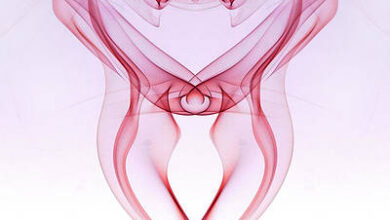PyQt5 QDateTimeEdit – Selecting both Date and Time text

In this article we will see how we can get select both the date and time text of QDateTimeEdit widget. QDateTime is basically a combination of QDate and QTime i.e it has both date and time. And QDateTimeEdit widget is used to show or receive the QDateTime. Selected text can be used for copying or removing.
In order to do this we will use selectAll method with the QDateTimeEdit object.
Syntax : datetimeedit.selectAll()
Argument : It takes no argument
Return : It returns None
Below is the implementation
Python3
# importing librariesfrom PyQt5.QtWidgets import *from PyQt5 import QtCore, QtGuifrom PyQt5.QtGui import *from PyQt5.QtCore import *import sysclass Window(QMainWindow): def __init__(self): super().__init__() # setting title self.setWindowTitle("Python ") # setting geometry self.setGeometry(100, 100, 500, 400) # calling method self.UiComponents() # showing all the widgets self.show() # method for components def UiComponents(self): # creating a QDateTimeEdit widget datetimeedit = QDateTimeEdit(self) # setting geometry datetimeedit.setGeometry(100, 100, 150, 35) # setting date time to it datetimeedit.setDateTime(QDateTime(2020, 10, 10, 11, 30)) # time time = QTime(21, 45) # setting only time datetimeedit.setTime(time) # creating a push button push = QPushButton("Select All", self) # setting geometry of the push button push.setGeometry(100, 150, 120, 30) # adding action to the push button # selecting all the text push.clicked.connect(lambda: datetimeedit.selectAll())# create pyqt5 appApp = QApplication(sys.argv)# create the instance of our Windowwindow = Window()# start the appsys.exit(App.exec()) |
Output :