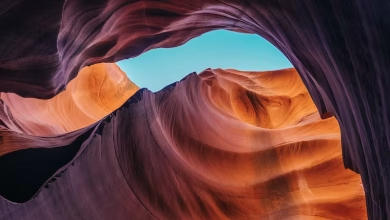React suite Autocomplete combined with inputgroup

React suite is a library of React components, sensible UI design, and a friendly development experience. It is supported in all major browsers. It provides pre-built components of React which can be used easily in any web application.
In this article, we’ll learn about React suite Autocomplete combined with input group. The AutoComplete component auto-completes the free text value with the given option value. An autocomplete component can be combined with the InputGroup component.
AutoComplete Props:
- classPrefix: It is used to denote the prefix of the component CSS class.
- data: It is used to denote the data of the component.
- defaultValue: It is used to denote the default value.
- disabled: It is used to indicate whether the disabled select or not.
- filterBy: It is used for the custom filter rules.
- menuClassName: It is used to denote a CSS class to apply to the Menu DOM.
- onChange: It is a callback function triggered when selecting an option or the input value change or the value of the input is changed.
- onClose: It is a callback function that is triggered when hidden.
- onEnter: It is a callback function that is triggered before the overlay transitions in.
- onEntered: It is a callback function that is triggered after the overlay finishes transitioning in.
- onEntering: It is a callback function that is triggered as the overlay begins to transition in.
- onExit: It is a callback function that is triggered right before the overlay transitions out.
- onExited: It is a callback function that is triggered after the overlay finishes transitioning out.
- onExiting: It is a callback function that is triggered as the overlay begins to transition out.
- onSelect: It is a callback function triggered when an option is selected.
- placeholder: It is used to denote the placeholder of input.
- renderItem: It is used for the custom selected option.
- selectOnEnter: The Enter key selection function is invalid when this is set to false.
- value: It is used to denote the value (Controlled).
Syntax:
<InputGroup>
<AutoComplete data={data} />
...
</InputGroup>
Creating React Application And Installing Module:
Step 1: Create a React application using the given command:
npm create-react-app projectname
Step 2: After creating your project, move to it using the given command:
cd projectname
Step 3: Now Install the rsuite node package using the given command:
npm install rsuite
Project Structure: Now your project structure should look like the following:

Example 1: Below example demonstrates the basic autocomplete combination with the input group component.
Javascript
import { AutoComplete, InputGroup } from "rsuite"; import "rsuite/dist/rsuite.min.css"; const data = [ 'Developer', 'Engineer', 'Data Scientist', 'Data Engineer', 'Mobile App Developer']; export default function App() { return ( <div> <div style={{ textAlign: "center" }}> <h2>zambiatek</h2> <h4 style={{ color: "green" }}> React Suite AutoComplete combined with InputGroup </h4> </div> <div style={{ padding: 20, textAlign: "center" }}> <div style={{ width: 300 }}> <InputGroup> <AutoComplete data={data} placeholder="Search Jobs" /> </InputGroup> </div> </div> </div> ); } |
Output:

Example 2: Below example demonstrates the autocomplete combined with the input group and button component.
Javascript
import { AutoComplete, InputGroup } from "rsuite"; import "rsuite/dist/rsuite.min.css"; import SearchIcon from '@rsuite/icons/Search'; const data = [ 'Developer', 'Engineer', 'Data Scientist', 'Data Engineer', 'Mobile App Developer']; export default function App() { return ( <div> <div style={{ textAlign: "center" }}> <h2>zambiatek</h2> <h4 style={{ color: "green" }}> React Suite AutoComplete combined with InputGroup </h4> </div> <div style={{ padding: 20, textAlign: "center" }}> <div style={{ width: 300 }}> <InputGroup> <AutoComplete data={data} placeholder="Search Jobs" /> <InputGroup.Button tabIndex={-1}> <SearchIcon /> </InputGroup.Button> </InputGroup> </div> </div> </div> ); } |
Output:

Reference: https://rsuitejs.com/components/auto-complete/#combined-with-input-group