How to Create an ExpressVPN Account on Windows 2025 by Tim Mocan
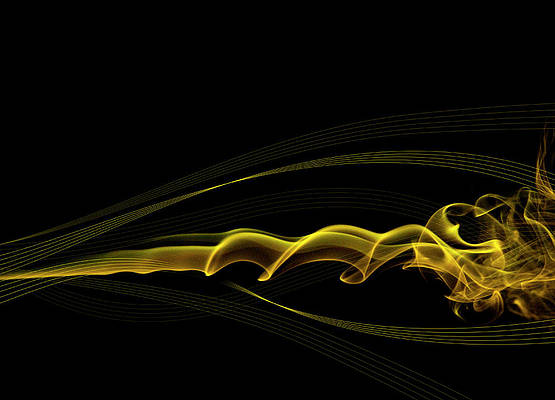

Tim Mocan
Updated on: May 12, 2025
Fact-checked by Hazel Shaw
Short on time? Here’s the best way to open an ExpressVPN account and install it on a Windows device:
- 1. Go to the ExpressVPN website. Click the Get ExpressVPN button or the Get Started button in the top right corner of the homepage. This will take you to the sign-up page.
- 2. Choose your ExpressVPN plan. The longest offer gives you the best value. Next, enter your email address, create a password, and copy the activation code that you’ll need in the next step.
- 3. Download and install the ExpressVPN app. Follow the instructions, and once the app is installed, enter the activation code in the provided field. Sign in and start using ExpressVPN.
To create an ExpressVPN account and install it on Windows, all you need is a few minutes and this simple guide. I’ll walk you through the entire process step-by-step — from signing up to launching the app on your PC — with helpful screenshots so you never feel lost or overwhelmed.
You’ll also get tips for avoiding common setup issues and answers to questions new users often ask. Whether you’re brand new to VPNs or just want a quick, secure install, this guide makes it easy to start using ExpressVPN on Windows.
May 2025 Update: We’ve updated the introduction for clarity and conciseness, added new sections on how to create and install ExpressVPN on Windows in restrictive regions, and included a troubleshooting section to help resolve common installation and sign-in issues on Windows.
Editors’ Note: ExpressVPN and this site are in the same ownership group.
How to Open an ExpressVPN Account & Download ExpressVPN on Windows Devices
1. Use Our Exclusive ExpressVPN Discount

Click the affiliate link above to access a 61% discount on ExpressVPN. Once on the ExpressVPN website, select Claim Exclusive Deal to continue.

2. Select a Plan

Choose the subscription that best fits your needs. Purchasing the longest-term deal will give you the best rate.
3. Enter Your Email Address & Choose a Payment Method

Type your email address — it’s needed for creating an ExpressVPN account. ExpressVPN offers multiple payment methods, including credit/debit cards, PayPal, Bitcoin, UnionPay, WebMoney, AliPay, GiroPay, SoFort, OneCard, and more. Depending on the method you choose, you might be redirected to a different website to complete the payment.
4. Download the ExpressVPN App

After signing up, you’ll get a screen with an activation code and a download button. Copy the activation code to a doc because you’ll need it later. Then, click Download to start downloading the Windows app installer.
5. Log Into the ExpressVPN App

Use the Activation link to sign into your account. You can get started from the welcome email ExpressVPN sends you if you don’t get the activation screen or you lose the activation code. Click the Set Up ExpressVPN button in the email, sign into your ExpressVPN account, and click on the Set Up Devices menu option on the left. If you didn’t get a welcome email from ExpressVPN, you can request a sign-in link.
6. Get ExpressVPN on the Rest of Your Devices

To download and set up ExpressVPN on your other devices, go back to the ExpressVPN website and click on the download links for the apps you use. ExpressVPN has excellent device compatibility, with dedicated apps for Android, iOS, macOS, Linux, and Apple TV.
7. Connect to ExpressVPN

ExpressVPN divides all of its server locations by regions, so it’s very easy to find the server location you want. Once you select it, connect to it by clicking on the Connect button on the main screen. ExpressVPN recommends the fastest server for your location via Smart Location and it keeps a list of Recommended Locations based on your location. Once connected, ExpressVPN will protect all of your online activities!
How to Download ExpressVPN if You’re in a Restricted Country & the Website Is Blocked
If the ExpressVPN website is blocked in your country, don’t worry — you can still download and install the app on Windows. This is a common issue, and there are proven workarounds that let you access the site or get the app safely through alternative methods.
Use a Mirror Site
ExpressVPN often creates mirror sites — exact copies of their official website hosted at different web addresses. They exist specifically to help people in countries where the main site is blocked. These links aren’t usually listed publicly, but you can easily get one by contacting ExpressVPN’s support team. Just send a quick email to support@expressvpn.zendesk.com, explain that you can’t access the site from your location, and ask if they have an alternative link.
Use a Free Web Proxy
Another quick option is to use a free web proxy to reach the ExpressVPN website. Just search online for a “free web proxy”. You’ll typically enter the website address you want to visit — in this case, expressvpn.com — and the proxy will load the site for you. It’s not as secure or private as a VPN, but it’s enough to access the site and download the app.
Ask a Friend for Help
If you have a friend, family member, or colleague in a country where the website isn’t blocked, they can help. Ask them to download the ExpressVPN installer and send it to you through email or upload it to a cloud service like Google Drive or Dropbox. Once you download the file from there, you can install it on your Windows device.
Download It Before You Travel
If you’re planning to visit a country with heavy internet censorship, the easiest solution is to download ExpressVPN before you go. Install it on your Windows device and ensure it’s working properly in advance.
Troubleshooting ExpressVPN Setup & Login on Windows
Creating and installing ExpressVPN on Windows is usually easy and quick, but if something doesn’t work as expected, don’t panic. Below are the most common ExpressVPN issues and exactly how to fix them.
Payment Issues During Signup
If your payment isn’t accepted, first check that your card details are correct and the card isn’t expired or blocked. You can also try a different method — ExpressVPN accepts credit/debit cards, PayPal, Bitcoin, UnionPay, WebMoney, AliPay, GiroPay, SoFort, OneCard, and more. If you’re updating a subscription, go to your account dashboard, open Billing, and update your payment info.
Verification Email Not Arriving
If your verification email hasn’t shown up, check your Spam or Promotions folders. Still missing? Make sure you didn’t accidentally enter a wrong email during signup. If needed, go back and re-register using the correct address. You can also click the “Resend email” option in the app or the signup screen.
Activation Code or Email Sign-In Link Not Working
When you’re activating the Windows app, you can either use an activation code or an email link. If you’re using a code, copy it exactly from your ExpressVPN dashboard — don’t include any extra spaces. If it’s not accepted, try the “Sign in with email link” option instead. If the email link isn’t arriving or doesn’t work, switch back to the activation code. Some codes may expire after a plan change or reinstall, so switching methods often solves the issue.
“Incorrect Email or Password” Errors
When you see a “credentials not recognized” or “incorrect email or password” message, test your login on the ExpressVPN website. If that doesn’t work either, click “Forgot your password?”, check your email for the reset link, and try again. Passwords are case-sensitive, so watch for Caps Lock or accidental spaces. If the website accepts your login but the app doesn’t, your firewall or antivirus may be blocking it — try disabling them briefly to log in.
Network Connection Errors
If the app can’t reach ExpressVPN servers (message “Please Check Your Connection”), make sure your internet connection is working by visiting any website (like safetydetectives.com). If it’s not working, try switching networks — move from Wi-Fi to a mobile hotspot, for example.
In some cases, changing your DNS settings may help:
- Open Control Panel > Network and Internet > Network and Sharing Center > Change Adapter Settings.
- Right-click on your active network connection and select Properties.
- Double-click Internet Protocol Version 4 (TCP/IPv4) from the Networking tab.
- Make sure your settings are set to Obtain DNS server address automatically. Manual DNS settings can interfere with the VPN connection or cause data leaks.
- Click OK, restart the ExpressVPN app, and try connecting again. It should work now.
App Not Supported on Your Windows Device
If your Windows device is too old or restricted to run the ExpressVPN app, you can still use the service by installing it on your router. Once set up, every device connected to Wi-Fi is protected, even those that don’t support VPN apps. ExpressVPN offers a dedicated router app compatible with many popular router models, and it’s surprisingly easy to set up.
Still Need Help?
If you’ve gone through all these steps and the issue still isn’t resolved, contact ExpressVPN’s support team. They’re available 24/7 via live chat or email. When reaching out, mention what you’ve already tried and include any error messages you’ve seen. This helps the team get you the right fix faster.
What Makes ExpressVPN a Good Choice for Windows Users?
Its Windows App Is Extremely User-Friendly
ExpressVPN’s Windows app is very easy to navigate. The Smart Location tool shows you a list of recommended servers and allows you to connect to the fastest server. You also have the option to customize the app’s features and settings, but I like that ExpressVPN sets all important functions to default so you don’t have to manually enable and disable them.
I’m a big fan of the Shortcuts feature, which lets you create 1-click shortcuts for your favorite apps and sites, like Facebook or Instagram. They’ll appear on the screen after you connect to an ExpressVPN server, which is very helpful as you don’t have to look for the apps on your Windows device.
The Windows App Comes With Split-Tunneling
ExpressVPN comes with an intuitive split-tunneling feature on the Windows app, which allows you to choose which apps go through the VPN and which apps use your local network.
In my tests, the split-tunneling feature worked very well. I routed my torrenting traffic through the VPN, and I browsed the web on my local network. That allowed me to get faster P2P speeds than when all my traffic was routed through the VPN.
It Provides Top-Notch Security Features
ExpressVPN comes with industry-standard security features, like 256-bit AES encryption, which is the same encryption that’s used by militaries and governments. It also has a kill switch feature, which disables your internet connection if the VPN connection drops, and a strict no-logs policy, proving that it doesn’t log your IP address, browsing history, or the files that you download — plus, ExpressVPN has had its no-logs policy independently audited and confirmed multiple times.
ExpressVPN’s Windows app also has advanced security features, including:
- RAM-only servers. Your data is saved in volatile memory, and every server reboot erases the data.
- Perfect forward secrecy. This feature changes the encryption key with each session, so if a hacker did obtain the key, they could access the data only from that session.
- Full leak protection. ExpressVPN offers full protection against IPv6, DNS, and WebRTC leaks. I ran a couple of tests, and my real IP address was never exposed.
And all of ExpressVPN’s servers support obfuscation, which hides your VPN traffic, making it look like you’re browsing the web as normal. I contacted the VPN provider’s customer support team, and they confirmed that ExpressVPN works in restrictive countries like China.
ExpressVPN has its own proprietary protocol called Lightway. It provides excellent security and lightning-fast speeds thanks to its lightweight codebase. I really like that it’s open-source, meaning that anyone can inspect the code. Lightway has also passed an independent audit.
You also get access to OpenVPN on the Windows app. It’s a popular protocol that’s also open-source and provides strong security. However, it’s noticeably slower than Lightway.
And you also get free access to ExpressVPN Keys, which is a great password manager that secures your logins and helps you generate very strong passwords. You can access ExpressVPN Keys on Windows through the provider’s Chrome extension.
It’s the Best VPN for Streaming
ExpressVPN is great for streaming as it works with 100+ top streaming sites, including Netflix, Amazon Prime, and Disney+. It also works with other streaming services, like Hulu, RaiPlay, DAZN, Apple TV+, Now TV, and Max. What’s more, ExpressVPN lists all the sites it’s compatible with on its site, which is a fast way to find out whether ExpressVPN works with a site you’re interested in. It’s also our #1 pick for the best streaming VPNs in 2025.
Plus, the provider has a smart DNS, which allows you to enjoy the capabilities of a VPN on devices that don’t work with VPN apps (like gaming consoles, for example).
It Provides Excellent P2P Support
ExpressVPN has extremely good torrenting support and is also the best P2P VPN out there — it allows P2P traffic on all its servers in 105 countries, giving you a lot of options to find the fastest server for downloading in your area. I tested ExpressVPN with popular P2P apps, such as qBittorrent, uTorrent, and BitTorrent, and I didn’t experience any issues.
ExpressVPN also provides port forwarding, which allows you to connect to more peers to get even faster downloads, but it’s only available on its router app. However, it’s quite easy to configure the app on the router and enable port-forwarding so you can use it on your Windows PC (and any other device that is connected to the router).
It’s the Best Gaming VPN on the Market
ExpressVPN is our #1 VPN for gaming. All of its servers come with anti-DDoS (Distributed Denial of Service) protection. This means that other online players can’t target you with a DDoS attack, which forces you offline. And even if they do, it will unsuccessfully target ExpressVPN’s IP address, keeping your actual IP address safe.
And when it comes to gaming speeds, ExpressVPN is super fast. I was able to download Counter-Strike: Global Offensive on my Windows PC in 10 minutes, which is very impressive. And, I played the same game without experiencing any lag or random disconnects.
ExpressVPN is one of the rare VPNs that support cloud gaming services, which are platforms that enable you to stream video games on your Windows tablet or smartphone. It works with many cloud gaming services, including PlayStation Now and GeForce Now.
Finally, I really like ExpressVPN’s router app for gaming on devices that don’t natively support VPN apps, like Xbox and PlayStation consoles. It took me just 7–8 minutes to set up the VPN on my router and start gaming with it.
It Has the Fastest Speeds on the Market
ExpressVPN is without a doubt the fastest VPN out there. I ran dozens of speed tests while browsing, torrenting, and gaming on local, nearby, and distant servers, and I always had very good results. Sites loaded instantly, as did HD and 4K videos (and the videos didn’t buffer), I was usually able to torrent 20–25 GB files in just 10–15 minutes, and I never experienced high, game-breaking ping while playing online games.
Frequently Asked Questions
Can you get ExpressVPN for free?
Though ExpressVPN is not free, it does have a 30-day money-back guarantee for first-time users. Refunds can be easily requested via live chat and are usually processed in a few days.
Does ExpressVPN work with multiple devices?
Yes, and you can connect up to 8 Windows devices at the same time. If you have more than 5 devices, you can install ExpressVPN on your router. ExpressVPN has a dedicated router app that takes just minutes to install and is really easy to configure. Once you install ExpressVPN on your router, all of the devices in your home that are connected to your router will be connected to ExpressVPN.
How much is an ExpressVPN subscription?
ExpressVPN offers various pricing plans. The longest plan provides the best deal since it starts at £3.77 / month and also usually comes with free extra months.
Can I cancel ExpressVPN at any time?
Yes, you receive a full refund as long as you cancel within 30 days of your purchase. If you turn off auto-renew before the 30-day money-back guarantee has expired, you won’t be billed automatically for another subscription. You can still use ExpressVPN until the last day of your subscription cycle.
















