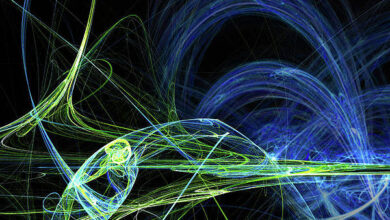How to check notification history on your Android phone

Swiping notifications away makes you feel as if you ticked off items on your to-do list. However, too many notifications can pile up if you forget to check them regularly. So when clearing away these alerts just to get them off your screen, it’s easy to miss out on important ones. As a result, cleaning up your phone’s notification center can make you easily miss essential updates, messages, and warnings.
Recovering your deleted notifications is simple. But it does require turning on your notification history. Our guide shows how to find your notification history and how you can turn this on or off when needed. Our steps reference a stock Android and One UI running on one of the top Samsung Galaxy phones.
Activate and check your Android notification history
Some smartphone makers deactivate notification history by default. If notifications are turned off on your Android phone, you can easily activate it. We show you how to do that using a Google Pixel, but the steps are similar on other Android devices.
- Swipe up from your home screen to open the app drawer menu.
- Tap the cog wheel icon to open your Settings.
- Open Notifications.
- Select Notification history.
- Look through your dismissed notifications. Turn on the Use notification history toggle from the Notification history menu if you haven’t already.
You can now dismiss any of your notifications and have your notification history to fall back on.
An easy shortcut to accessing notification history is tapping the No notifications in the cleared notifications panel.
Activate and check notification history on Samsung Galaxy phones
Samsung uses a different Android skin called One UI. The steps to activate and access the notification history differ slightly on Samsung phones.
- Swipe up from the home screen and open Settings.
- Scroll to Notifications.
- Open Advanced settings from the Notifications menu.
- Select Notification history.
- Turn on the Notification history toggle.
- Swipe down from the top to open the notification center. Dismiss any app alerts and check them from the Notification history menu.
Notification history shows your alerts chronologically, with the most recent at the top. However, the system doesn’t offer a way to place a notification history shortcut on the home screen for easy access.
Does your notification history record notifications for deep-sleeping apps?
Samsung lets you put apps into deep sleep or have them go into deep sleep mode automatically if they remain unused. Asleep apps won’t run in the background, update, and send notifications. As a result, you won’t see them or accidentally miss them. But it can mean you will miss notifications entirely if you keep these apps asleep for longer periods. Your notification history won’t record them. If you’re worried about missing out, re-open your apps occasionally to prevent them from going into a deep sleep or set it to your Never sleeping apps list.
Deactivate your Android notification history
Notification history doesn’t come with biometric protection, so anyone with access to your phone can hop into Settings and check the last 24 hours of your notification history. Sometimes, you may not want the system to save confidential notifications from apps like Venmo or Telegram. You must deactivate the function entirely because there is no way to turn off the notification history for individual apps.
- Open Settings and go to the Notification history menu (refer to the steps above).
- Turn off the Notification history toggle and confirm your decision.
Doing this deletes all your notification history. You can re-activate it to keep your history again, but the system doesn’t restore your current notification history.
Snooze notifications on your Android phone
Instead of dismissing notifications, snooze alerts and receive them at a more convenient time. After you activate notification snoozing from your Android phone’s settings menu, you’ll see a clock icon beside each notification. You can tap it to snooze notifications for up to two hours.
Never miss an important message on your phone
As our guide outlines, you can retrieve lost notifications with a few taps if you accidentally dismiss them. So there’s no pressure of losing important messages, as long as you check back within 24 hours. The only catch is that you need to keep the notification history on. Otherwise, if you are worried about missing important text messages, avoid deleting them (if possible), as it may require root access to your phone to retrieve deleted messages — if they aren’t stored on the cloud.