9 smart TV gaming tips I wish I knew sooner

Initially limited to a few less engaging and casual titles, smart TV gaming features have improved over the last decade. Thanks to the rapidly advancing gaming-focused software and TV hardware, you can enjoy a wide array of games from the big screen.
Most modern smart TVs support different platforms catering to various gaming needs. From cloud gaming services to native gaming apps and traditional gaming consoles, the device has an avalanche of untapped potential for gaming. To get the most out of my smart TV gaming experience, I optimize my Smart TV’s performance as a gaming device to make my victories even sweeter.
Related
9 Android TV games that will make you think you’re gaming on a console
Discover the best games on your Android TV
9
Use high-speed HDMI 2.1 cables
For the highest frame rate and resolution
To take full advantage of my smart TV’s gaming capabilities, I use high-speed cables to connect it to a PC or console. For example, the HDMI 2.1 cable supports higher refresh rates and resolutions, ensuring I can fully exploit my gaming hardware. I also connect my PC, console, or streaming device to an HDMI port on my TV with HDMI 2.1 support for the best gaming performance.
While an HDMI 1.4 cable delivers 4K resolution at 30 FPS, HDMI 2.0 makes it sweeter by delivering 4K resolution at 60 FPS with the Xbox Series X or PlayStation 5. If your TV has features like VRR (Variable Refresh Rates), consider enabling them. The innovative feature syncs your TV’s refresh rate with the gaming device’s frame rate, minimizing screen tearing for a smoother gaming experience.
8
The ideal refresh rate
Aim for 120Hz if your smart TV supports it
Refresh rate is the number of times your TV changes images on the screen per second. A higher refresh rate delivers less lag and fluid motion, which is important for fast-paced titles. Most TVs feature three main refresh rates: 60Hz, 120Hz, and 144Hz.
60Hz works for casual gaming but may not be ideal in fast-paced scenes. 120Hz is better, delivering double the refresh rate with smoother visuals, which is suitable for competitive gaming. 144Hz is available on high-end gaming smart TVs like the Neo QLED Samsung QN95B. The TV delivers the smoothest motion, ideal for e-sports fans and hardcore gamers.
7
Enable Game Mode
Minimize input lag and enhance response times
The Game Mode feature on smart TVs is designed to maximize gaming performance by reducing input lag and enhancing picture processing. Depending on your TV’s model, it can be an individual feature you can disable or enable or an adjustment in picture settings.
Either way, enabling or turning on the feature means pictures update faster when they get the signal, reducing the delay between the input and what appears on the TV. In most TVs, Game Mode can reduce input lag by 80%. This is important for gaming because each millisecond counts and can be the difference between a win or a loss.
Game Mode also changes picture settings for improved motion handling and clarity, making fast-paced games smoother with sharper image details. To activate the mode on your TV, look for gaming preset, gaming mode, or anything that refers to gaming under the picture settings menu. The method will depend on your TV’s brand or model.
For the best gaming experience on Samsung TVs, turn off Game Motion Plus in the External Device Manager menu.
6
Pick the appropriate resolution
Console gamers use a resolution that matches your smart TV’s
If you use a gaming console, ensure its resolution matches your smart TV’s resolution for the best picture quality. Most modern gaming consoles demand 4K and 120 FPS (frames per second), so for a smoother motion, ensure your TV’s resolution setting matches that if it supports it. While 120Hz is the gold standard, 60Hz on 1080p TVs can achieve a smooth 60 FPS in HD. That’s still a silky experience on a TV that supports 4K 60Hz.
To set the right resolution for your TV on a PlayStation 5 console, navigate to the settings menu, select the gear icon, go to Screen and Video > Video Output, and select the best resolution available. If you use an Xbox Series X/S/One, navigate to Settings > TV > General > Display settings and select the best resolution. On Windows, click or tap the Windows Start Menu, go to Settings > Display > Display resolution, and choose your smart TV’s resolution.
5
Optimize audio settings
Fine-tune music and sound effects
Start by fine-tuning the volume to your preferred level. Ensure the sound effects and in-game music balance well and do not overlap. Next, pick the right surround sound mode, such as stereo 7.1 or 5.1 channels, to create the immersive audio that the game’s designers intended.
If possible, use a Dolby Atmos soundbar or multi-speaker surround system to create an enveloping soundscape with spatial effects. Remember to connect via Optical or HDMI eARC for a high-quality lossless sound transmission to the soundbar.
4
Adjusting display settings
Calibrate your smart TV for the right display settings
The correct display settings will depend on your preferences. Experiment with different settings to find the right configuration for your style. Important aspects to consider include motion blur, color, contrast, and brightness. Adjust them accordingly to minimize eye strain and improve visual clarity.
I use TV calibration tools online to adjust saturation, color temperature, and hue. I also experiment with various picture modes, like Sports, Cinema, and Gaming, to find the ideal one for my needs. Also, different TV brands have different calibration guidelines for gaming platforms. For example, if you use a Samsung TV with a PS5, it is Tint G50/R50, Contrast 85, Sharpness 0, Backlight max, Color 50, and Game Mode On.
3
Ditch wireless for wired connections
Eliminate the minor lag of wireless transmission
Your smart TV’s remote won’t cut for competitive gaming. Enter gaming consoles that allow you to easily and conveniently control your in-game avatar. While wireless ergonomic options like the Switch Pro, Xbox, or DualShock can connect to most TVs through Bluetooth, they have a marginal lag input. On the other hand, their wired counterparts eliminate wireless latency and deliver lightning-fast responsiveness. Most Wireless PlayStation and Xbox controllers work on smart TVs.
The wired rule still applies to internet connections. This is particularly important if you are into cloud gaming and want lag-free sessions. If you must use Wi-Fi, ensure the router can deliver robust 5GHz coverage. Also, change the router settings to prioritize gaming traffic and reduce interference if it supports it. Most cloud gaming platforms, such as Nvidia GeForce NOW and Google Stadia, recommend 10 to 20Mbps internet speeds for fluid, smooth 1080p/60fps gaming.
2
Consider TV optimization applications
Improve sound quality, picture settings, and internet connection
Many smart TV optimization apps online can enhance your device’s gaming performance. They enhance different aspects of the television, including internet connectivity, sound quality, memory usage, and picture settings. Some can even diagnose performance issues and fix them.
These apps include THX Tune-Up, TV Optimization Guru, and Fast Optimizer. Make sure the application is compatible with your smart TV model before you download it.
1
Disable power-saving and post-processing features
For the best picture quality
While dimming pictures and reducing the backlight is good for the power bill, it might hurt your picture quality. As such, I look for Power Saving or Eco settings on the TV’s menu and disable them. I also turn off settings like Ambient Room, Eco Sensor, or anything related.
Some smart TVs feature sensors that determine how bright or dim a room is and change the backlight appropriately. This is good for watching TV shows and movies, but it is not ideal for gaming as it might make the picture dimmer than necessary. Turn off the sensor for the best brightness and vibrancy. Other effects that require extra processing and may cause latency lag include black corrector, nose reduction, motion-enhancing effects, and dynamic contrast. I disable them, too.
Unlock your smart TV’s full gaming potential
With the right settings and apps, you can unlock your smart TV’s gaming potential from the comfort of your couch. By activating Game Mode, using wired connections where possible, utilizing the latest high-speed HDMI cables, and adjusting picture settings to your liking, you can take your smart TV gaming to the next level. If your smart TV gives you problems, we show you how to fix common Google TV glitches.





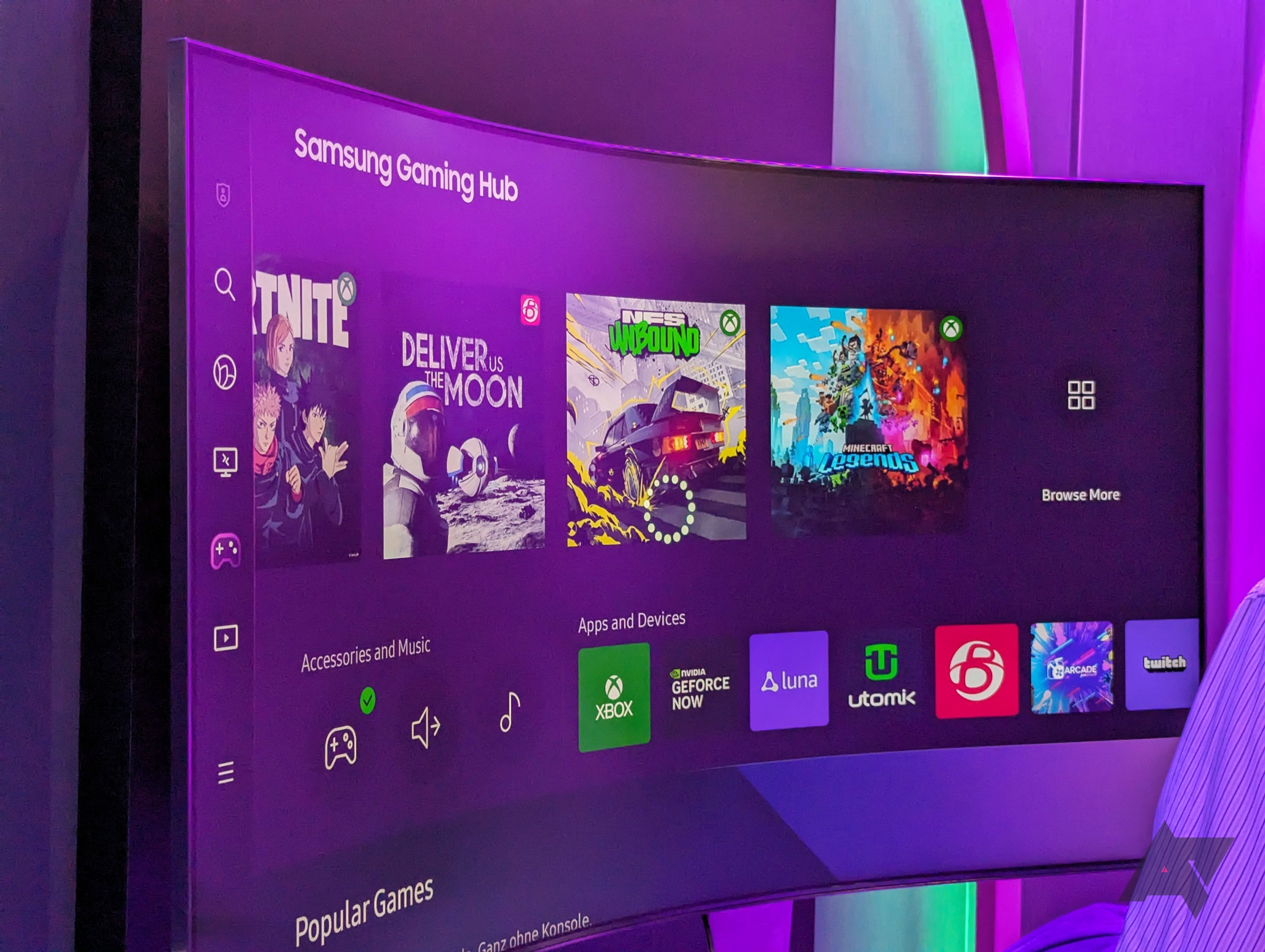
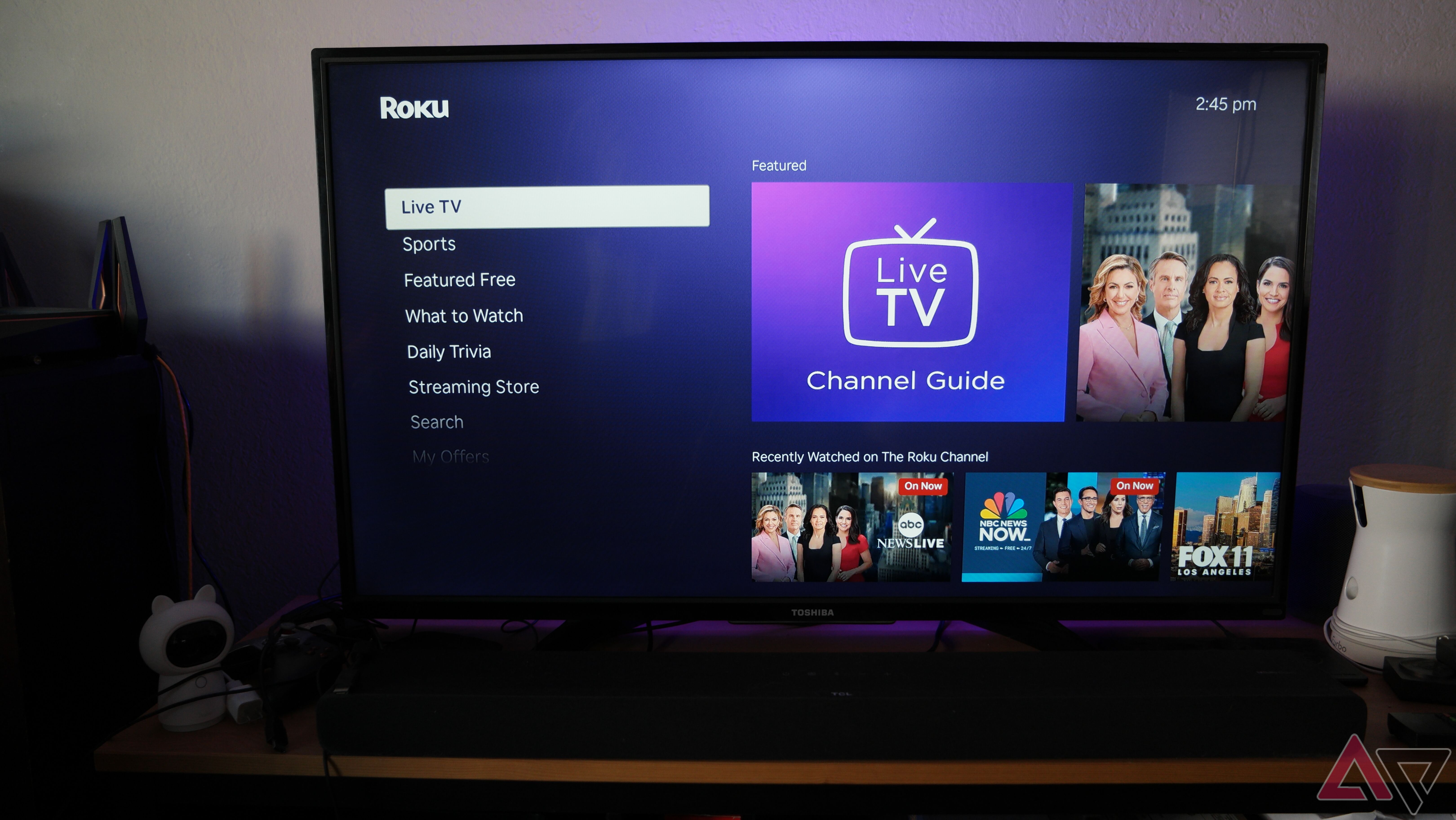

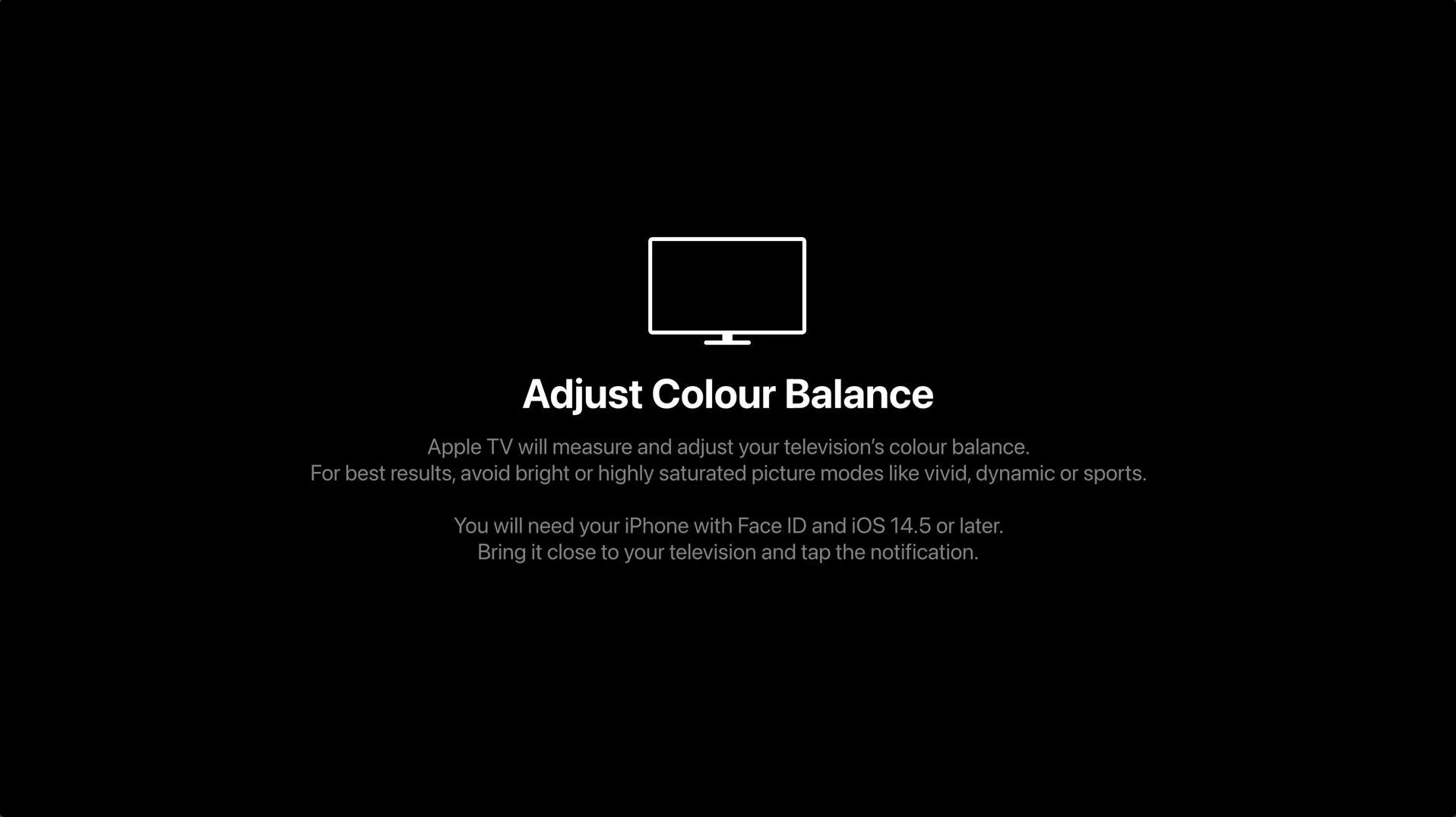

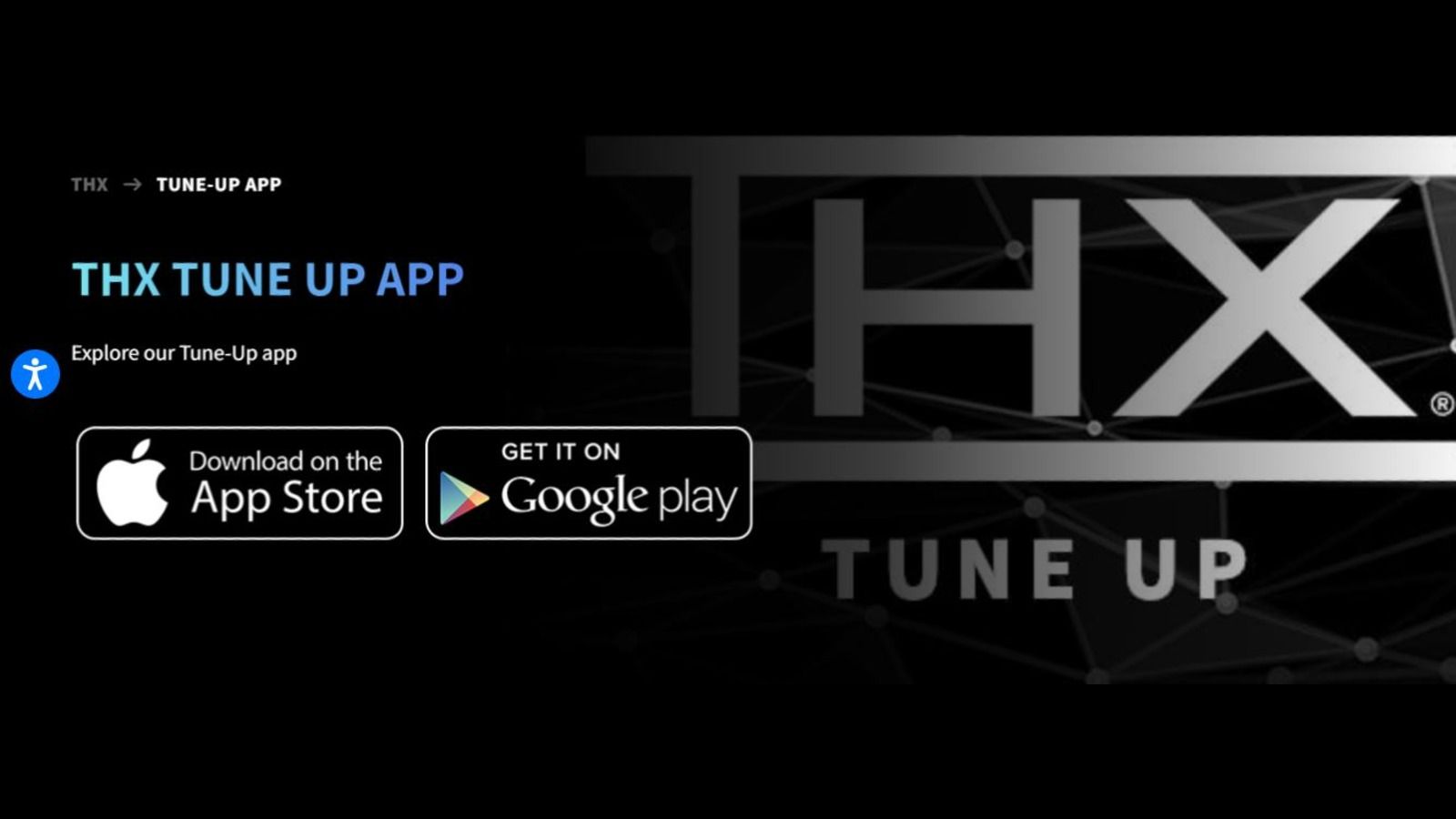
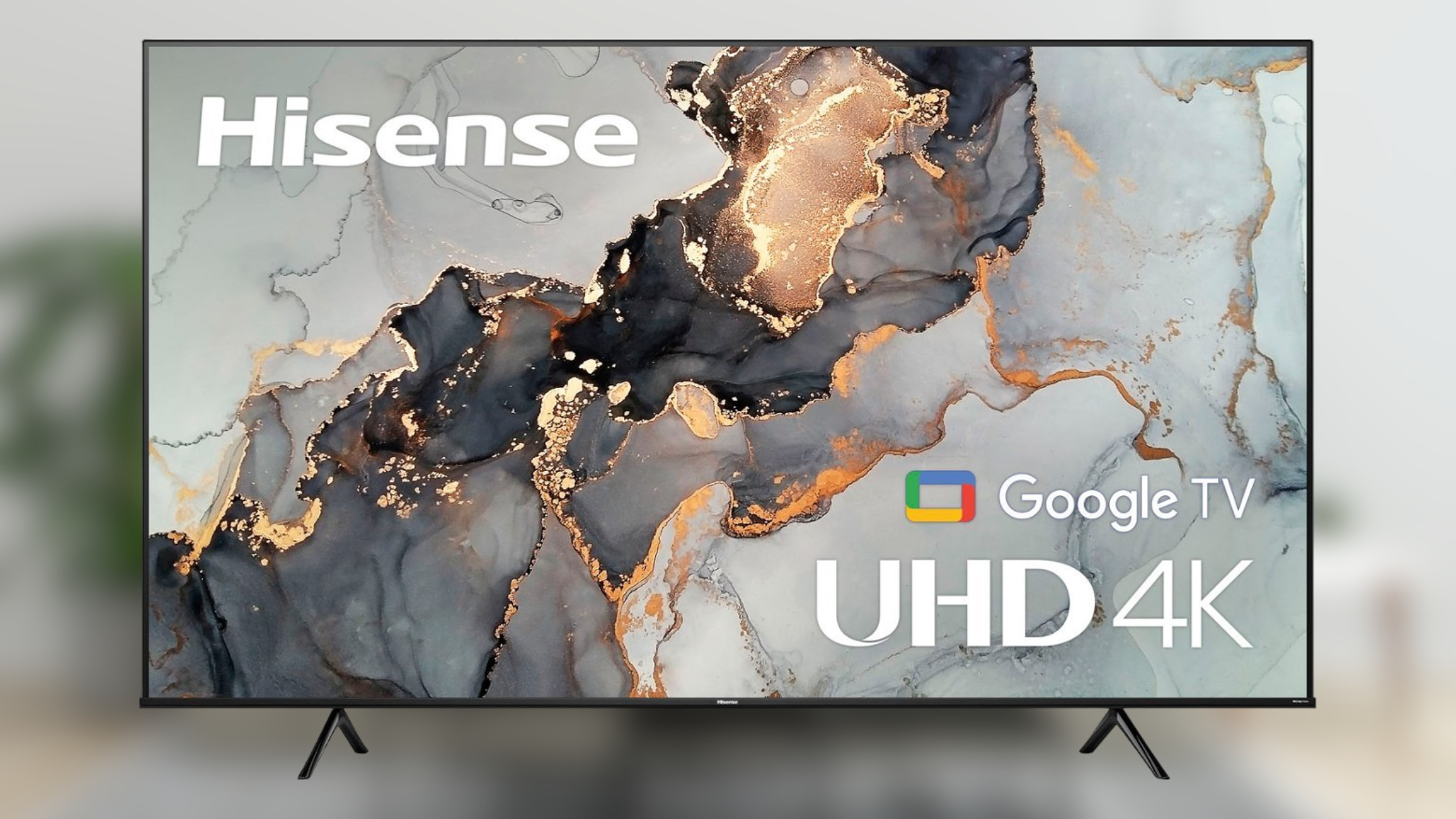




1