5 settings new Galaxy S25 Ultra users should change immediately

If you’re like me, you received your Samsung Galaxy S25 Ultra in the mail early, almost a week before the scheduled delivery date. You may notice a few quirks with One UI 7 in your excitement about setting up your new phone. Samsung made some bizarre default settings choices, and some items are more challenging to set up than they should be. If you’re wondering how to get your new Samsung back to the Galaxy feel you know and love, here are 5 settings I think you should change immediately on the S25 Ultra.
No Thanks, Keep Reading
Related
I’m a smartphone expert and the Samsung Galaxy S25 Ultra left me unimpressed: Here’s why
This isn’t the path, Samsung
5
Display resolution
Crank it up to the max
Samsung isn’t alone in defaulting its phones to a 1080p resolution fresh out of the box. I’m sure it’s a battery-saving measure, as a QHD+ setting chews through more power, but I didn’t pay extra for a fancy display only to not get the most out of it. In addition to setting your resolution, you might also want to mess with the vividness slider, which controls the color saturation on the display. I like my cranked-up for eye-popping colors, but make sure you tune your panel for your tastes.
Regardless of the color temperature you enjoy, it’s hard to deny the Galaxy S25 Ultra has a gorgeous display. It’s a 6.9-inch AMOLED screen with a 120Hz refresh rate. I love that Samsung reversed a trend the company had from last year, installing more muted displays on its phones. The S25 Ultra display is vintage Samsung, with vibrant colors that look great when playing games or watching videos. If you still need more natural tones, you can always tune down the vibrancy, but having the option is fantastic.
4
App drawer
Samsung finally has an app drawer; you just have to turn it on
I may not love all the new design decisions in One UI 7, but I’m thankful Samsung finally has an app drawer in its launcher. Unfortunately, you might not know about it since it’s turned off by default. You have to pull up your apps and sort them alphabetically. For some odd reason, that’s what causes your app drawer to scroll vertically, while Custom Order returns you to the horizontal app scroll we’re used to. It’s a quirk from the beta that I hoped Samsung would fix for the full release, but it’s not to be.
I’ve long wanted a proper app drawer in One UI. Sure, you could work around it by installing a custom launcher, but it’s welcome to have the option in the stock Samsung experience. It’s a faster way to find apps, and I’ve found that I keep a cleaner home screen, not feeling the need to stuff it with every app I use.
3
Reunite your notifications and quick settings
I don’t like thinking more than I need to
I may like the new app drawer, but other design elements of One UI 7 leave much to be desired. I hate that Samsung adopted one of my least favorite features from iOS, splitting the notification shade and quick settings. It’s annoying to re-program muscle memory and think about which side of the screen I’m swiping down from. I know it allows for more quick toggles to be displayed from a single swipe, but I like things the way they were. Thankfully, Samsung enables us to return to the old style, reuniting notifications with quick settings.
If you swipe down on the Control Panel side of your display, you’ll see a pencil icon. Once in that menu, you’ll see Panel settings in the top left, where you can combine notifications and quick settings again. If you really need extra quick toggles displayed at once, perhaps it’s worth leaving the One UI 7 change as-is, but I like reverting.
2
Lock screen icons
No idea what Samsung was thinking
If you’re not paying attention after you set up your Galaxy S25 Ultra, you might think you’re missing some notifications. Samsung changed the default for the always-on display, and icons are now selected instead of cards. At first, that might not sound like a problem, but it’s not the icons you’re thinking of on your lock screen. Instead of notification icons sitting below the time, the icons are stuffed in the upper-left corner of the phone.
It’s tough to see, and by the time I pick up my phone to look, I might have just unlocked the device and checked my messages. Thankfully, it’s an easy fix. Searching for “Lock screen notifications” will bring you to the correct settings, where you select Cards instead of Icons. This will make your lock screen AOD look like pre-One UI 7.
1
Set up Now Brief
Samsung’s intuitive AI tool isn’t that intuitive
I’m reviewing the Galaxy S25+ and couldn’t figure out why Now Brief was not pulling data from my Galaxy Watch Ultra after a day of use. I soon learned that you must go into the Samsung Health app and set permissions. It’s a simple process once you realize you have to do it. You also should go into your Now Brief settings and pick which apps it can pull and display information from. I’ve selected everything possible, hoping my Now Brief will come up with something useful, but I’ve been left disappointed so far.
Now Brief is an interesting idea that needs more fleshing out from Samsung. Currently, it’s nothing more than a widget hub, and the curated news is anything but. I look forward to better future updates and improvements to the service so it can hopefully become a more active participant in my day.
The Galaxy S25 Ultra is powerful when tuned correctly
I’m not alone in not being excited about the Samsung Galaxy S25 Ultra, but that doesn’t mean it’s a lousy phone. It’s packed with ample power, and Samsung’s new One UI software is a welcome change. I think Galaxy AI needs a bit more work to realize the company’s vision, but with a few tweaks to settings early on, you can get the most out of your Samsung Galaxy S25 Ultra.
Samsung Galaxy S25 Ultra
Samsung’s Galaxy S25 Ultra leaves the Note-like design behind for the very first time. With flat edges, curved corners, and a massive 6.9-inch display, this is a modern flagship through and through — and yes, that S Pen is still here too.



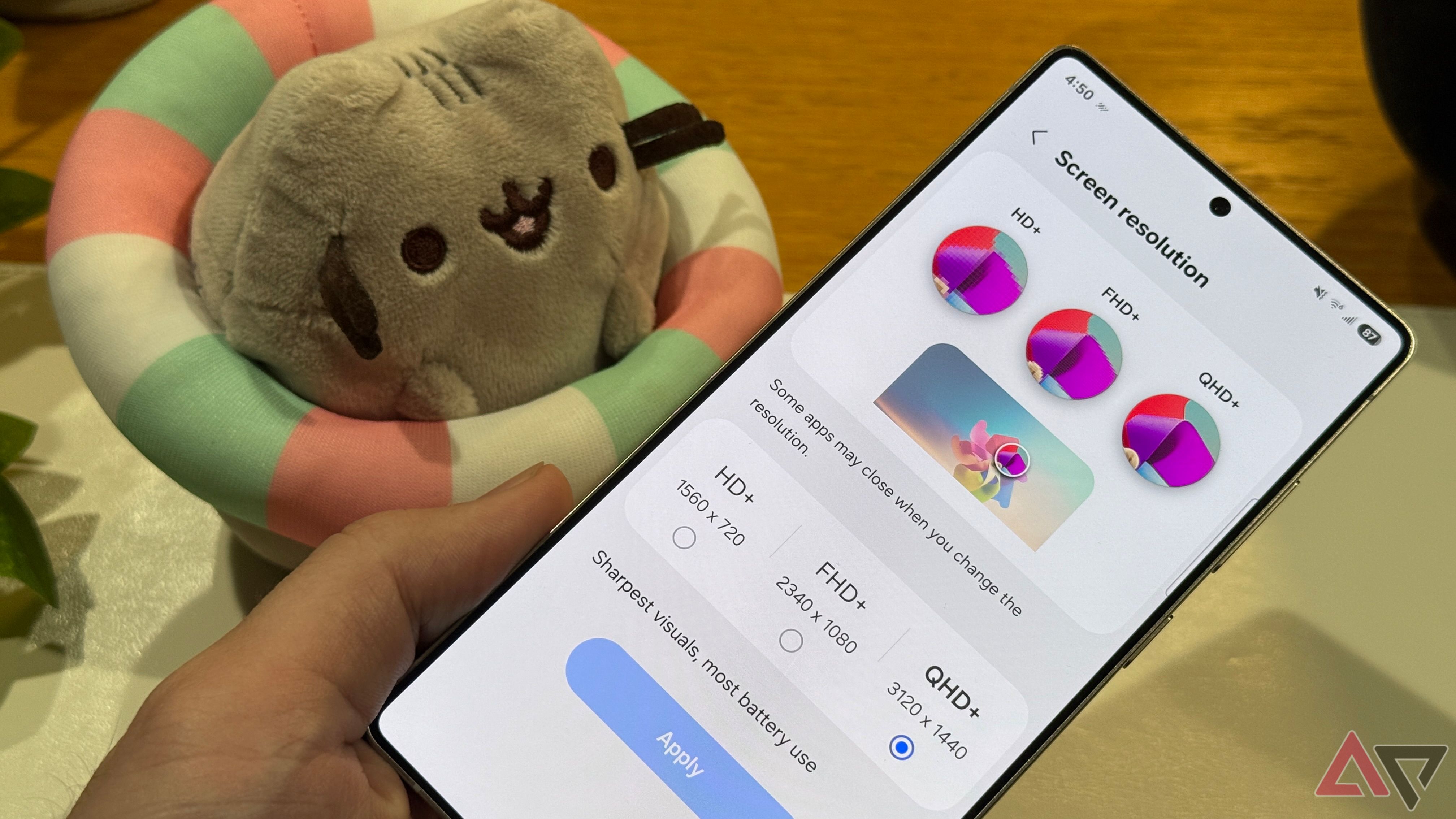
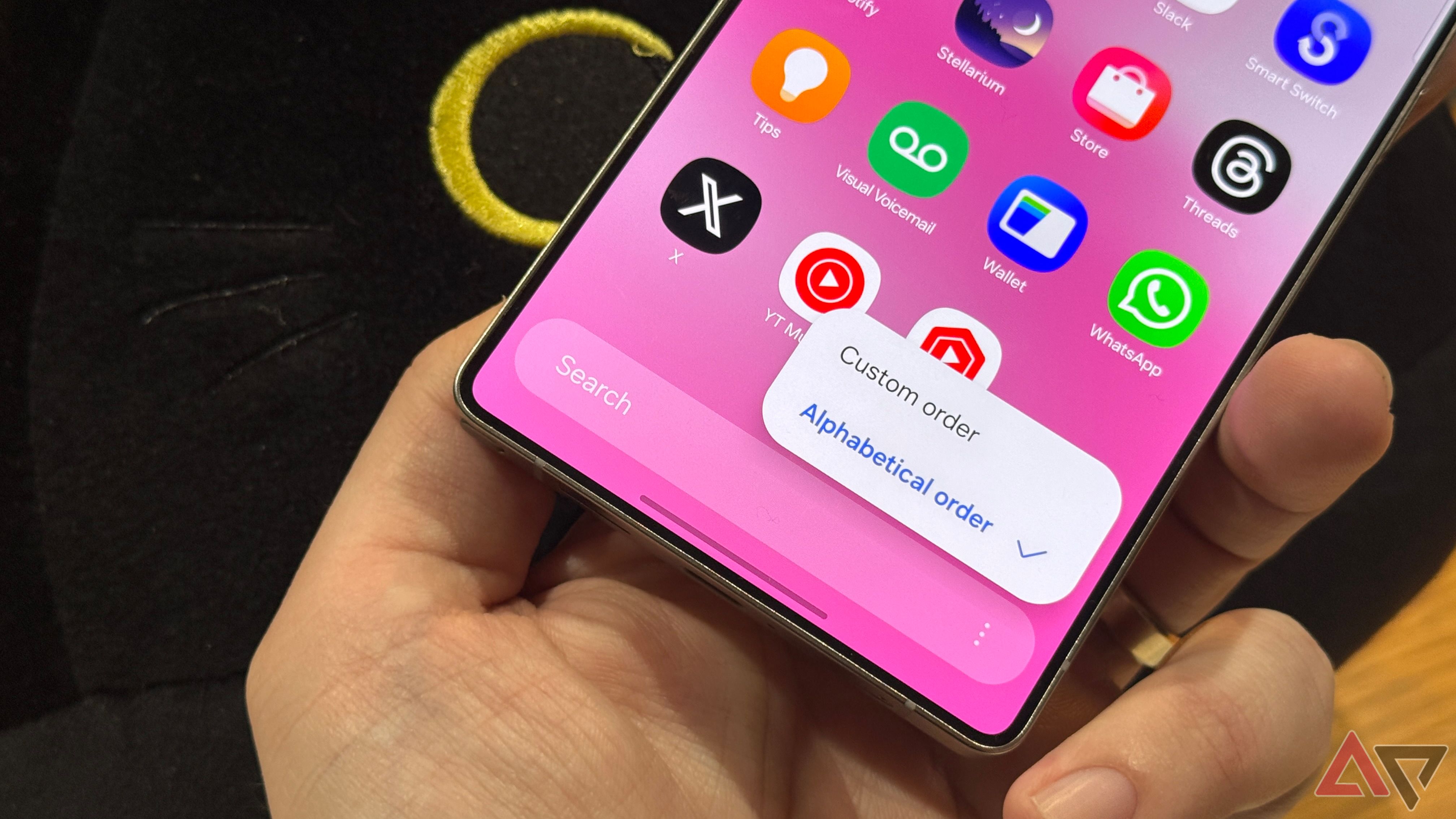
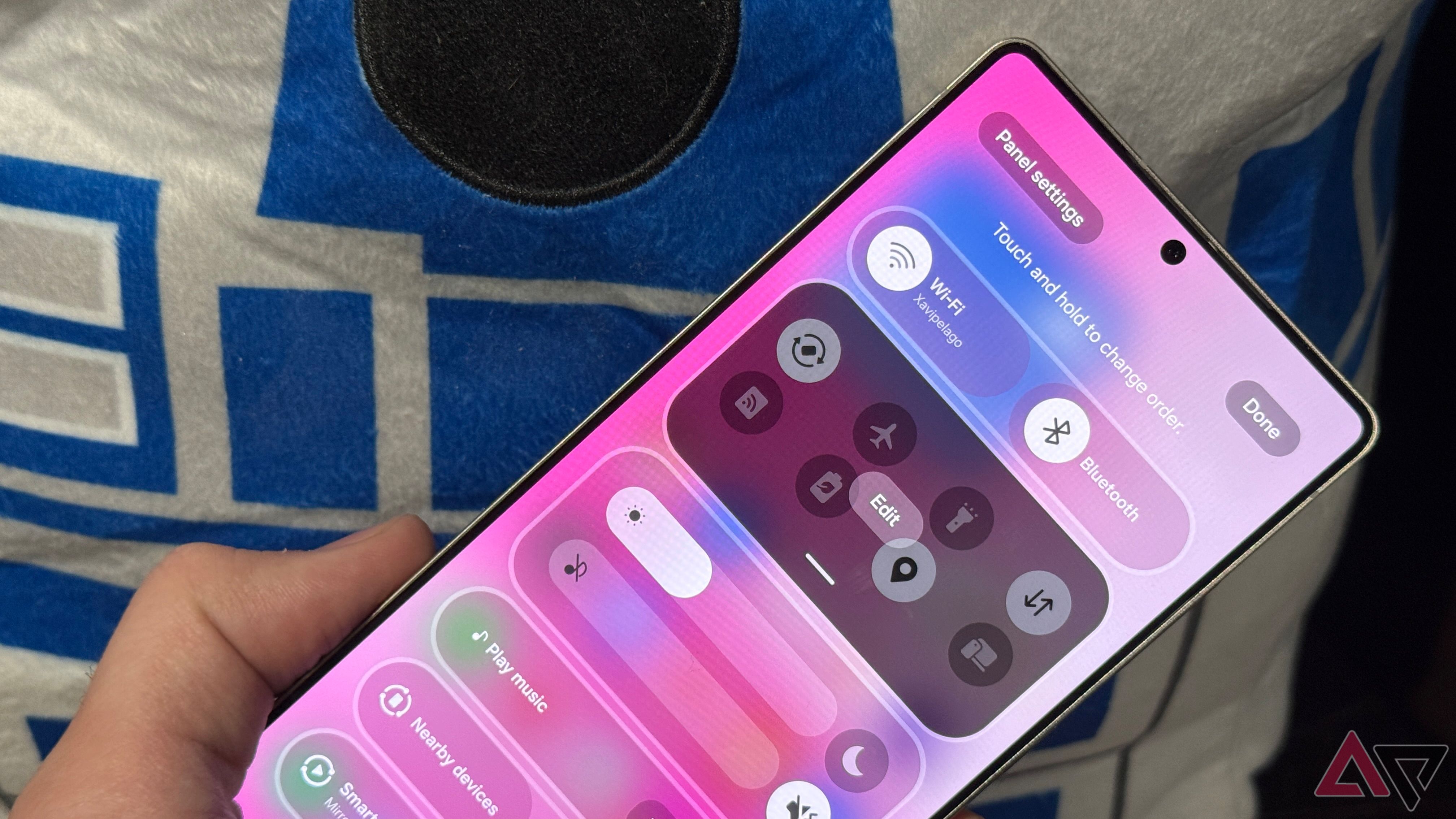
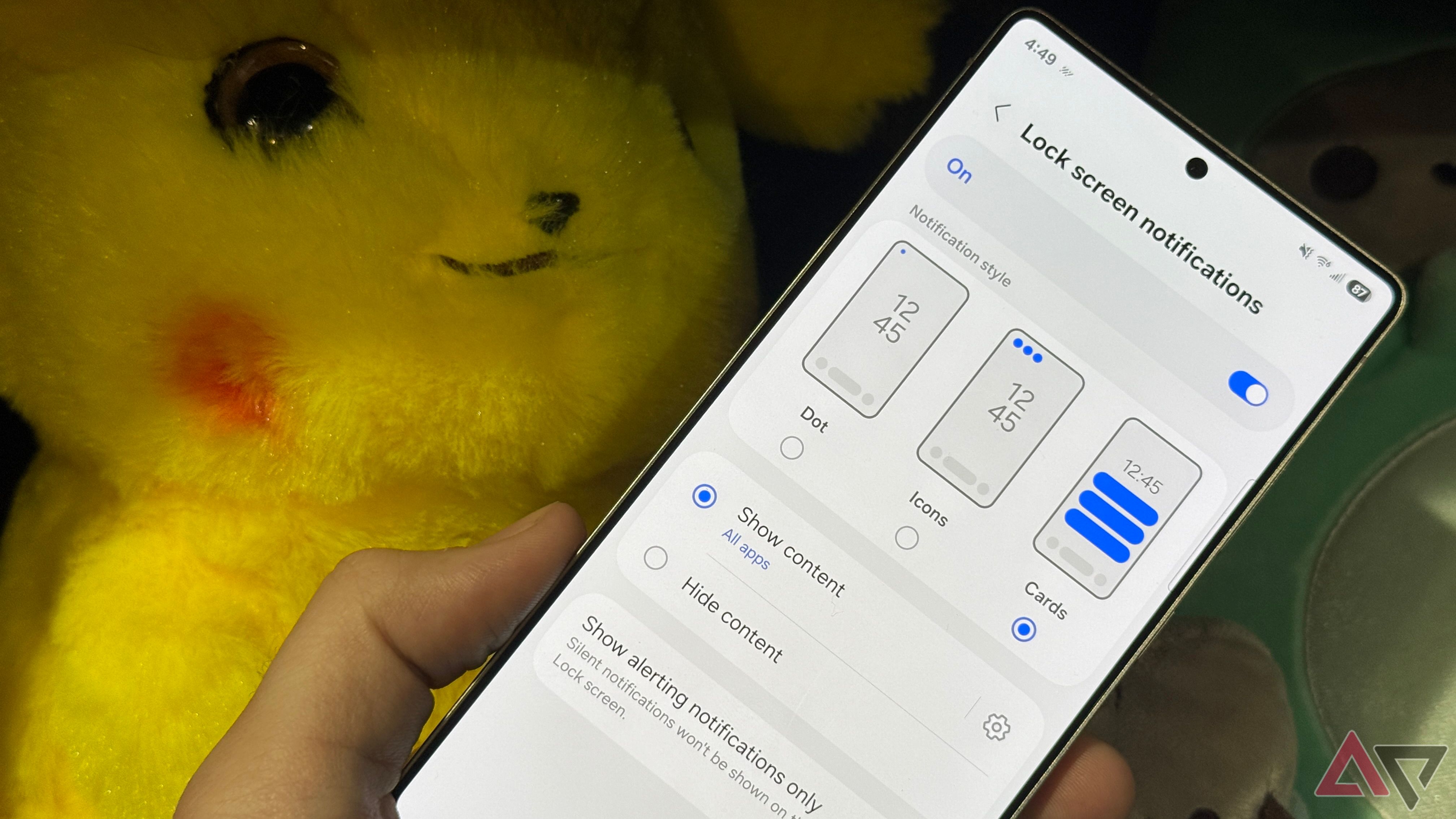
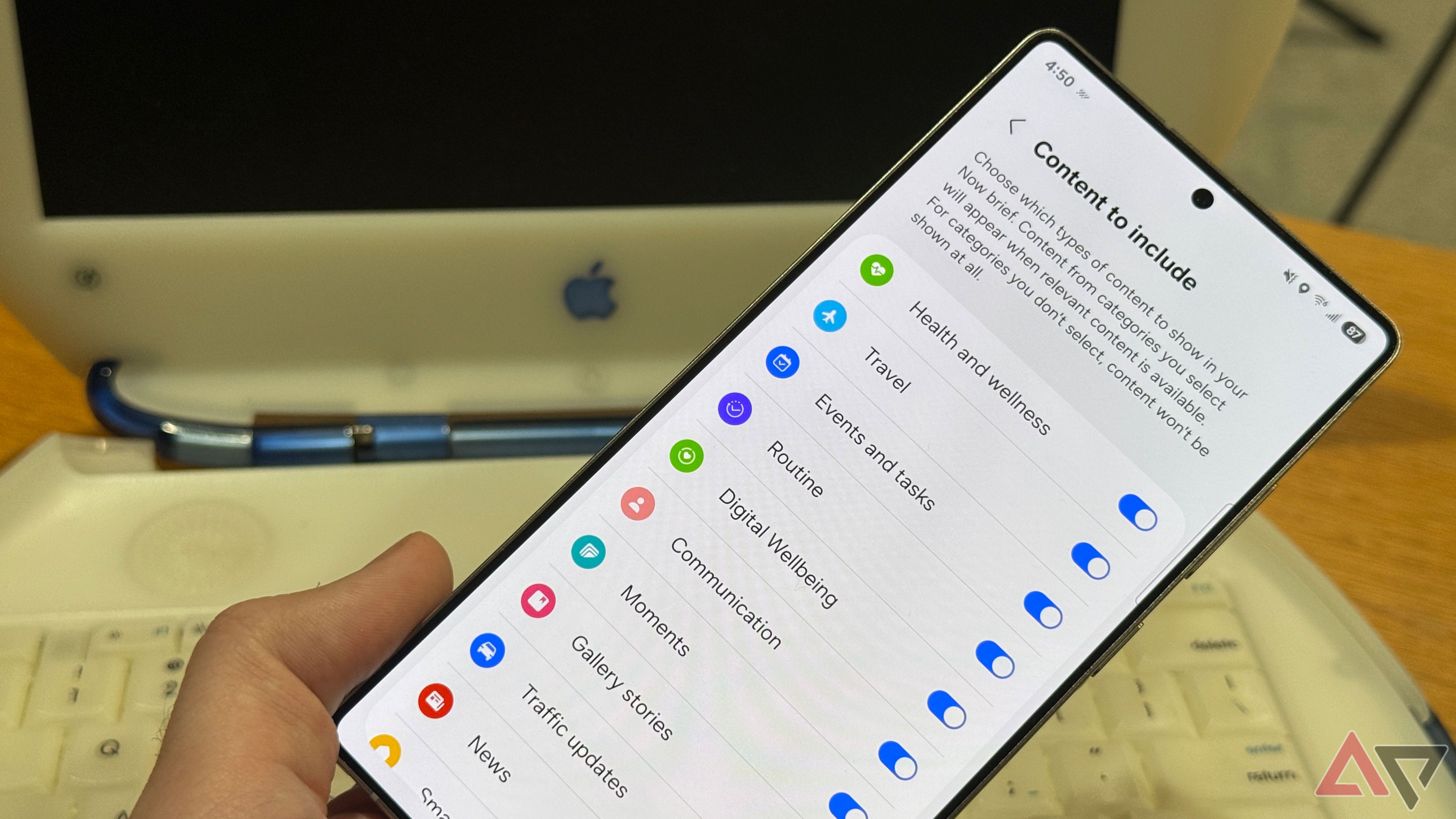





10