6 things I do to get the most out of my Google TV Streamer

After investing heavily in Google Chromecast for almost a decade, Google surprised us with a traditional streaming box, Google TV Streamer, in 2024. The dongle-like device has unique features like creating a watch list, personalized recommendations, turning your smart TV into a vibrant digital frame, generating AI screensavers, and connecting to the Google Home ecosystem.
These are the basics of what the streaming device can do. It has several customization options and lesser-known gems that take your streaming experience to the next level. Whether you want an extra way to control the TV or change the platform’s recommendations, there are plenty of ways to make the most of your Google TV streamer.
Read our review
The Google TV Streamer is a better Chromecast, but not much more
At twice the price of Google’s last 4K streamer, I expected better
6
Use HDMI-Consumer Electronics Control (CEC)
Give instructions conveniently via HDMI
HDMI-CEC is a unique feature that allows users to give instructions to another connected device via an HDMI cable. For example, the Google TV Streamer can tell your smart TV to switch off, change inputs, adjust the volume, or change channels.
This means I can use my Steamer’s remote to manage the TV and streamer, giving me a convenient way to access devices like a Blu-ray player or gaming console without touching the TV remote. To activate this handy feature, press and hold the Home button on your Google Streamer remote, choose All settings > Display & Sound, and turn on HDMI-CEC.
5
Use your phone’s keyboard to search
Turn your phone into a remote
Although Google TV streamer comes with a remote, it can be frustrating to use it, especially if you want to type long movie or program names because it does not have a full keyboard. Your Android phone can be a lifesaver in such situations. The feature allows me to use my phone to adjust the volume, activate Google Assistant, select apps or settings, and navigate around.
You can also use it to install apps on your smart TV. This is useful for installing apps that are not available on the app store on Google TV, like Button Mapper, or if you find it difficult to navigate the Google Play Store on TV.
To use your phone as a remote, link it to the Google Streamer. This usually involves entering a unique code that appears on your smart TV. This should take a few seconds. Then, navigate to Devices in your Google Home app and select Google TV Streamer > Open Remote. You should see all the features of the Streamer’s remote on your phone. To access the full keyboard, tap the keyboard icon at the top of the digital remote.
4
Maximize your Google Home
Take advantage of thread support and Nest doorbells
Along with giving you access to streaming services, Google Streamer doubles as a smart home hub, giving you access to different home devices and Google Home. This includes complete Matter and Thread support. You can use it to control doorbells, light bulbs, and other Thread-supported smart devices.
If you have a Nest Doorbell, you can connect it with Google Streamer to show your door’s feed on the big screen when somebody knocks. While it interrupts what you are watching, it offers a convenient way to check who is knocking without answering the door each time.
3
Enjoy near ad-free streaming in apps-only mode
Reduce ads
Although Google TV streamer has an intuitive interface with apps organized in an easy-to-navigate menu, it comes with large ads that take up a chunk of screen real estate. The ads usually depend on your recent viewing history or what Google thinks you want to watch.
You can minimize their presence with apps-only mode. This feature does not remove ads completely, but it makes them less prevalent, and you will not get annoying ads about applications you do not use. To access the mode, navigate to Accounts & Sign-in > Profile and then scroll down to apps-only mode.
2
Activate ambient mode
Display photos when your Google TV is Idle
When your TV stays idle, it usually displays images or screensavers saved on the TV. Google TV Streamer takes it further by allowing you to display your own shots from Google Photos. The feature is available via ambient mode on Google TV Streamer and you can choose which folders or photos to display, plus the slideshow speed.
To activate ambient mode on your streamer, go to Settings, open the System tab, select Ambient mode, and choose Google Photos.
1
Google TV Guide
Watch all channels and streaming platforms in real-time
Along with the personalized recommendations feature that analyzes your viewing habits and recommends content based on your interests, Google TV Guide is another handy feature that takes your viewing experience to the next level. It allows me to watch all the channels and streaming platforms in real time.
This comes in handy when looking for a movie, program, or show to watch or when flipping through content on cable TV. If that does not work for you, use the Universal Search function to search for content across different apps to find what you want.
Google TV Streamer is more than a streamer
Google TV Streamer is not your ordinary streaming device. Its many great features make it an invaluable hub for different home entertainment needs. By exploring the above tips, you can unleash its full potential and enhance your viewing experience.





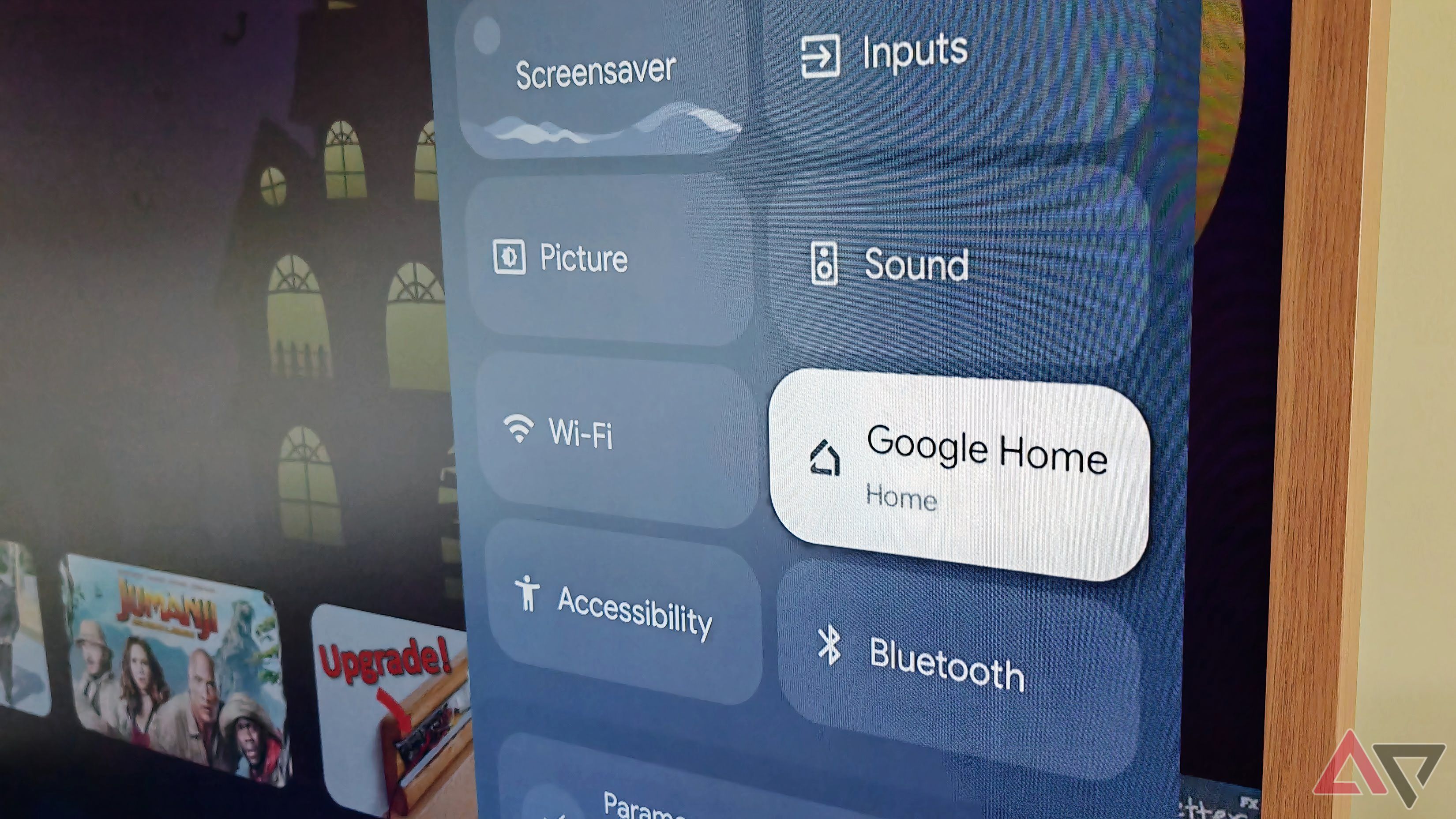
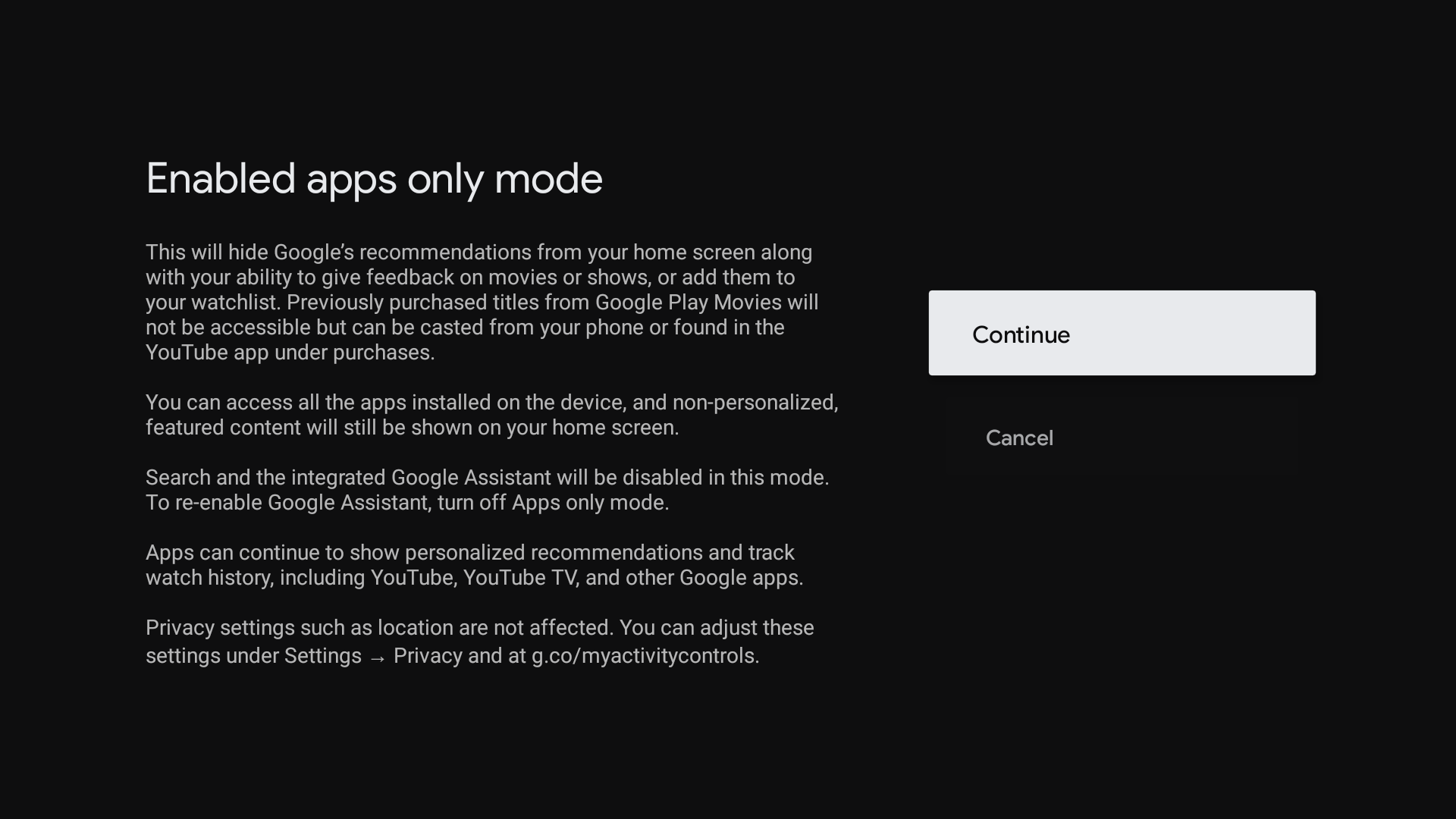
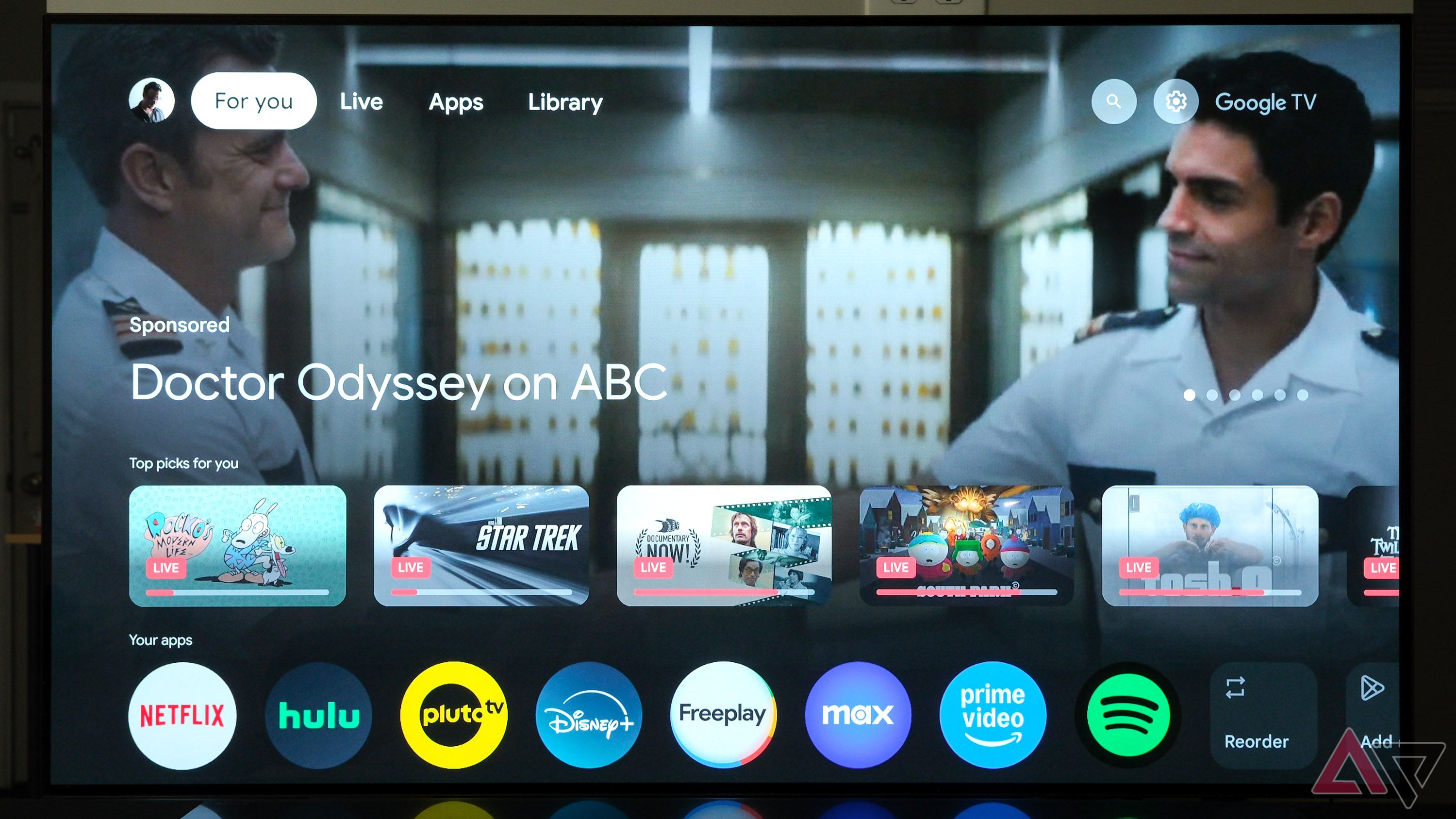
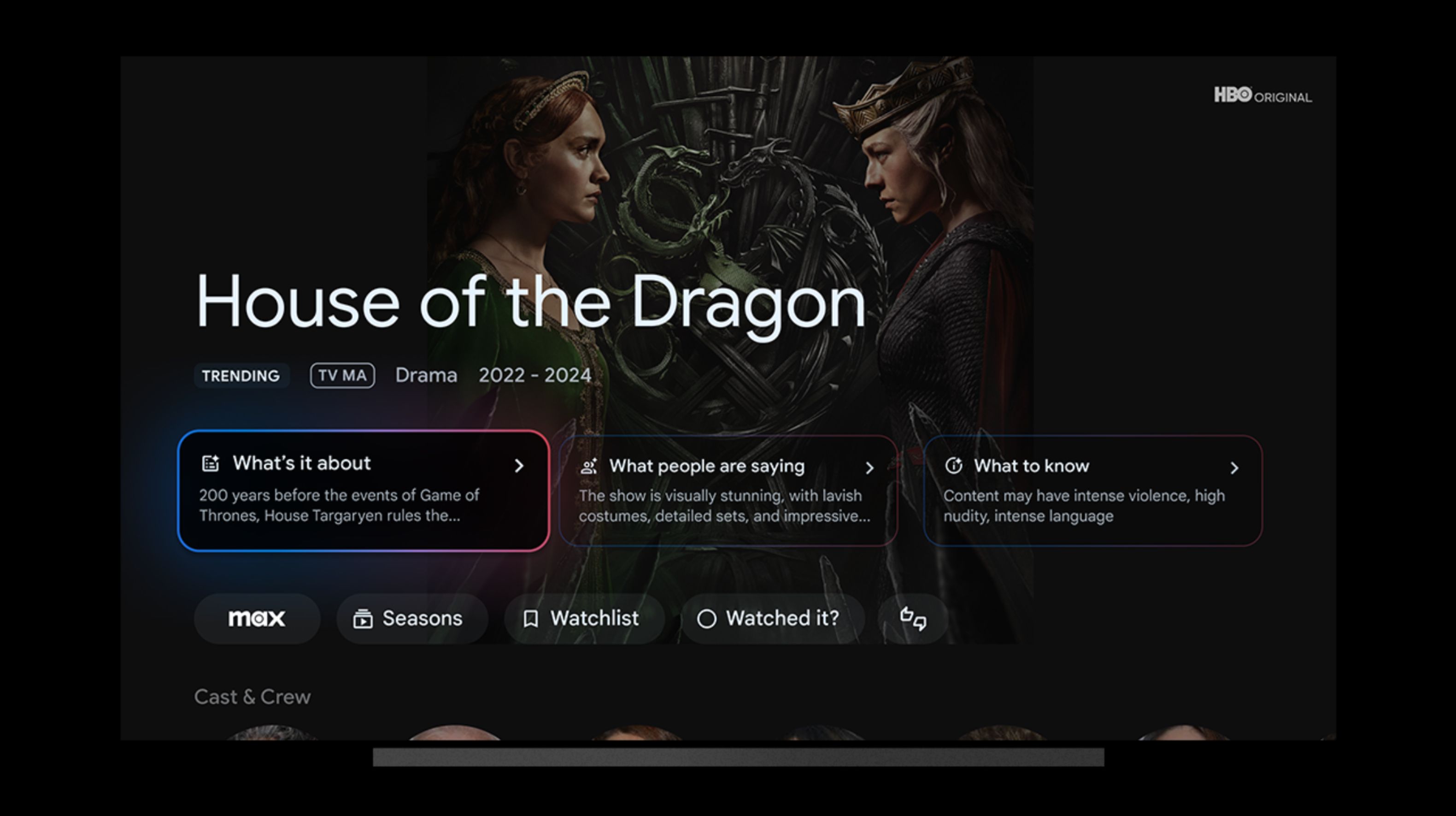





11