Task Scheduler using React
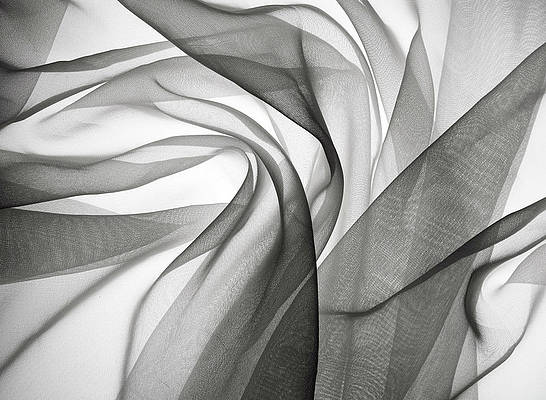
Task Schedular is an application that saves tasks submitted by the user and categorizes them among low, middle, or high priority. The user can also provide a deadline for the task. The user can also mark a task as completed by clicking on the button, and it will be added to the completed task area.
Preview of Final Output: Let us have a look at how the final application will look like.
Prerequisite and Technologies Used for Task Scheduler:
Approach to create the Task Scheduler:
- React’s useState hook effectively manages several key state variables related to tasks. These include upcoming tasks, completed tasks, task names, task priority, and task deadline.
- The functions handleTaskChange, handlePriorityChange, and handleDeadlineChange capture the input provided by the users and subsequently update the relevant state variables
- The addTask function performs several tasks. First, it validates the inputs for the task and deadline. If the conditions are met, it proceeds to create a new task object. This object is then appended to the tasks list.
- Task states are updated by markDone whenever users click on “Mark Done.” This action changes the status of the task and moves completed tasks to the category called completedTasks.
- The upcomingTasks filters uncompleted tasks and presents them in a table-like format. The display includes task name, priority, deadline, and a “Mark Done” button.
Steps to Create the Task Scheduler:
Step 1: Create a react application by using this command
npx create-react-app task-scheduler-app
Step 2: After creating your project folder, i.e. task-scheduler-app, use the following command to navigate to it:
cd task-scheduler-app
Project Structure:
The updated dependecies in package.json file will look like
"dependencies": {
"@testing-library/jest-dom": "^5.17.0",
"@testing-library/react": "^13.4.0",
"@testing-library/user-event": "^13.5.0",
"react": "^18.2.0",
"react-dom": "^18.2.0",
"react-scripts": "5.0.1",
"web-vitals": "^2.1.4"
}
Example: Write the below code in App.js file and App.css in the src directory
Javascript
import React, { useState } from "react"; import "./App.css"; // Import your CSS file here function App() { const [tasks, setTasks] = useState([]); const [completedTasks, setCompletedTasks] = useState([]); const [task, setTask] = useState(""); const [priority, setPriority] = useState("top"); const [deadline, setDeadline] = useState(""); const handleTaskChange = (e) => { setTask(e.target.value); }; const handlePriorityChange = (e) => { setPriority(e.target.value); }; const handleDeadlineChange = (e) => { setDeadline(e.target.value); }; const addTask = () => { if (task.trim() === "" || deadline === "") { alert("Please enter a task and select a valid deadline."); return; } const selectedDate = new Date(deadline); const currentDate = new Date(); if (selectedDate <= currentDate) { alert("Please select a future date for the deadline."); return; } const newTask = { id: tasks.length + 1, task, priority, deadline, done: false, }; setTasks([...tasks, newTask]); setTask(""); setPriority("top"); setDeadline(""); }; const markDone = (id) => { const updatedTasks = tasks.map((t) => t.id === id ? { ...t, done: true } : t ); setTasks(updatedTasks); const completedTask = tasks.find((t) => t.id === id); if (completedTask) { setCompletedTasks([...completedTasks, completedTask]); } }; const upcomingTasks = tasks.filter((t) => !t.done); return ( <div className="App"> <header> <h1>Task Scheduler</h1> </header> <main> <div className="task-form"> <input type="text" id="task" placeholder="Enter task..." value={task} onChange={handleTaskChange} /> <select id="priority" value={priority} onChange={handlePriorityChange} > <option value="top">Top Priority</option> <option value="middle">Middle Priority</option> <option value="low">Less Priority</option> </select> <input type="date" id="deadline" value={deadline} onChange={handleDeadlineChange} /> <button id="add-task" onClick={addTask}> Add Task </button> </div> <h2 className="heading">Upcoming Tasks</h2> <div className="task-list" id="task-list"> <table> <thead> <tr> <th>Task Name</th> <th>Priority</th> <th>Deadline</th> <th>Action</th> </tr> </thead> <tbody> {upcomingTasks.map((t) => ( <tr key={t.id}> <td>{t.task}</td> <td>{t.priority}</td> <td>{t.deadline}</td> <td> {!t.done && ( <button className="mark-done" onClick={() => markDone(t.id)} > Mark Done </button> )} </td> </tr> ))} </tbody> </table> </div> <div className="completed-task-list"> <h2 className="cheading">Completed Tasks</h2> <table> <thead> <tr> <th>Task Name</th> <th>Priority</th> <th>Deadline</th> </tr> </thead> <tbody> {completedTasks.map((ct) => ( <tr key={ct.id}> <td>{ct.task}</td> <td>{ct.priority}</td> <td>{ct.deadline}</td> </tr> ))} </tbody> </table> </div> </main> </div> ); } export default App; |
CSS
/* App.css */* { margin: 0; padding: 0; box-sizing: border-box; } body { font-family: Arial, sans-serif; background-color: #f0f0f0; margin: 0; padding: 0; color: #333; } header { background-color: white; color: green; text-align: center; padding: 1rem 0; box-shadow: 0 4px 18px grey; } main { max-width: 800px; margin: 20px auto; padding: 20px; background-color: #fff; box-shadow: 0 4px 18px grey; border-radius: 15px; } .task-form { display: flex; flex-wrap: wrap; gap: 10px; margin-bottom: 20px; } .task-form input, .task-form select, .task-form button { padding: 10px; border: 1px solid #ccc; font-size: 16px; flex: 1; border-radius: 10px; } button { background-color: green; color: white; border: none; cursor: pointer; } .mark-done { padding: 10px; font-size: 16px; flex: 1; border-radius: 15px; background-color: crimson; color: white; border: none; cursor: pointer; } .task-list { border: 1px solid #ddd; padding: 10px; } table { width: 100%; margin-top: 20px; background-color: #fff; border: 1px solid #ddd; } table th, table td { padding: 19px; border-bottom: 1px solid #ddd; text-align: left; } table th { background-color: #eee; color: black; border-radius: 10px; } .completed-task-list { margin-top: 20px; } .completed-task { padding: 10px; border: 1px solid crimson; border-radius: 5px; background-color: #eaffea; } .completed-task h2 { color: #28a745; } h2 { font-size: 1.3rem; } .heading { padding-bottom: 10px; } .cheading { color: rgb(54, 54, 54); } |
Steps to run the Application:
Step 1: Type the following command in the terminal:
npm start
Step 2: Type the following URL in the browser:
http://localhost:3000/
Output:






