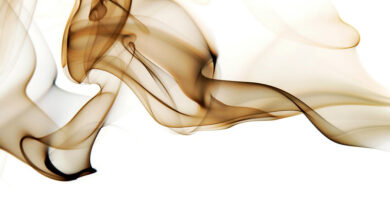wxPython – Change cursor for ToolBar

In this article will learn how can we change the cursor to a custom image cursor when it hovers over the toolbar. To do this we need to follow some steps as follows.
Step 1: Create wx.Image object of the image you like.
Step 2: Create wx.Cursor object passing image as parameter.
Step 3: Set cursor for toolbar using SetCursor() method.
Syntax:
wx.ToolBar.SetCursor(self, cursor)Parameters:
Parameter Input Type Description size wx.Size Size for radio button Return Type: bool
Code Example:
import wx class Example(wx.Frame): global count count = 0; def __init__(self, *args, **kwargs): super(Example, self).__init__(*args, **kwargs) self.InitUI() def InitUI(self): self.locale = wx.Locale(wx.LANGUAGE_ENGLISH) pnl = wx.Panel(self) self.toolbar = self.CreateToolBar() # Add tools to toolbar ptool = self.toolbar.AddTool(12, 'oneTool', wx.Bitmap('right.png'), wx.Bitmap('wrong.png'), shortHelp ="Simple Tool") qtool = self.toolbar.AddTool(12, 'oneTool', wx.Bitmap('wrong.png'), wx.Bitmap('wrong.png'), shortHelp ="Simple Tool") # create wx.Image object img = wx.Image('click.png') # create wx.Cursor object crsr = wx.Cursor(img) # set crsr cursor for the toolbar self.toolbar.SetCursor(crsr) self.toolbar.Realize() self.SetSize((350, 250)) self.SetTitle('Control') self.Centre() def main(): app = wx.App() ex = Example(None) ex.Show() app.MainLoop() if __name__ == '__main__': main() |
Output Window: