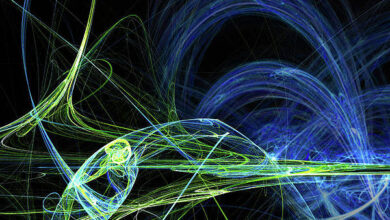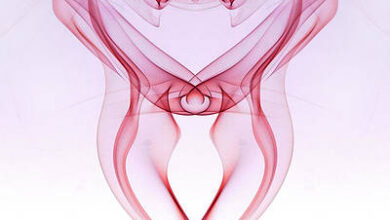Matplotlib.axis.Axis.set_clip_on() function in Python

Matplotlib is a library in Python and it is numerical – mathematical extension for NumPy library. It is an amazing visualization library in Python for 2D plots of arrays and used for working with the broader SciPy stack.
Matplotlib.axis.Axis.set_clip_on() Function
The Axis.set_clip_on() function in axis module of matplotlib library is used to set whether the artist uses clipping.
Syntax: Axis.set_clip_on(self, b)
Parameters: This method accepts the following parameters.
- b: This parameter contains the boolean value.
Return value: This method does not return any value.
Below examples illustrate the matplotlib.axis.Axis.set_clip_on() function in matplotlib.axis:
Example 1:
Python3
# Implementation of matplotlib function from matplotlib.axis import Axis import matplotlib.pyplot as plt import numpy as np from matplotlib.patches import Ellipse delta = 45.0 angles = np.arange(0, 360 + delta, delta) ells = [Ellipse((2, 2), 5, 2, a) for a in angles] fig, ax = plt.subplots() for e in ells: e.set_alpha(0.1) ax.add_artist(e) ax.set_xlim(-1, 5) ax.set_ylim(-1, 5) Axis.set_clip_on(ax, b = False) fig.suptitle('matplotlib.axis.Axis.set_clip_on() \ function Example\n', fontweight ="bold") plt.show() |
Output:
Example 2:
Python3
# Implementation of matplotlib function from matplotlib.axis import Axis import matplotlib.pyplot as plt import matplotlib.patches as mpatches import matplotlib.transforms as mtransforms x0 = -0.1 arrow_style ="simple, head_length = 15, \ head_width = 25, tail_width = 10" rect_style ="simple, tail_width = 25"line_style ="simple, tail_width = 1" fig, ax = plt.subplots() trans = mtransforms.blended_transform_factory(ax.transAxes, ax.transData) y_tail = 5y_head = 80arrow1 = mpatches.FancyArrowPatch((x0, y_tail), (x0, y_head), arrowstyle = arrow_style, transform = trans) Axis.set_clip_on(arrow1, b = False) ax.add_patch(arrow1) ax.set_xlim(0, 30) ax.set_ylim(0, 80) fig.suptitle('matplotlib.axis.Axis.set_clip_on() \ function Example\n', fontweight ="bold") plt.show() |
Output: