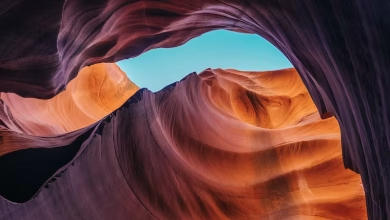PyQt5 – Background color to down arrow of ComboBox when pressed
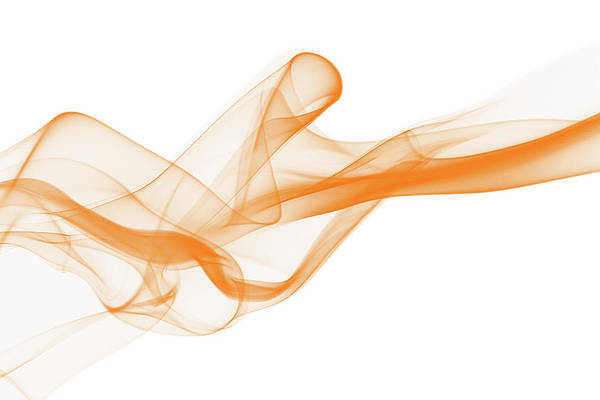
In this article we will see how we can set background color to the down arrow of combo box when it get pressed. Down arrow is the button part of the combo box which is when pressed opens the list view of items.
In order to add color to the down arrow when it get pressed we have to change the style sheet associated with the combo box, below is the style sheet code
QComboBox::down-arrow:pressed
{
background-color : lightgreen;
}
Below is the implementation
# importing libraries from PyQt5.QtWidgets import * from PyQt5 import QtCore, QtGui from PyQt5.QtGui import * from PyQt5.QtCore import * import sys class Window(QMainWindow): def __init__(self): super().__init__() # setting title self.setWindowTitle("Python ") # setting geometry self.setGeometry(100, 100, 600, 400) # calling method self.UiComponents() # showing all the widgets self.show() # method for widgets def UiComponents(self): # creating a combo box widget self.combo_box = QComboBox(self) # setting geometry of combo box self.combo_box.setGeometry(200, 150, 150, 30) # making combo box editable self.combo_box.setEditable(True) # geek list geek_list = ["Sayian", "Super Sayian", "Super Sayian 2", "Super Sayian B"] # adding list of items to combo box self.combo_box.addItems(geek_list) # editing style sheet code of combo box # adding background color to the down arrow when it get pressed self.combo_box.setStyleSheet("QComboBox::down-arrow:pressed" "{" "background-color : lightgreen;" "}") # create pyqt5 app App = QApplication(sys.argv) # create the instance of our Window window = Window() # start the app sys.exit(App.exec()) |
Output :