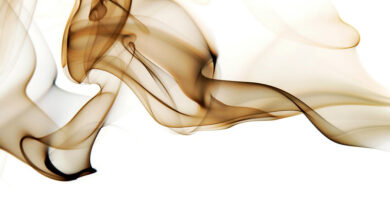How to preview Image on click in Gallery View using HTML, CSS and JavaScript ?

In this article, we see how easily we can create an Image Gallery with a preview feature using HTML, CSS, and some JavaScript.
Approach: We will follow the below-described approach
HTML:
- Create a div with a class container.
- Create two more div inside the first div one for the main view and the other for the side view with classes main_view and side_view.
- Inside the main view insert one image tag with the id main.
- Inside the side view insert all other images of the gallery with function change and pass the src of the image to function.
CSS:
- Give width and margin to a container.
- Give the height and width to a main_view.
- Set the dimensions of the image in the main_view.
- Set side_view to display all images in proper dimensions using flex.
JavaScript: Using the change function we will just replace the src of main_view with the source of the clicked image.
HTML
<!DOCTYPE html> <html> <body> <!-- Container for our gallery --> <div class="container"> <!-- Main view of our gallery --> <div class="main_view"> <img src="one.jpg" id="main" alt="IMAGE"> </div> <!-- All images with side view --> <div class="side_view"> <img src="one.jpg" onclick="change(this.src)"> <img src="two.jpg" onclick="change(this.src)"> <img src="three.jpg" onclick="change(this.src)"> <img src="four.jpg" onclick="change(this.src)"> </div> </div> </body> </html> |
CSS
/*Setting Basic Dimensions to give gallery view */.container { margin: 0 auto; width: 90%; } .main_view { width: 80%; height: 25rem; } .main_view img { width: 100%; height: 100%; object-fit: cover; } .side_view { display: flex; justify-content: center; flex-wrap: wrap; } .side_view img { width: 9rem; height: 7rem; object-fit: cover; cursor: pointer; margin: 0.5rem; } |
Javascript
const change = src => { document.getElementById('main').src = src } |
Output: Click here to see the live Output.