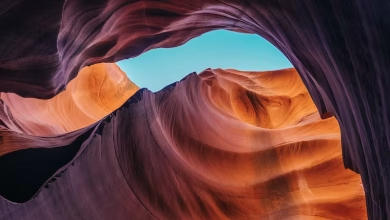PyQtGraph – Setting Symbol Pen of Line in Line Graph

In this article we will see how we can set symbol pen of line in line graph of the PyQtGraph module. PyQtGraph is a graphics and user interface library for Python that provides functionality commonly required in designing and science applications. Its primary goals are to provide fast, interactive graphics for displaying data (plots, video, etc.) A line chart or line plot or line graph or curve chart is a type of chart which displays information as a series of data points called ‘markers’ connected by straight line segments. It is a basic type of chart common in many fields. Line graph is created with the help of plot class in PyQtGraph. Symbols are the figure of the point which connect the data of the line. It is mainly x, o. Pen is the painter object which is used to draw the line graph.
We can create a plot window and create lines on it with the help of commands given below
# creating a pyqtgraph plot window plt = pg.plot() # plotting line in green color # with dot symbol as x, not a mandatory field line = plt.plot(x, y, pen='g', symbol='x', symbolPen='g', symbolBrush=0.2, name='green')
In order to do this we use setSymbolPen method with the line object
Syntax : line.setSymbolPen(QColor(10, 130, 3))
Argument : It takes QColor/QPen object as argument
Return : It returns None
Below is the implementation
Python3
# importing Qt widgetsfrom PyQt5.QtWidgets import * import sys# importing pyqtgraph as pgimport pyqtgraph as pgfrom PyQt5.QtGui import *# Bar Graph classclass BarGraphItem(pg.BarGraphItem): # constructor which inherit original # BarGraphItem def __init__(self, *args, **kwargs): pg.BarGraphItem.__init__(self, *args, **kwargs) # creating a mouse double click event def mouseDoubleClickEvent(self, e): # setting scale self.setScale(0.2)class Window(QMainWindow): def __init__(self): super().__init__() # setting title self.setWindowTitle("PyQtGraph") # setting geometry self.setGeometry(100, 100, 600, 500) # icon icon = QIcon("skin.png") # setting icon to the window self.setWindowIcon(icon) # calling method self.UiComponents() # showing all the widgets self.show() # method for components def UiComponents(self): # creating a widget object widget = QWidget() # creating a new label label = QLabel("zambiatek Line Plot") # making it multiline label.setWordWrap(True) # y values to plot by line 1 y = [2, 8, 6, 8, 6, 11, 14, 13, 18, 19] # y values to plot by line 2 y2 = [3, 1, 5, 8, 9, 11, 16, 17, 14, 16] x = range(0, 10) # create plot window object plt = pg.plot() # showing x and y grids plt.showGrid(x = True, y = True) # adding legend plt.addLegend() # set properties of the label for y axis plt.setLabel('left', 'Vertical Values', units ='y') # set properties of the label for x axis plt.setLabel('bottom', 'Horizontal Values', units ='s') # setting horizontal range plt.setXRange(0, 10) # setting vertical range plt.setYRange(0, 20) # plotting line in green color # with dot symbol as x, not a mandatory field line1 = plt.plot(x, y, pen ='g', symbol ='x', symbolPen ='g', symbolBrush = 0.2, name ='green') # plotting line2 with blue color # with dot symbol as o line2 = plt.plot(x, y2, pen ='b', symbol ='o', symbolPen ='b', symbolBrush = 0.2, name ='blue') # setting symbol pen of the line 1 line1.setSymbolPen(QColor(220, 30, 3)) # label minimum width label.setMinimumWidth(120) # Creating a grid layout layout = QGridLayout() # setting this layout to the widget widget.setLayout(layout) # adding label to the layout layout.addWidget(label, 1, 0) # plot window goes on right side, spanning 3 rows layout.addWidget(plt, 0, 1, 3, 1) # setting this widget as central widget of the main window self.setCentralWidget(widget)# create pyqt5 appApp = QApplication(sys.argv)# create the instance of our Windowwindow = Window()# start the appsys.exit(App.exec()) |
Output :