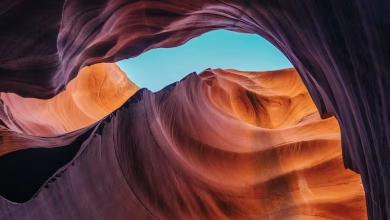PyQt5 QDateEdit – Setting Time

In this article we will see how we can set time to the QDateEdit. Unlike normal date we can set date time to it with the help of setDate method. But also we can set only time as well without changing the date. In order to do this we use setTime method with the QDateEdit object
Syntax : date.setTime(time)
Argument : It takes QTime object as argument
Return : It returns None
Below is the implementation
Python3
# importing librariesfrom PyQt5.QtWidgets import *from PyQt5 import QtCore, QtGuifrom PyQt5.QtGui import *from PyQt5.QtCore import *import sysclass Window(QMainWindow): def __init__(self): super().__init__() # setting title self.setWindowTitle("Python ") # setting geometry self.setGeometry(100, 100, 500, 400) # calling method self.UiComponents() # showing all the widgets self.show() # method for components def UiComponents(self): # creating a QDateEdit widget date = QDateEdit(self) # setting geometry of the date edit date.setGeometry(100, 100, 150, 40) # date time time = QTime(11, 30, 0) # setting time date.setTime(time)# create pyqt5 appApp = QApplication(sys.argv)# create the instance of our Windowwindow = Window()# start the appsys.exit(App.exec()) |
Output :