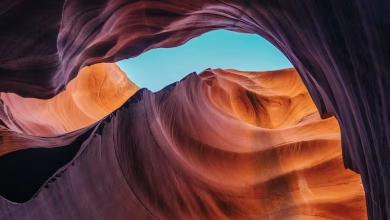How to implement Email Registration and Login using Firebase in React?

When building a full-stack application we sometimes want to do build the authentication part quickly without writing much code, then there comes Firebase to our rescue which offers multiple authentication methods like Email-Password, Google, Facebook, etc.
Following are the steps which cover how to authenticate users through email id and password in React.js.
Getting Started:
Step 1: Go to the firebase official site and set up the Firebase project as shown below.

Setting Up Firebase Project
Step 2: Now enable Email-Password Login in the authentication section.

Enable email/password authentication
Creating React Application:
Step 1: Create a React application using the following command:
npx create-react-app firebase_login
Step 2: Install all the necessary packages by running the following command:
npm i react-router-dom firebase
Project Structure:
Firebase Code:
Filename: firebase.js
Create a firebase.js file where we will initialize our firebase app and paste our firebase config credentials in firebaseConfig.
Javascript
import firebaseConfig from '../config'; import firebase from 'firebase/app'; const firebaseConfig = { apiKey: "*******", authDomain: "*******", projectId: "*******", storageBucket: "*******", messagingSenderId: "*******", appId: "*******", measurementId: "*******" }; firebase.initializeApp(firebaseConfig); export const auth = firebase.auth(); |
Filename: Auth.js
Create a auth.js file where we will create our register and login methods for firebase.
Javascript
import firebase from 'firebase/app'; import "firebase/auth"import {auth} from './firebase' export const register = async({email, password})=>{ const resp = await firebase.auth() .createUserWithEmailAndPassword(email, password); return resp.user; } export const login = async({email, password})=>{ const res = await firebase.auth() .signInWithEmailAndPassword(email, password); return res.user; } |
Login/Registration Components:
Filename:Register.js
Create a Register.js file for the registration component where we will handle the registration.
Javascript
import React, {useState} from 'react'import {register} from './auth' const Register = () => { const [form,setForm] = useState({ email:'', password:'' }) const handleSubmit = async(e)=>{ e.preventDefault(); await register(form); } const InputFields = { padding:'0.5rem', margin:'0.8rem', borderRadius: '4px' } const ButtonStyle = { borderRadius: '4px', padding:'0.7rem', margin:'0.5rem' } return ( <div> <h1>Register</h1> <form onSubmit={handleSubmit} > <label for="email">Email</label> <input type="text" style={InputFields} placeholder="email" id="mail" onChange={(e) => setForm({...form, email: e.target.value})} /> <br/> <label for="password">Password</label> <input type="password" placeholder="Password" style={InputFields} onChange={(e) => setForm({...form, password: e.target.value})}/> <br/> <button type="submit" style={ButtonStyle}> Submit </button> </form> </div> ) } export default Register |
Filename: Login.js
Create a Login.js file for the login component where we will handle the login.
Javascript
import React, {useState} from 'react'import {login} from './auth' const Login = () => { const [form,setForm] = useState({ email:'', password:'' }) const handleSubmit = async(e)=>{ e.preventDefault(); await login(form); } const InputFields = { padding:'0.5rem', margin:'0.8rem', borderRadius: '4px' } const ButtonStyle = { borderRadius: '4px', padding:'0.7rem', margin:'0.5rem' } return ( <div> <h1>Login</h1> <form onSubmit={handleSubmit} > <label for="email">Email</label> <input type="text" style={InputFields} placeholder="email" id="mail" onChange={(e) => setForm({...form, email: e.target.value})} /> <br/> <label for="password">Password</label> <input type="password" placeholder="Password" style={InputFields} onChange={(e) => setForm({...form, password: e.target.value})}/> <br/> <button type="submit" style={ButtonStyle}> Submit </button> </form> </div> ) } export default Login |
Handling Routes in App.js:-
Filename: App.js
Javascript
import {useState} from 'react'; import './App.css'; import {BrowserRouter as Router, Route} from 'react-router-dom'; import Login from './login'; import Register from './register'; function App() { return ( <Router> <div className="App"> <Route exact path='/register' component={Register} /> <Route exact path='/login' component={Login} /> </div> </Router> ); } export default App; |
Steps to Run Application:
Run the application using the following command from the root directory of the project.
npm start
Output:
-
We can now register users through the registration form by going to the http://localhost:3000/register route in the browser.
-
We can verify that the user was registered successfully by checking the authentication section of the firebase.
-
Users can also login by going to http://localhost:3000/login route in the browser.
Now our Login and Registration components are done which will easily handle authentication using firebase.