How to make Choropleth Maps with Labels using Mapbox API
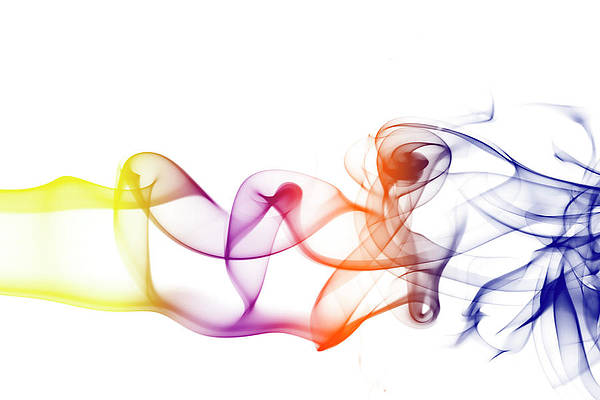
Choropleth maps are interesting visualization tools that use the intensity of a color to represent aggregate data for different locations within their bounding boxes. They are a lot of fun and are fairly easy to make using the Plotly library. Choropleth maps are powerful data visual representations of data. Let’s get started with a step-by-step guide:
Set Up Your Mapbox Account
- Go to https://www.mapbox.com/ and click on sign up.
- Verify your e-mail address.
- Now, click on “tokens” in the navbar.
- Copy your Default Public Token and paste it into your notepad.

Fig. 2 Mapbox account after logging in.
Find an Appropriate GeoJson File for Your Map
If you perform a simple google search typing “{desired map} geojson file”, chances are, that you’ll find the GeoJson file you’re looking for. In this case, we are using the GeoJson file of the Indian State-Wise Map. (you can find it here).
Picking a Suitable Dataset
For this example, we’re using the Indian map and our aim is to divide the map into its state-wise components. For the aforementioned reasons, we’ll have to pick a dataset such that it has a value corresponding to each of India’s states and union territories. Hence, we’ve created a CSV File of data pertaining to Alcohol Consumption Percentage Per State in India. (you can find the dataset on https://www.findeasy.in/alcohol-consumption-in-india/ or you can simply download the CSV file from here).

Fig. 3 CSV file of the appropriate dataset
Step 1:
Import these libraries, necessary to make our code work:
Python3
from urllib.request import urlopen import json import pandas as pd from shapely.geometry import shape import plotly.graph_objects as go import plotly.express as px |
Step 2:
Now load your geojson file using json.load().
Python3
# url = "https://gist.githubusercontent.com/ jbrobst/ # 56c13bbbf9d97d187fea01ca62ea5112/raw/ # e388c4cae20aa53cb5090210a42ebb9b765c0a36/india_states.geojson" with urlopen(url) as response: body = response.read() geo_json = json.loads(body) # geo_json |
Output:
{‘type’: ‘FeatureCollection’,
‘features’: [{‘type’: ‘Feature’,
‘geometry’: {‘type’: ‘Polygon’,
‘coordinates’: [[[95.23391968067268, 26.68245856965871],[95.23282005383173, 26.705791937482644],
[95.21038086477148, 26.73124215303452],…
Step 3:
Pass the data from your CSV file to a Pandas’s Dataframe.
Python3
# Paste the file path of your CSV file here df = pd.read_csv("D:\Documents\india_alcohol_stats.csv") df.head() |
Output:
state consumption
0 Andaman & Nicobar 25.4
1 Andhra Pradesh 13.7
2 Arunachal Pradesh 28.0
3 Assam 8.8
4 Bihar 7.9
Step 4:
Place your dataset in your geojson file.
Note: In place of “ST_NM”, you can write the name of the equivalent field by looking at your geojson file.
Python3
center_pos = {} features = geo_json['features'] for feature in features: k = feature['properties']['ST_NM'] s = shape(feature["geometry"]) p = s.centroid center_pos[k] = list(p.coords) |
Step 5:
Save your MAPBOX token in a variable.
Python3
# paste you token that you copied from mapbox mapbox_access_token = "{YOUR_TOKEN_KEY_HERE}" |
Step 6:
Add this code snippet to customize what your labels will look like. Customize the “val” fields in accordance with your CSV file.
Note: In the above code, we have chosen all the labels above the 26% mark to be of white color and the rest in black because darker color labels go with light colored background and so on.
Python3
fig = go.Figure() for k,v in center_pos.items(): #print(k,v) val = df[df['state'] == k]['consumption'] try: if float(format(val.values[0]))>26.0: colour='white' else: colour='black' val = format(val.values[0])+'%' except IndexError: val = '{:1}'.format(1) fig.add_trace(go.Scattermapbox( lat=[center_pos[k][0][1]], lon=[center_pos[k][0][0]], mode='text', textfont=dict( color = colour, size=12, ), text=val, showlegend=False)) |
Step 7:
Finally, add the following code which will help us display our data on the map. For your map, you can choose one of these colorscales.
Python3
fig.add_trace(go.Choroplethmapbox( geojson=geo_json, locations=df['state'], featureidkey="properties.ST_NM", z=df['consumption'], colorscale="Blues", marker_opacity=0.7, marker_line_width=0)) fig.update_layout( mapbox_accesstoken=mapbox_access_token, # mapbox_style="carto-positron", mapbox_zoom=4, mapbox_center = {"lat": 22.5, "lon": 81.0} ) fig.update_layout(autosize=False, height=600, width=800, margin={"r":0,"t":0,"l":0,"b":0}, ) fig.show() |
Step 5: Download Your Map
If you find any white-colored state (i.e. 0% in the label), consider checking your CSV file again for the correct state name and data. you can download the map by right-clicking on the camera icon on the top right of the map.

Fig. 1 Transposing data on a map with labels using Mapbox





